How to Install the Official Xtreme HD IPTV App on Firestick
Video Tutorial
Step 1: Install the Downloader App
To sideload our IPTV APK you’ll need the Downloader app:
- On Firestick, search for “Downloader” in the Amazon Appstore.
- On Android TV devices, install via the Google Play Store.
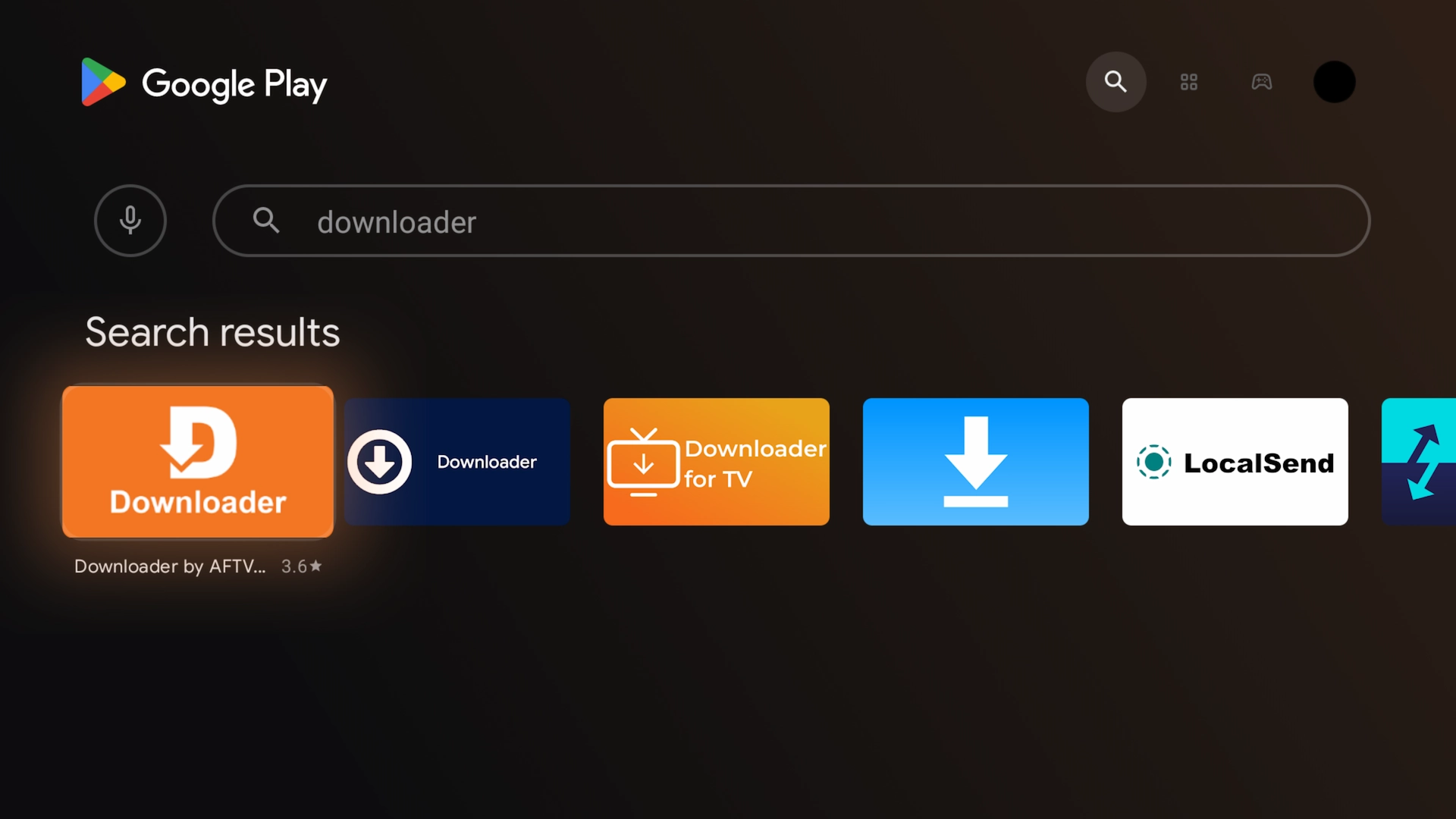
Step 2: Use the Xtreme HD IPTV Downloader Code
Open Downloader and enter our code 3730736 to navigate to toolbox.xtremediscount.net. This Firestick-optimized site hosts:
- The official Xtreme HD IPTV APK
- Other popular apps like TiviMate and IPTV Smarters Pro
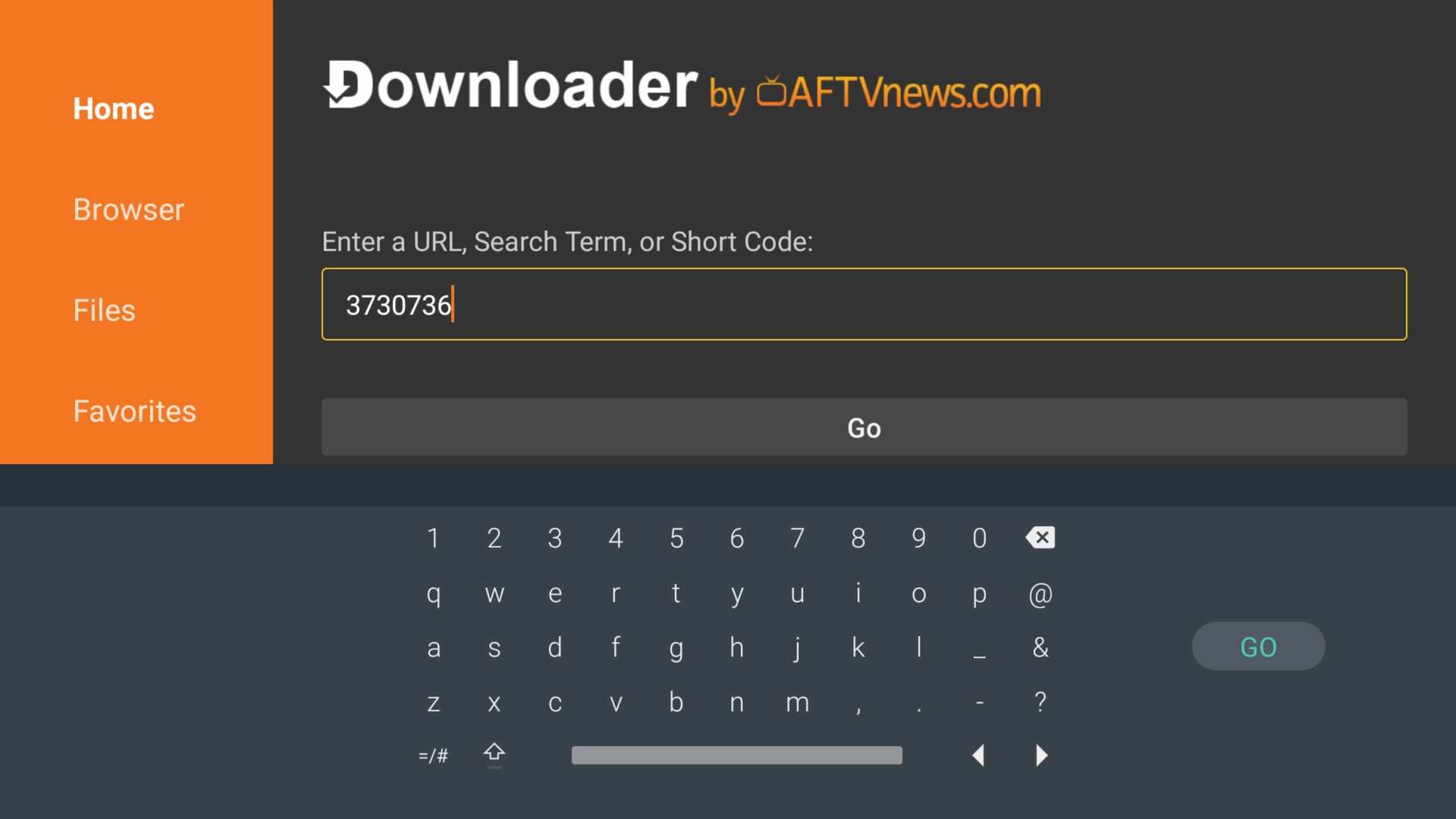
Step 3: Download & Install the Xtreme HD IPTV APK
3.1 Start the Download
- On the toolbox page, locate “Tivimate Xtreme HD Edition.”
- Click the Download button (Android logo).
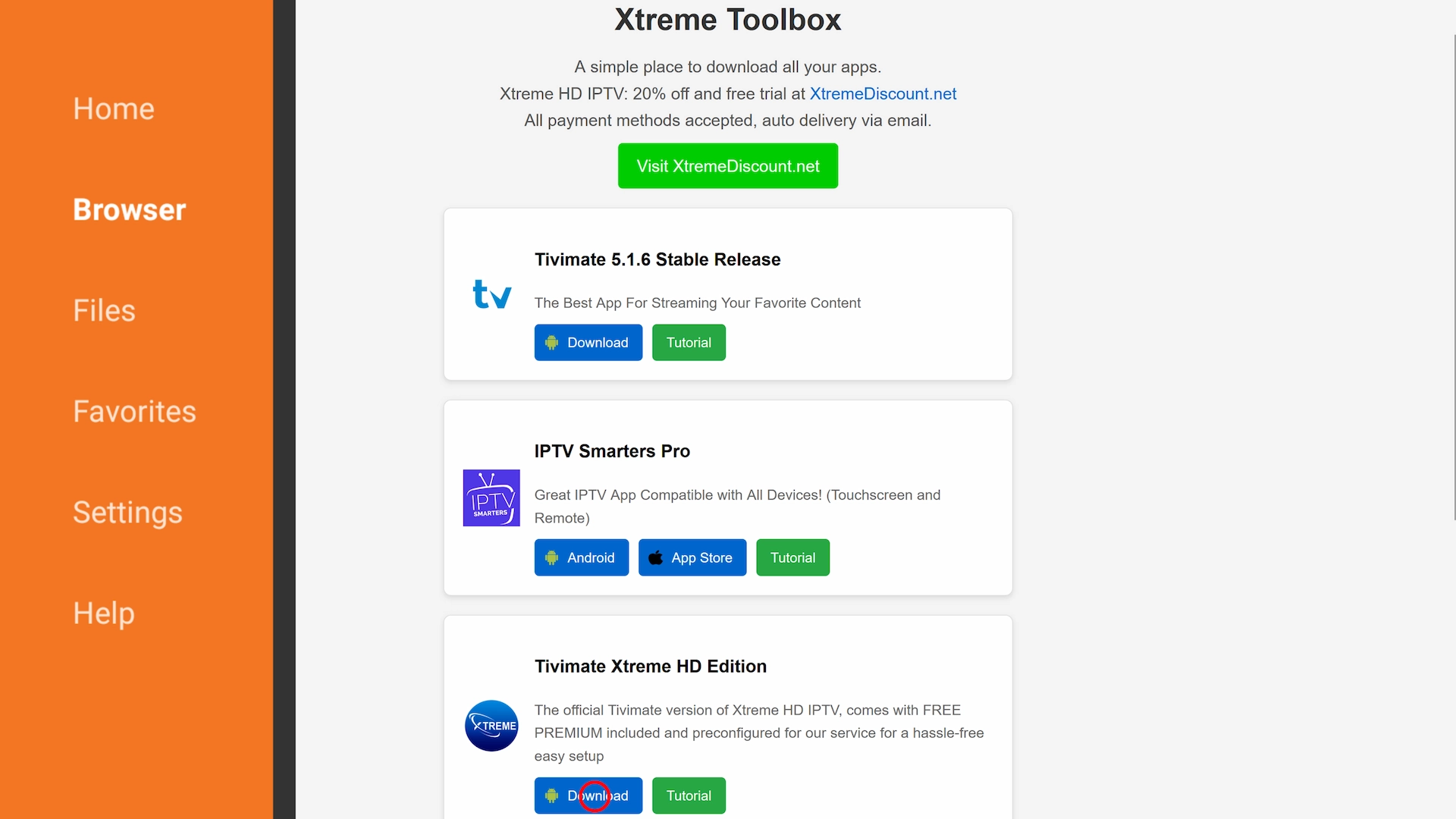
3.2 Complete the Install
- Once downloaded, follow the prompts to Install.
- On some devices you must select “Install” in Downloader, then confirm via system installer.
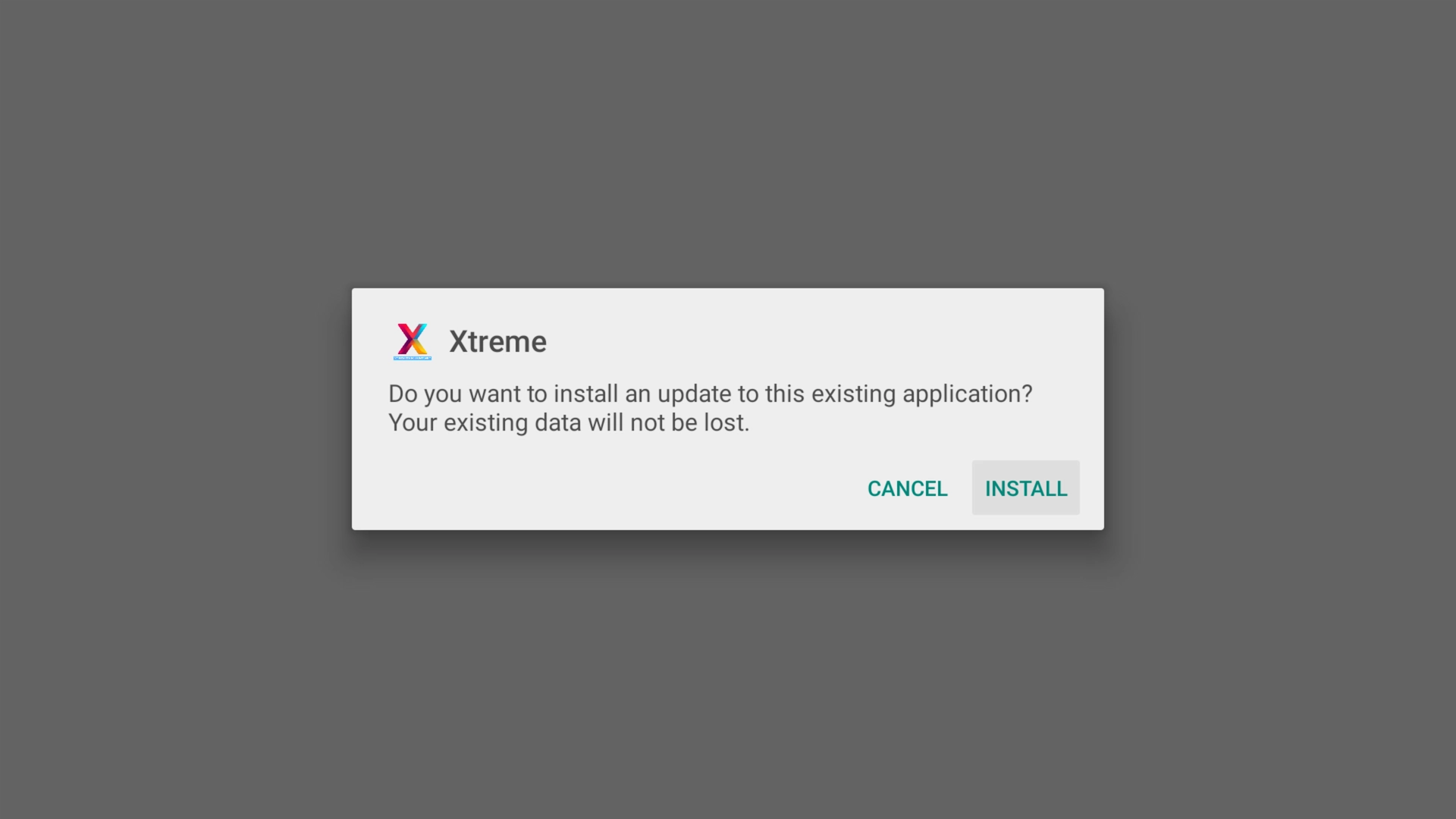
3.3 Launch the App
- After install, click Open to launch “Tivimate Xtreme HD Edition.”
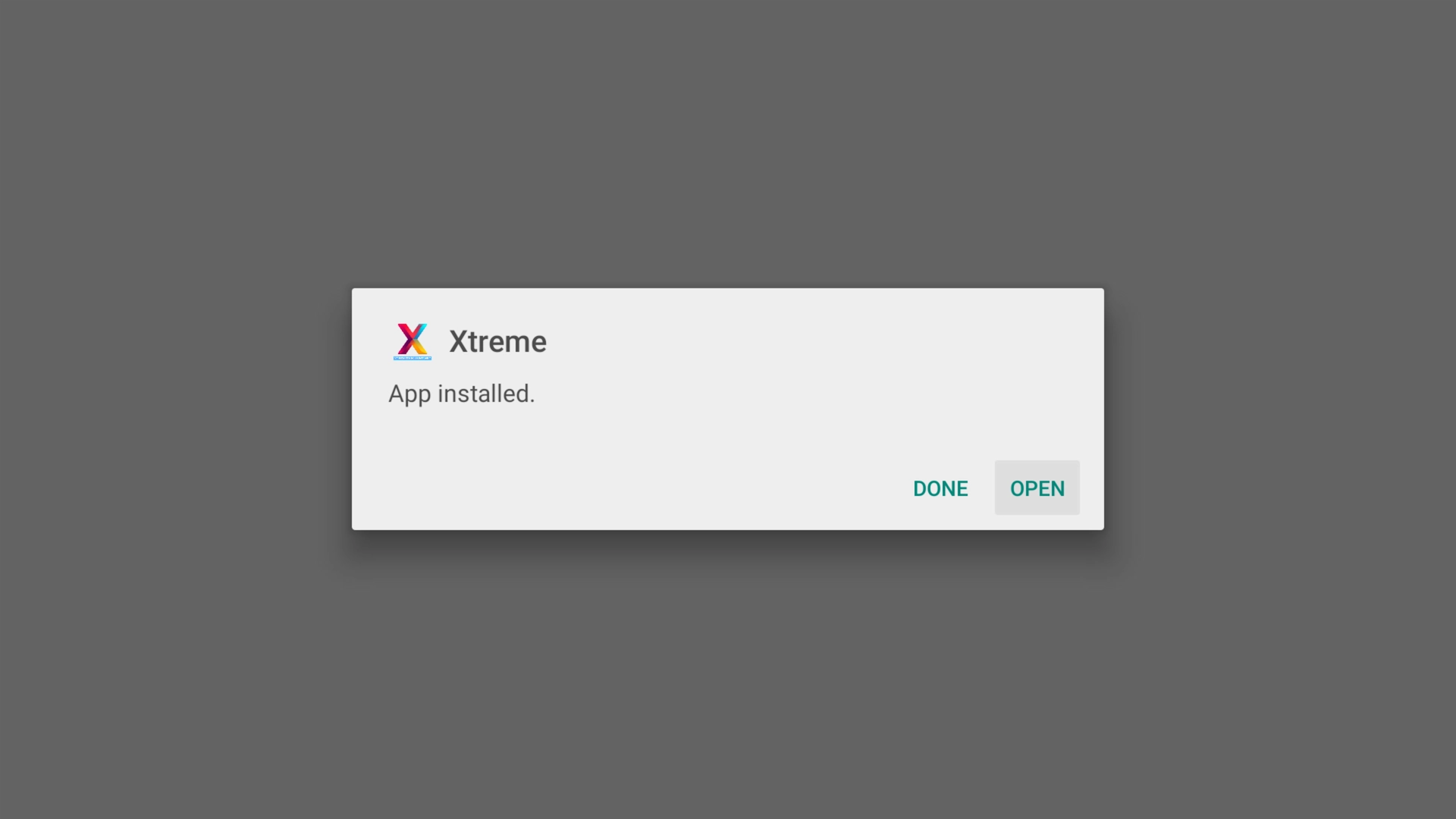
Step 4: Configure Tivimate Xtreme HD Edition
- Select Add Playlist in the app.
- Enter your IPTV subscription’s Username and Password.
- Click Next twice—Tivimate will process and load your channels and EPG.
- When you see “Playlist has been processed,” click Done.
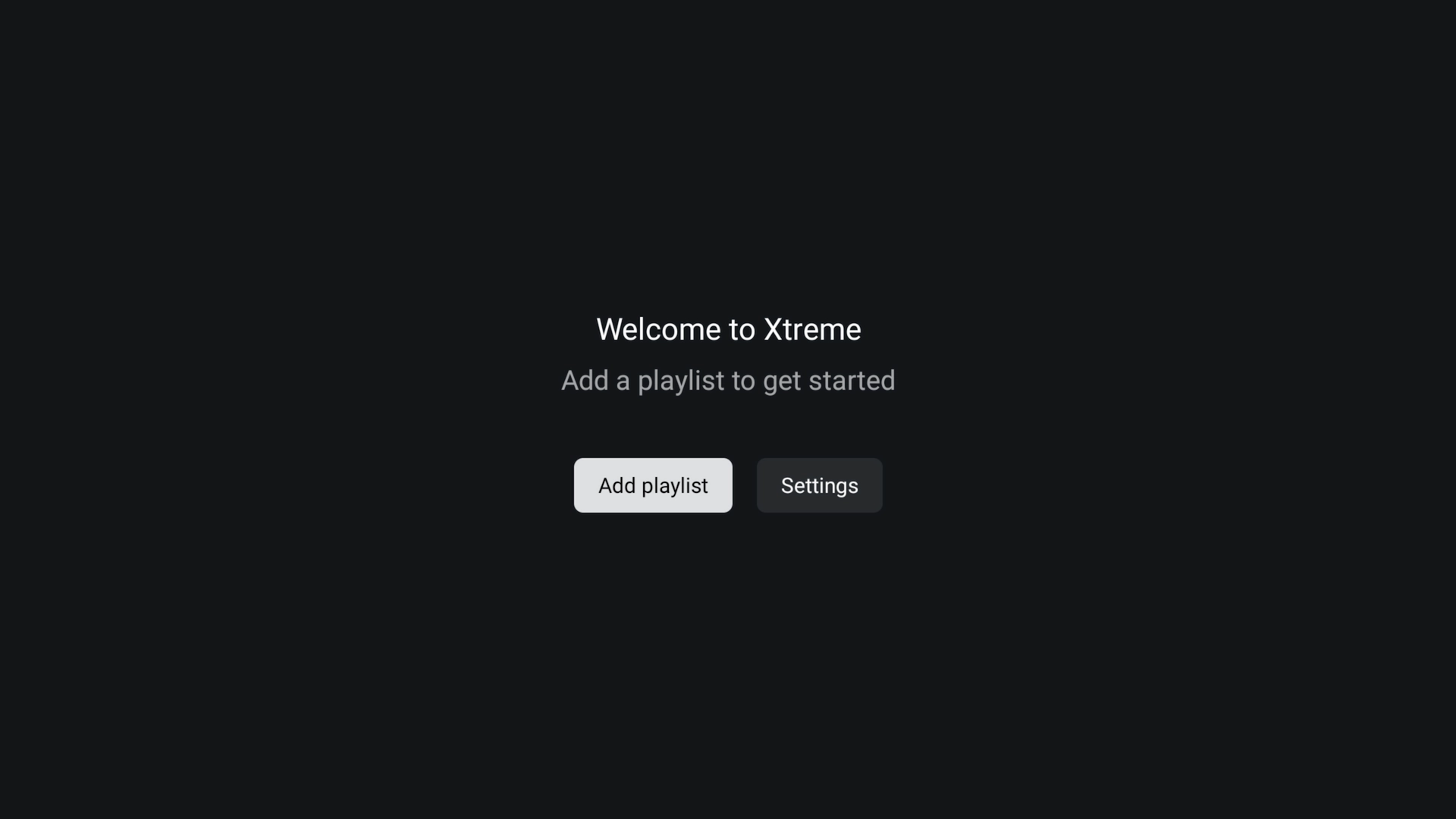
Note: First-time setup can take 30–60 seconds for a large library.
Frequently Asked Questions
- Do I need Downloader to install the IPTV app?
- Yes—Downloader is the simplest way to sideload APKs on Firestick and Android TV.
- Will this work on all Firestick models?
- Compatible with Firestick 2nd Gen, 4K, and Fire TV Cube running Fire OS 6+.
- Can I use the same steps for Android TV?
- Yes—just install Downloader from Google Play instead of Amazon Appstore.

