Install TiviMate Xtreme HD IPTV Edition on Firestick & Android TV (2025 Guide)
Follow this detailed, SEO-optimized walkthrough to sideload and configure the custom TiviMate Xtreme HD IPTV Edition—a pre-modded, premium-enabled IPTV Player built exclusively for Xtreme HD IPTV subscribers. Skip the lengthy activation process and start streaming in minutes.
Prerequisites
- An active Xtreme HD IPTV subscription (or grab a 36-hour free trial at XtremeDiscount.net).
- Amazon Firestick (Fire OS 6+) or Android TV device with ≥ 100 MB free storage.
- Downloader app installed (Step 1).
- Unknown Sources enabled under Developer Options (Step 2).
Tip: For guaranteed updates and to support the developer, install the official TiviMate from Google Play or the Amazon Appstore and purchase a Pro license.
Contents
- Step 1: Install Downloader App
- Step 2: Enable Developer Options & Unknown Sources
- Step 3: Enter Toolbox Code & Download APK
- Step 4: Configure TiviMate Xtreme HD Edition
- Step 5: Enjoy Your Premium IPTV Player
- Preview the Interface
- FAQs
- Related Guides
Step 1: Install Downloader App
Downloader is the simplest way to sideload APKs on Firestick/Android TV:
- Firestick: Amazon Appstore → search “Downloader” → choose Install.
- Android TV: Google Play → search “Downloader” → choose Install.
- Android phones/tablets: skip Downloader—visit
toolbox.xtremediscount.netdirectly.
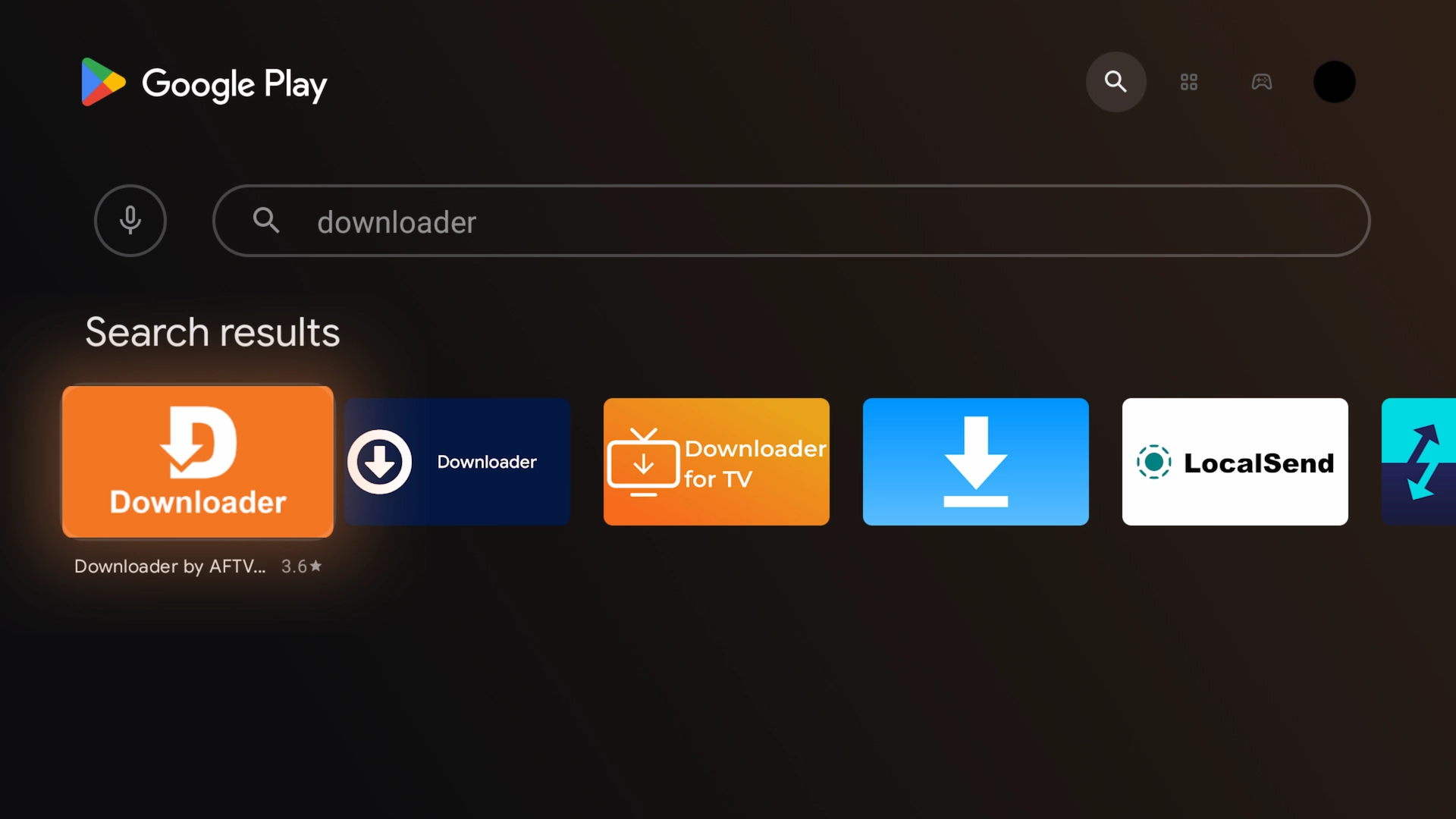 Search for and install the Downloader utility.
Search for and install the Downloader utility.
Step 2: Enable Developer Options & Unknown Sources
Follow each screen exactly to allow sideloading:
- Settings → My Fire TV.
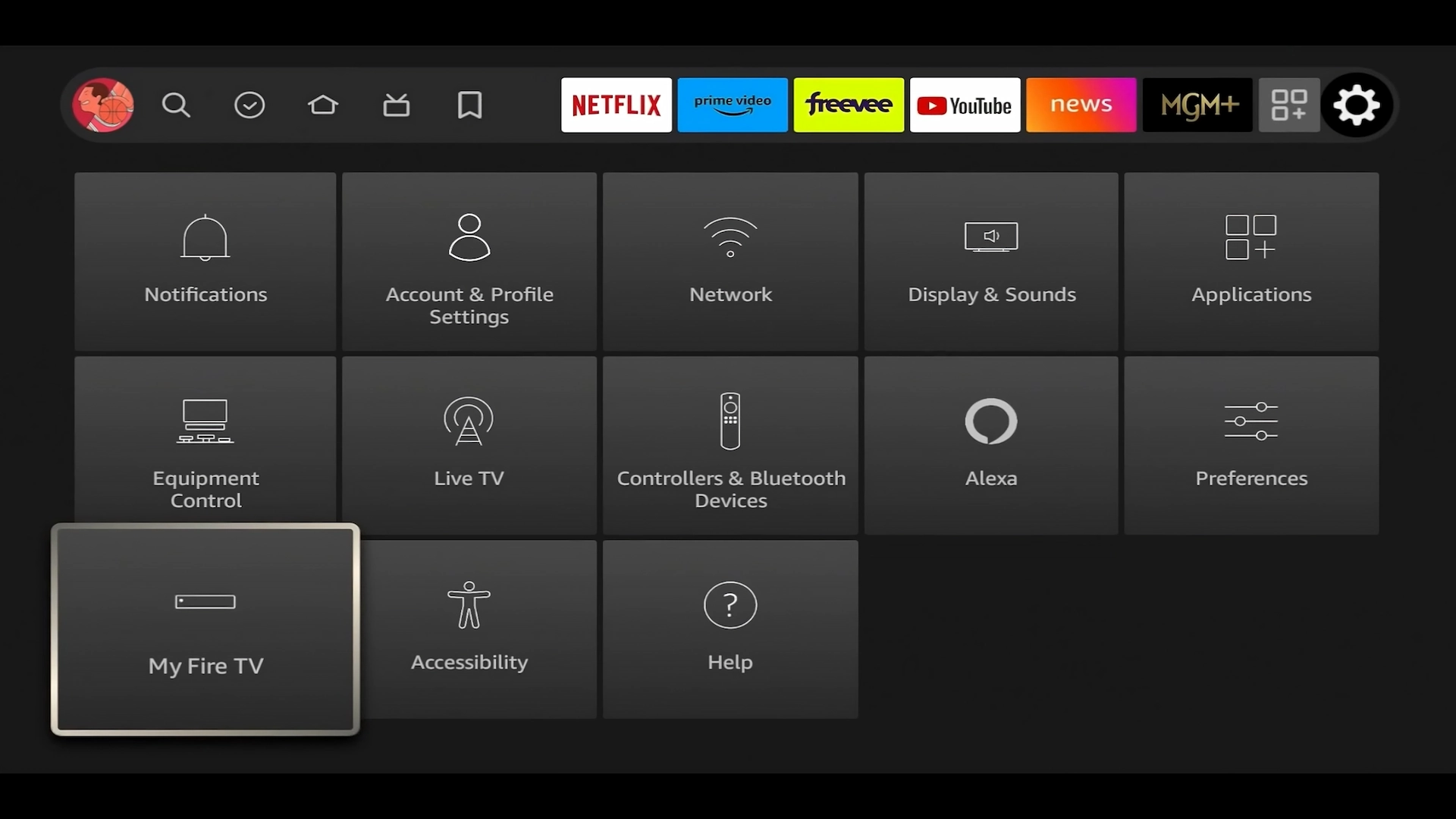
- Choose About.
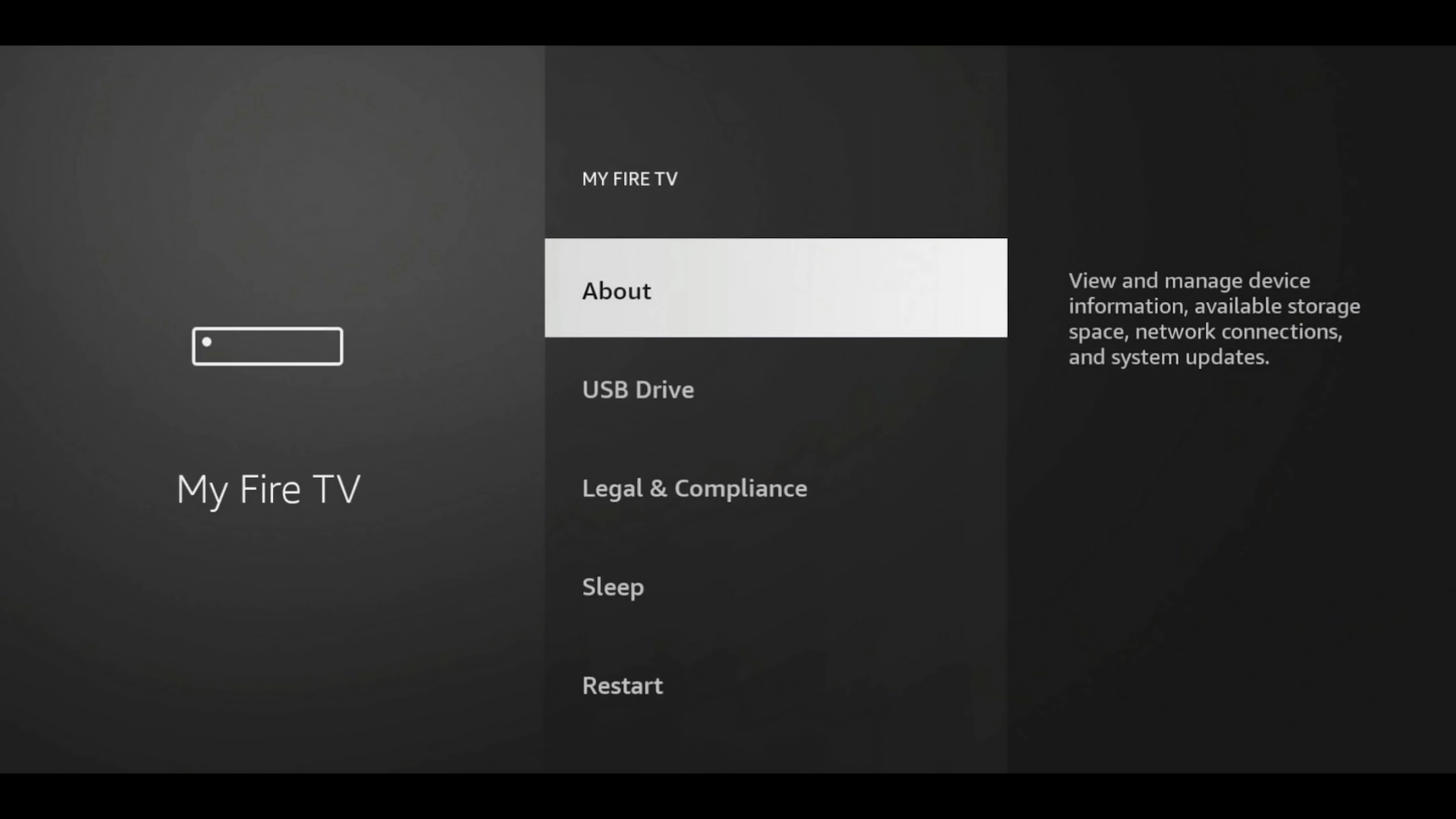
- Tap your device name seven times to unlock Developer Options.
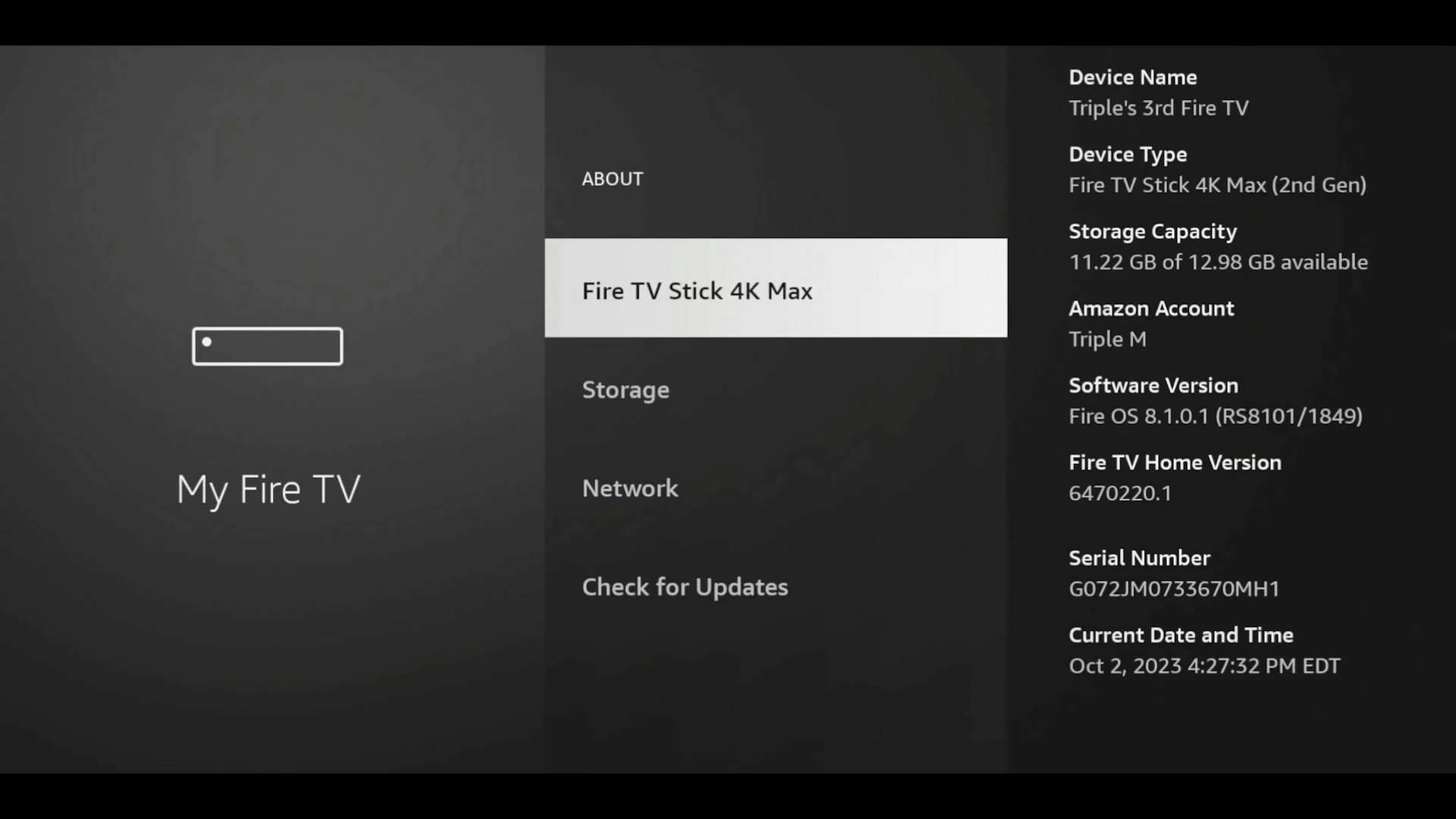
- Go back → choose Developer Options.
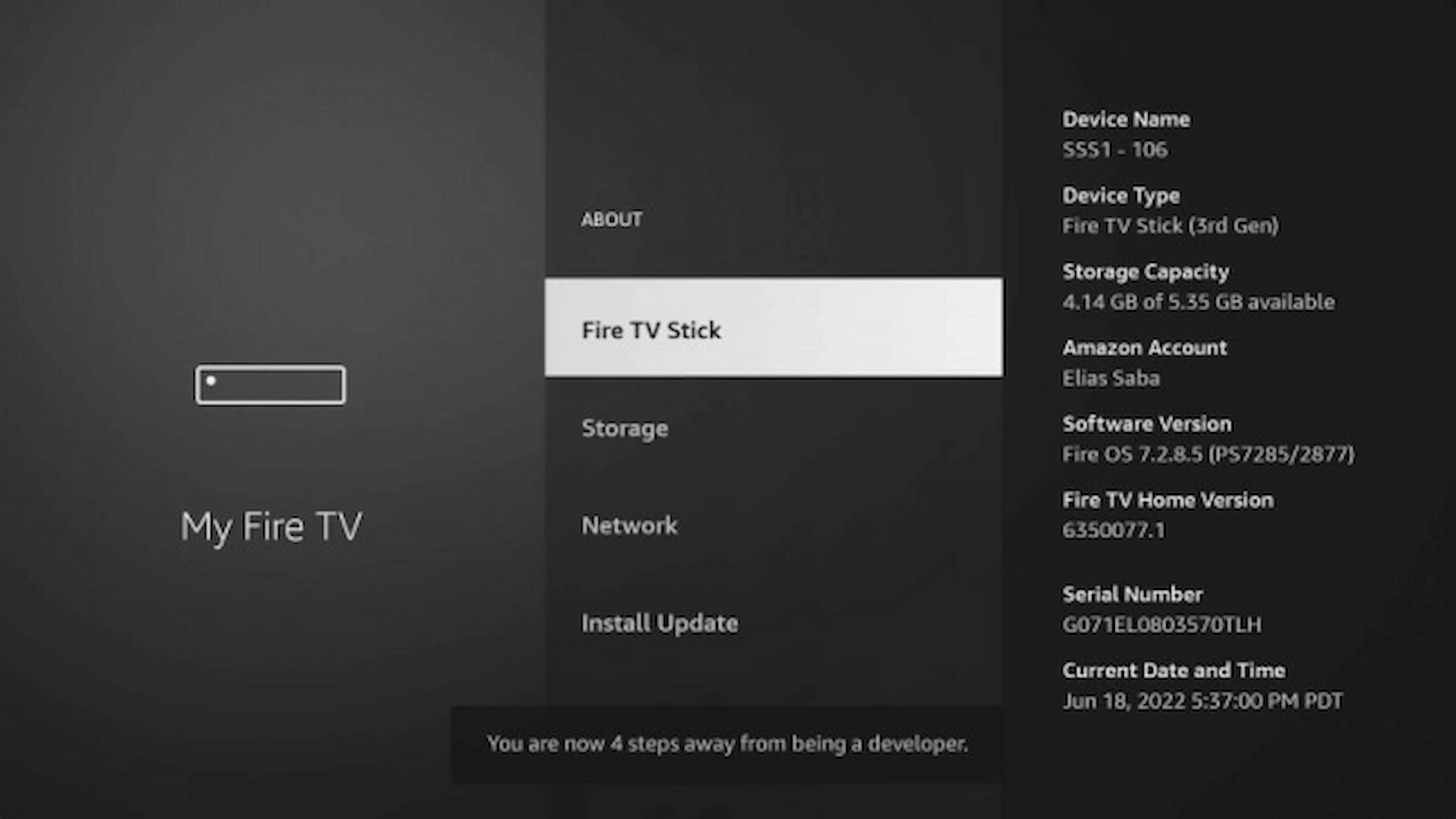
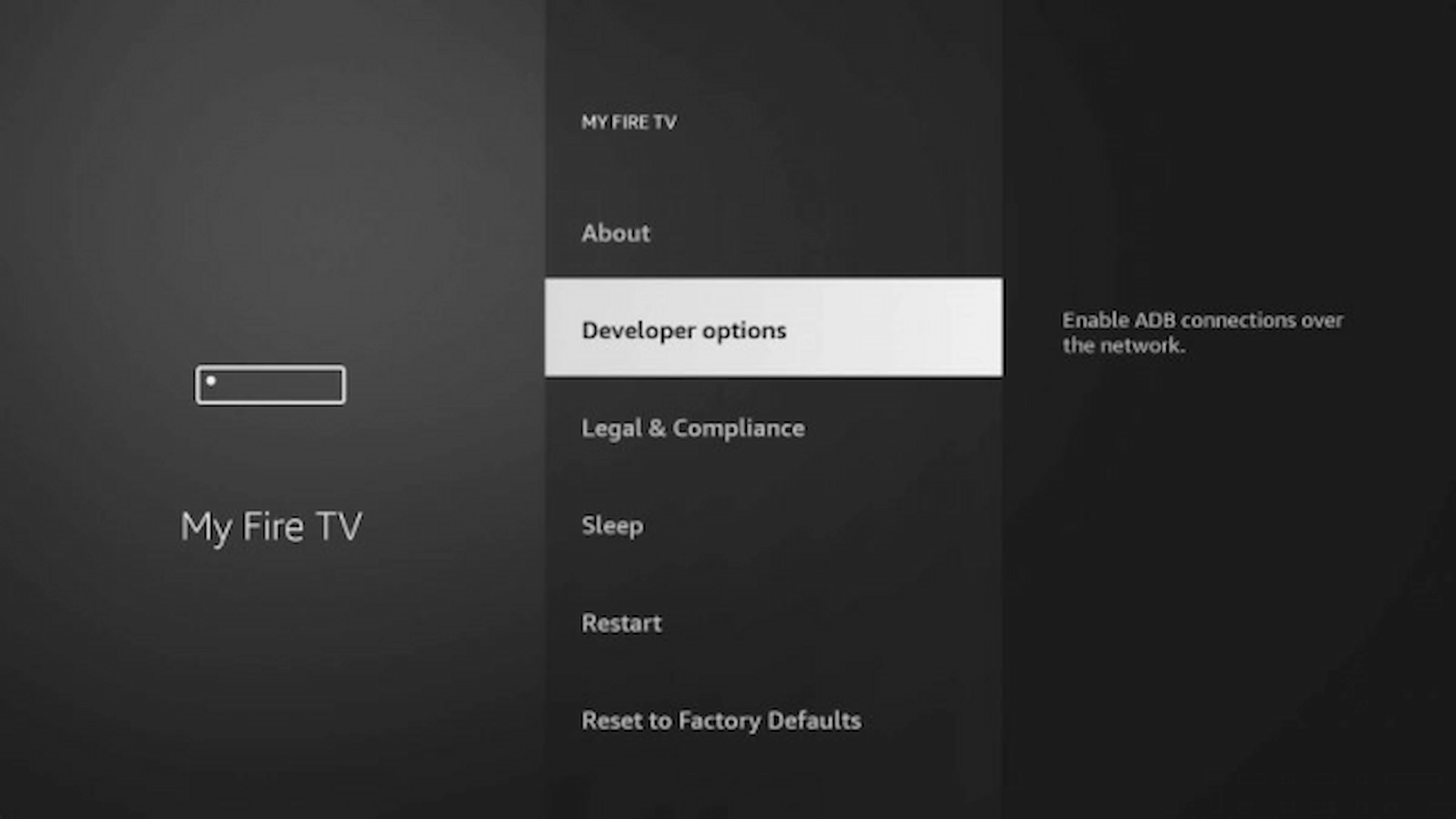
- Scroll to Install unknown apps → choose Downloader → turn ON.
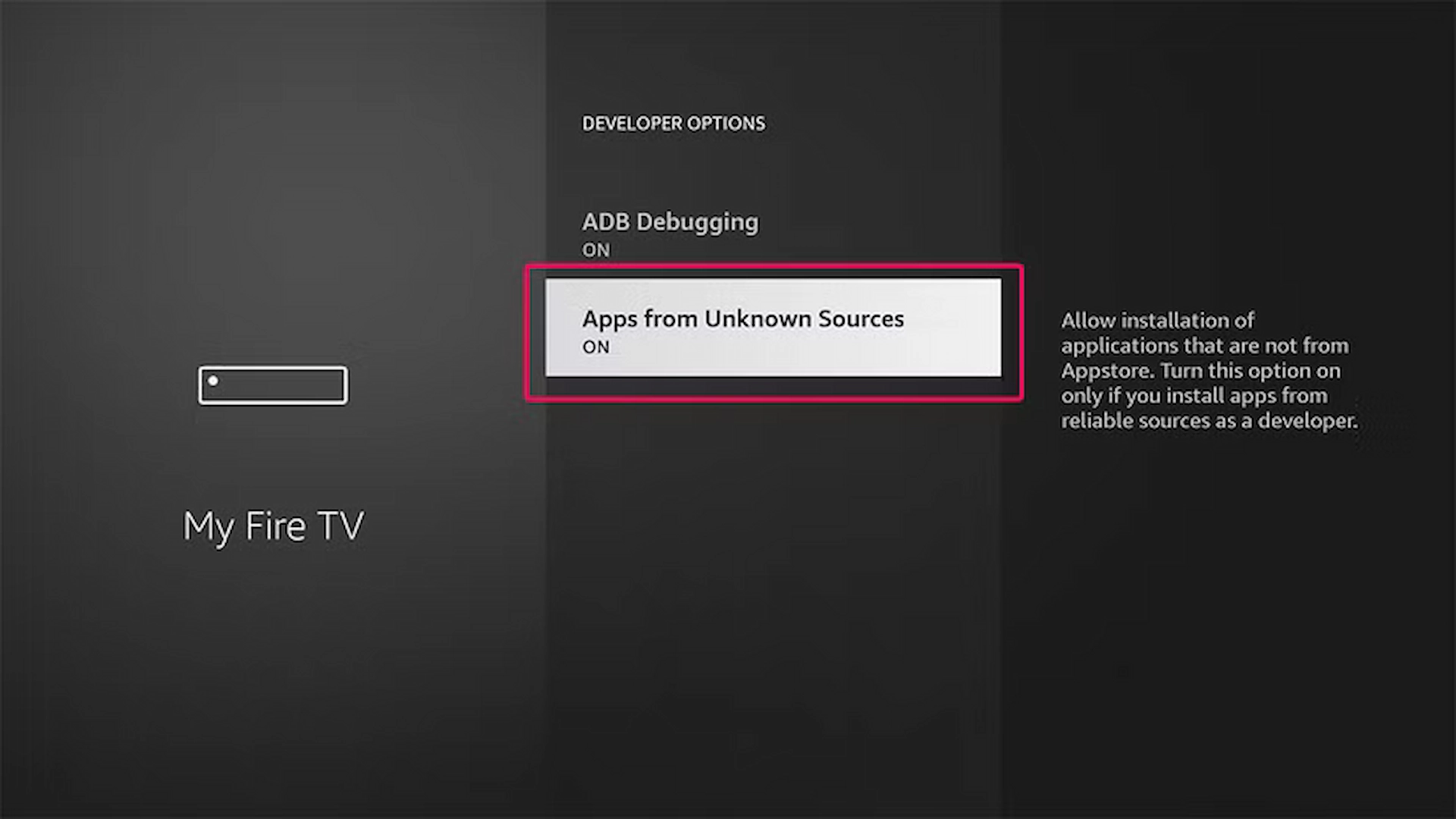
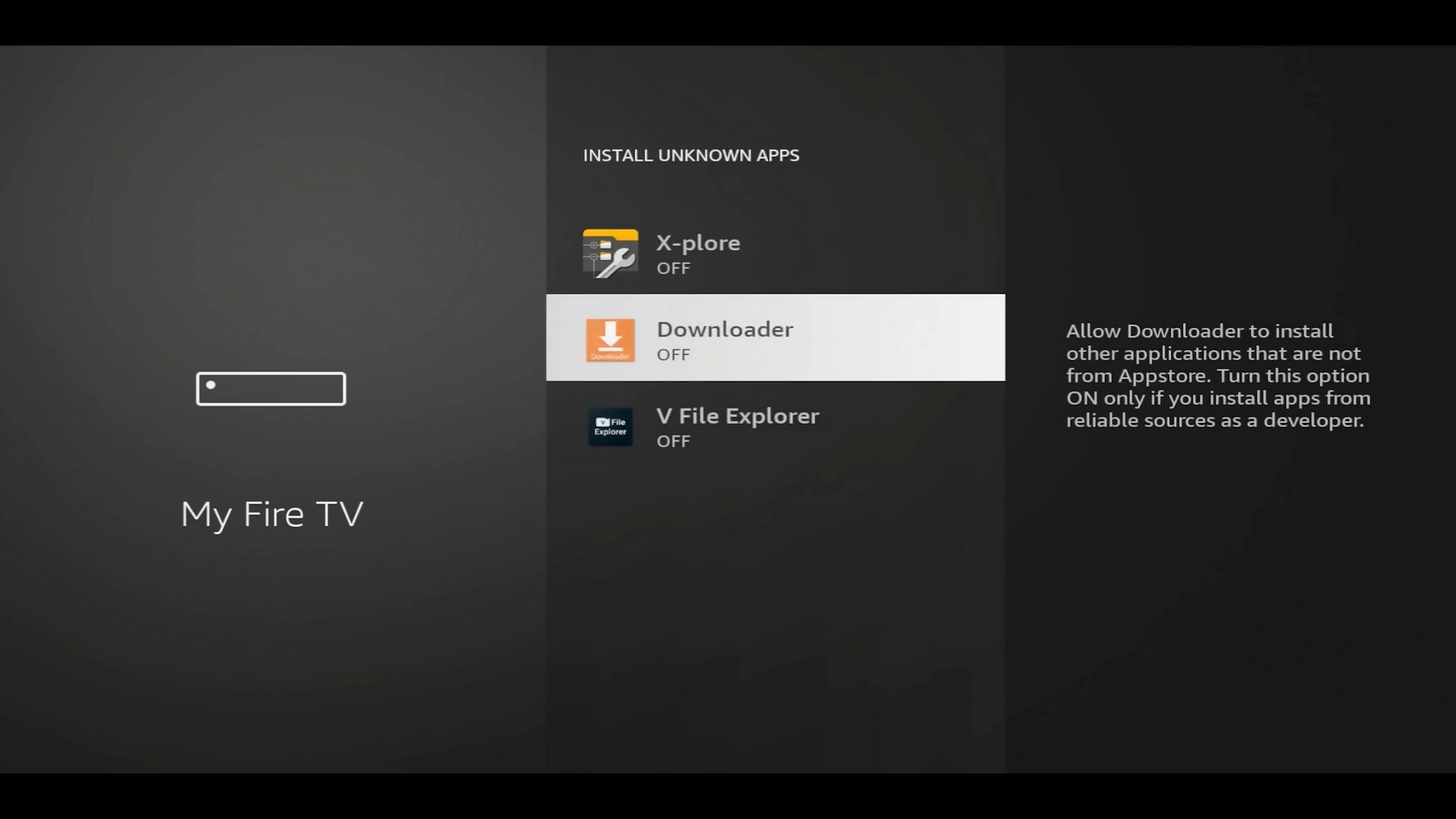
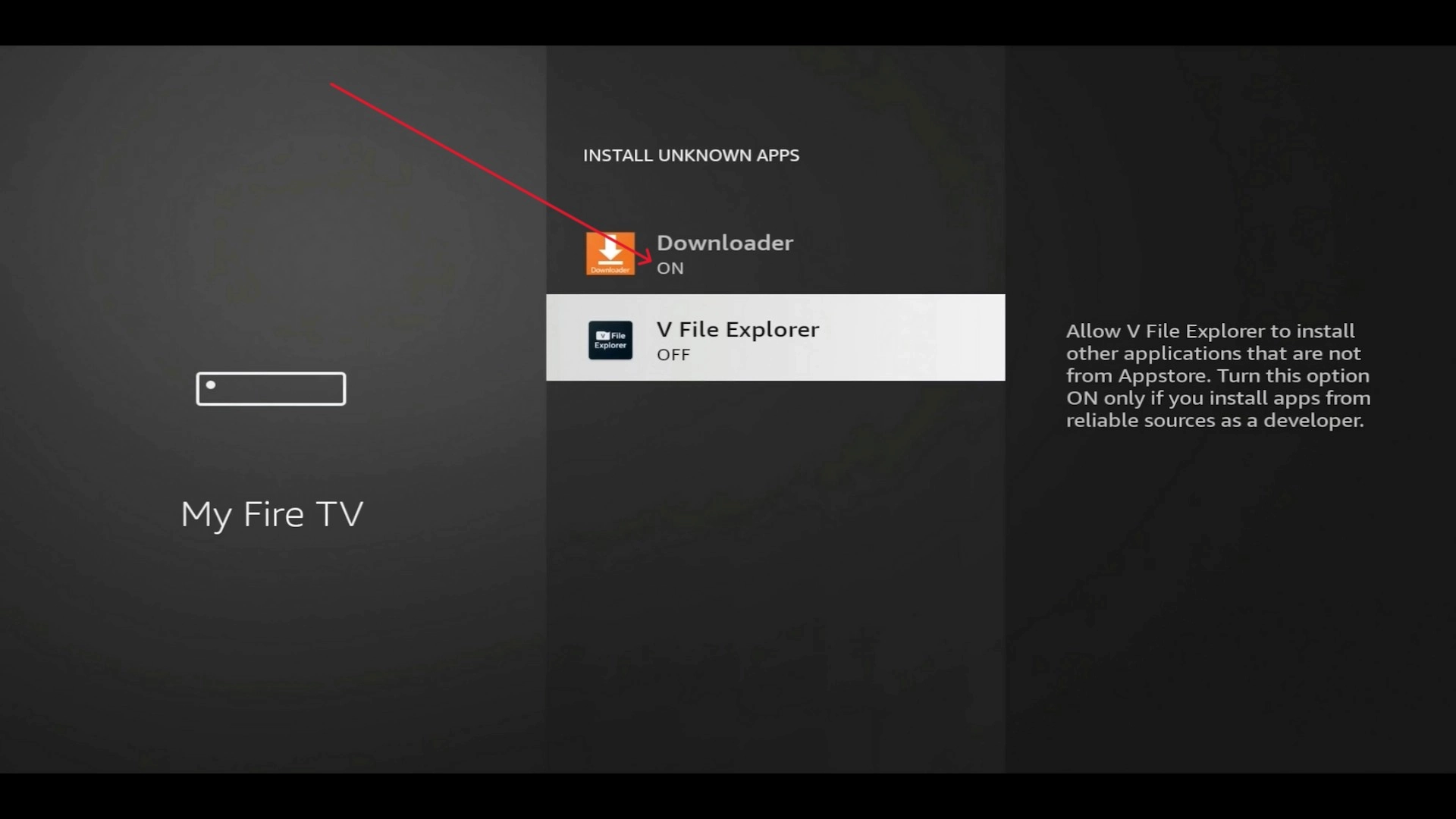
Step 3: Enter Toolbox Code & Download APK
Open Downloader → enter 3730736 → choose Go. You’ll be redirected to toolbox.xtremediscount.net.
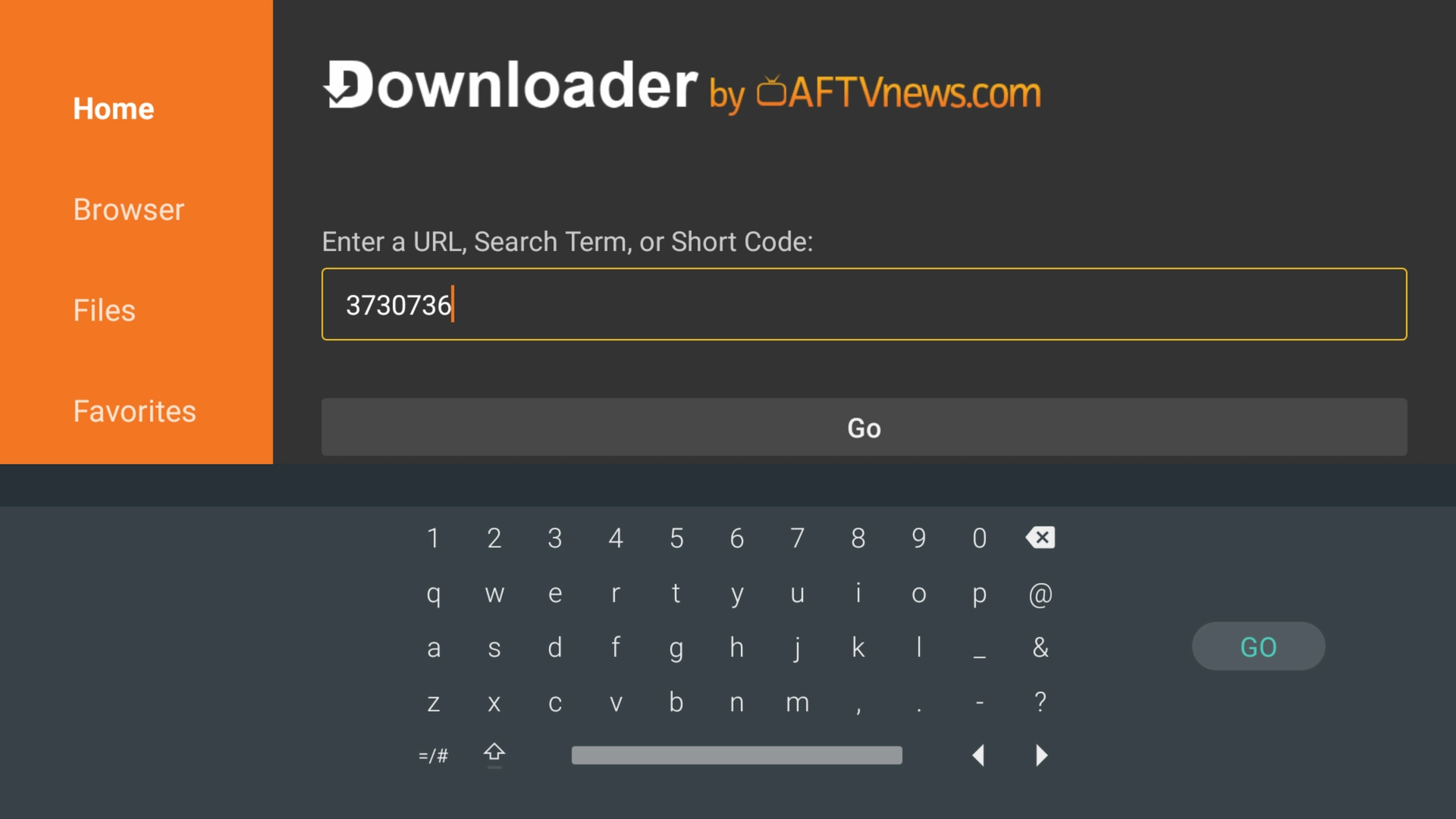 Enter 3730736 and choose Go.
Enter 3730736 and choose Go.
On Toolbox: find TiviMate Xtreme HD Edition (v 5.1.6) → choose the Android logo to download.
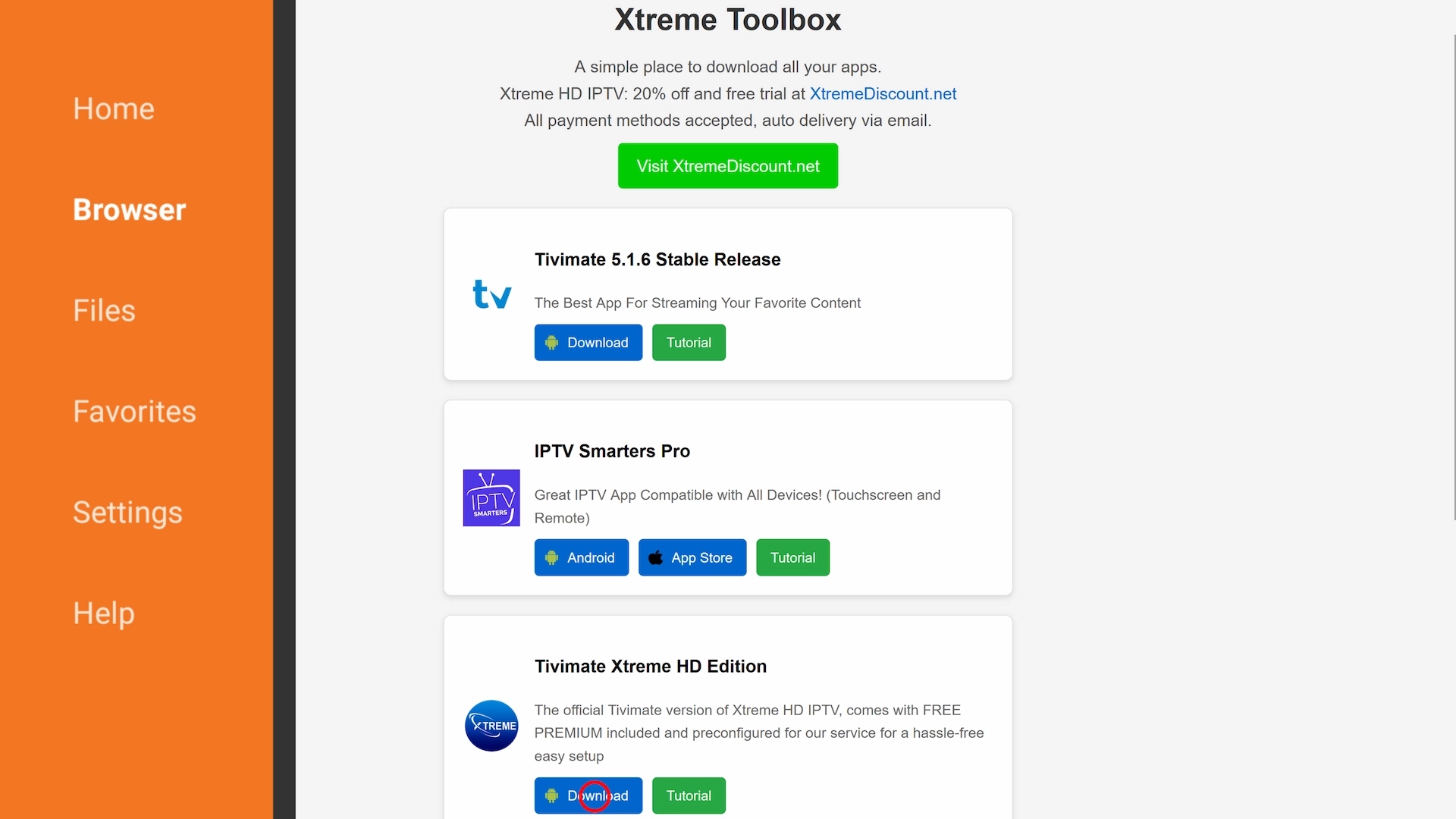 Downloading your pre-configured IPTV Player.
Downloading your pre-configured IPTV Player.
- Choose Install in Downloader.
- If prompted, confirm Install.
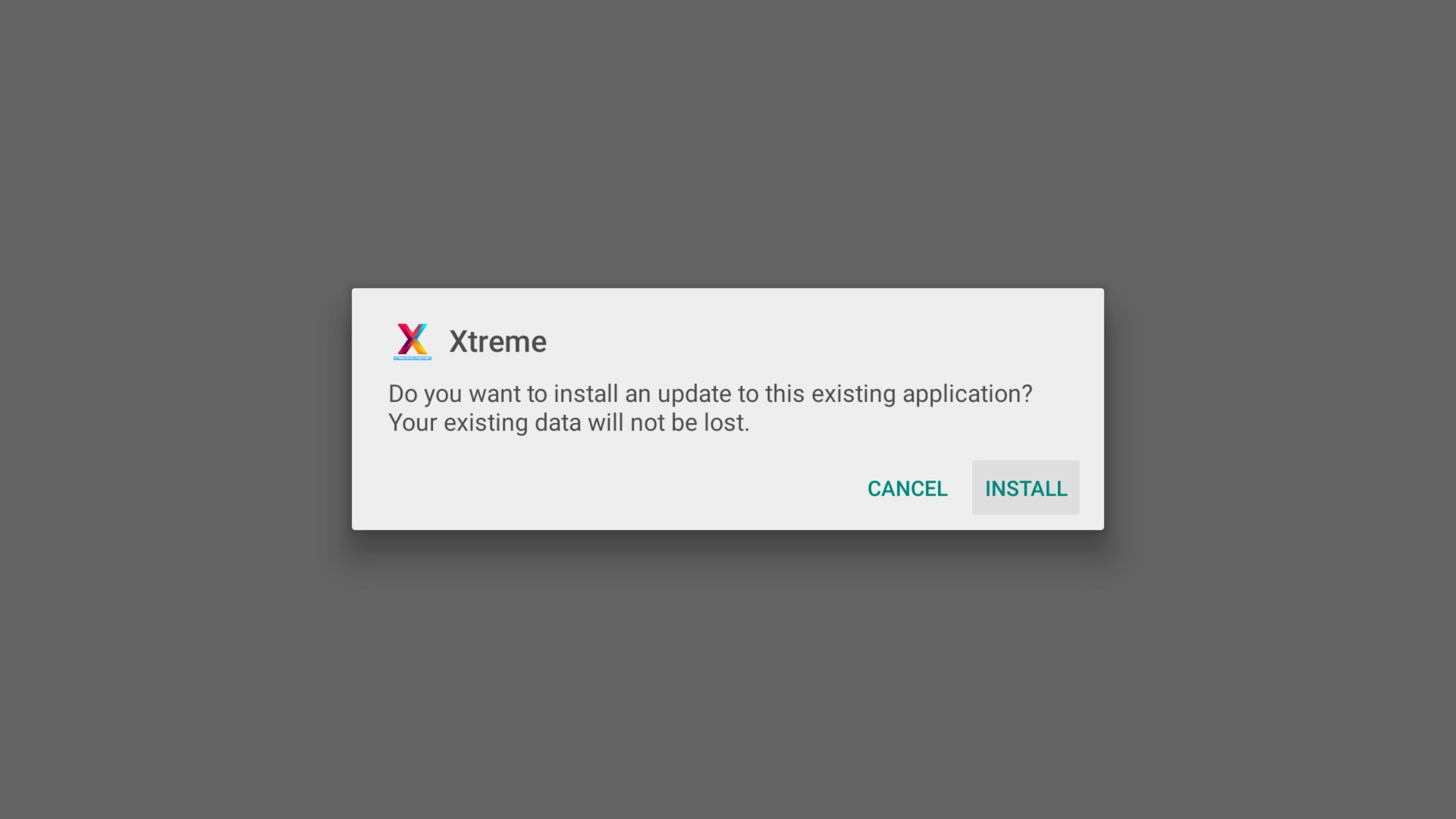 Choose Install to sideload the APK.
Choose Install to sideload the APK.
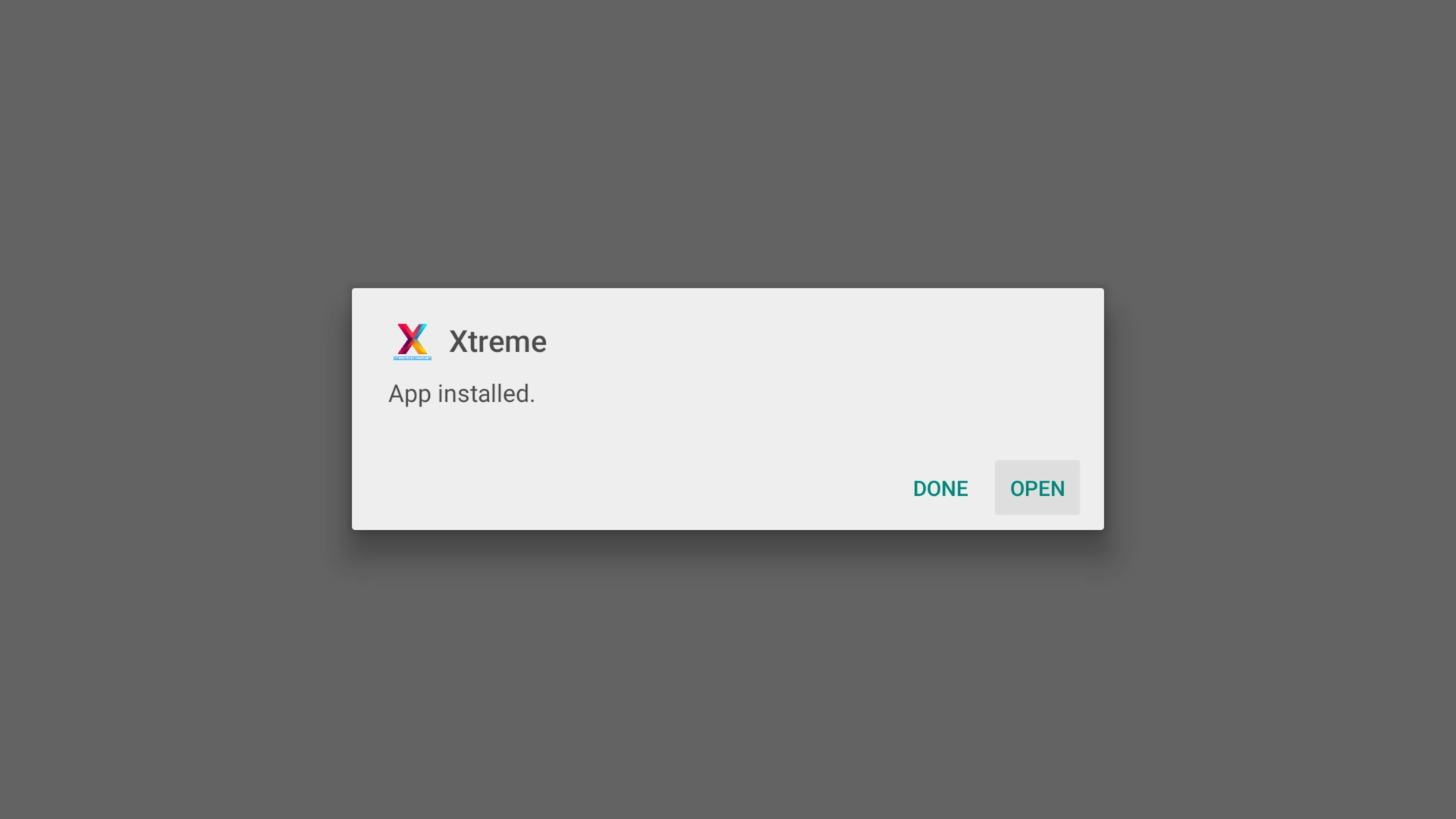 Once installed, choose Open.
Once installed, choose Open.
Step 4: Configure TiviMate Xtreme HD Edition
This pre-modded edition requires only your IPTV username & password:
- Choose Add Playlist.
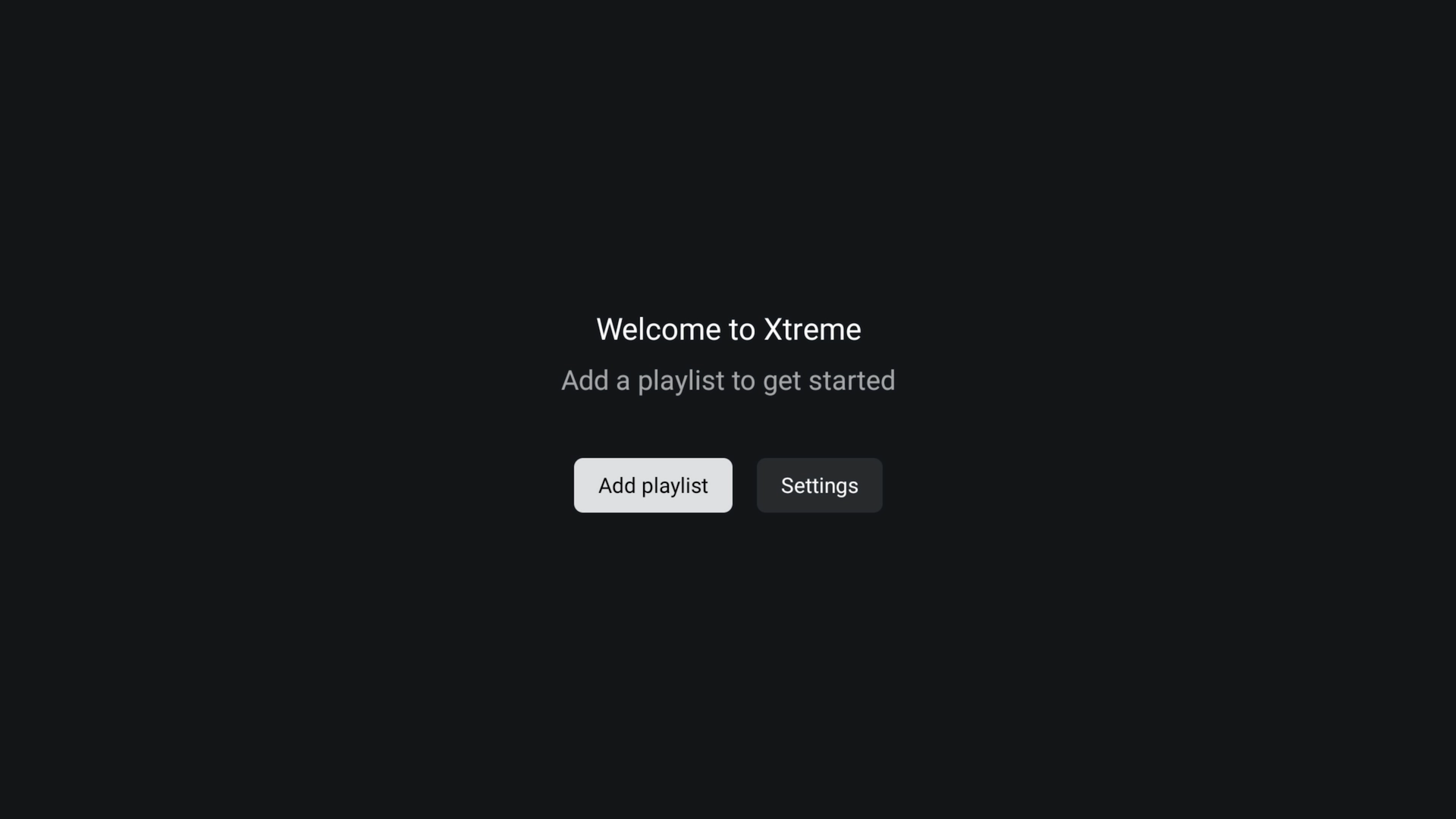
- Enter your Username & Password → choose Next.
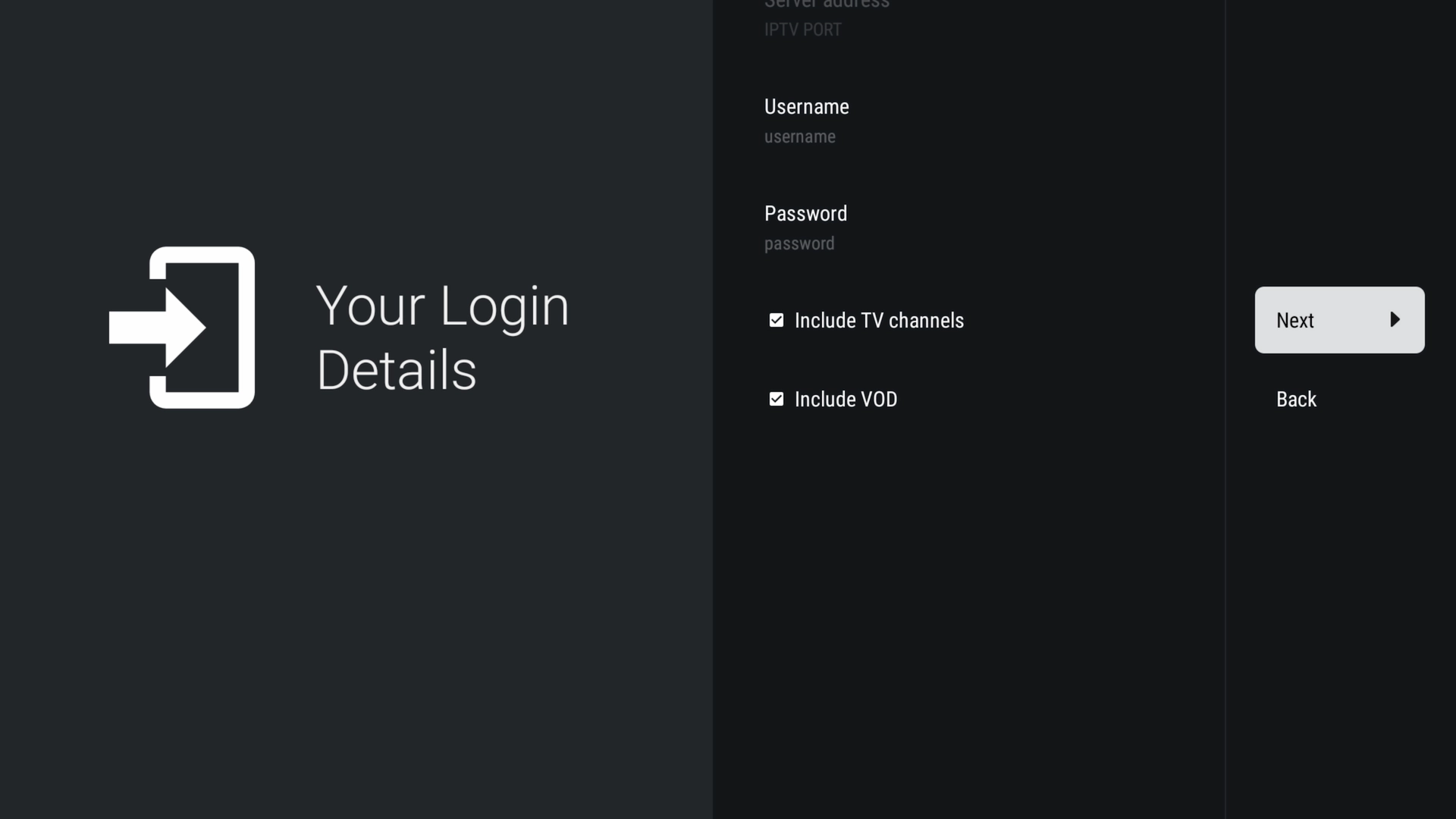
- When “Playlist has been processed” appears → choose Done.
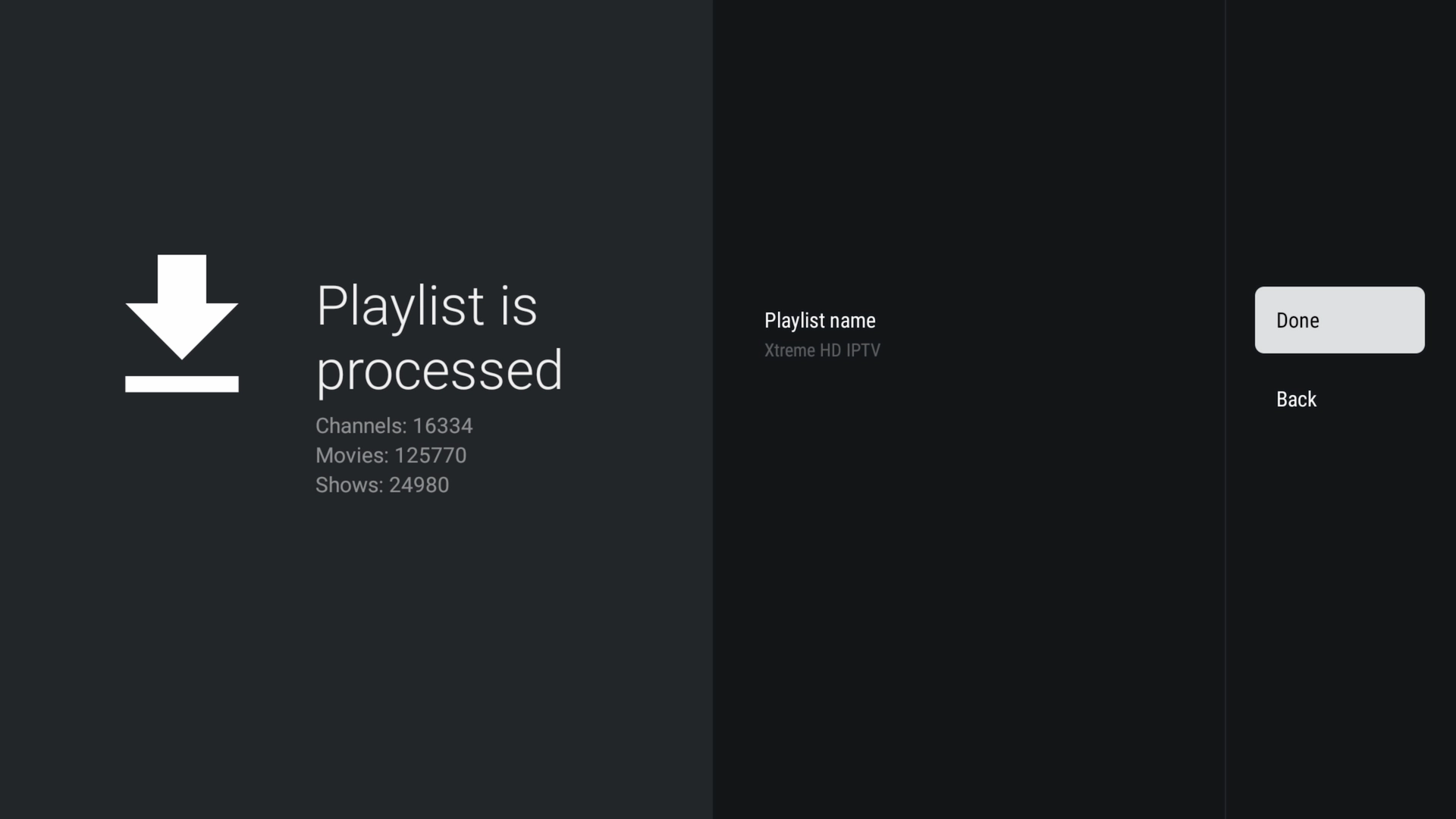
Note: Processing can take 30–60 seconds with large libraries.
Step 5: Enjoy Your Premium IPTV Player
Navigate Live TV, Movies, and Series effortlessly with premium features unlocked:
- Built-in EPG & channel grouping
- Customizable favorites & multi-playlist support
- No ads, no activation hassle
Consider upgrading to the official TiviMate Pro license for ongoing updates and support.
Preview the Interface
Xtreme HD IPTV includes a built-in EPG via the Xtream Code parameters, which pairs perfectly with TiviMate. Try it free for 36 hours—no payment info required—at XtremeDiscount.net.
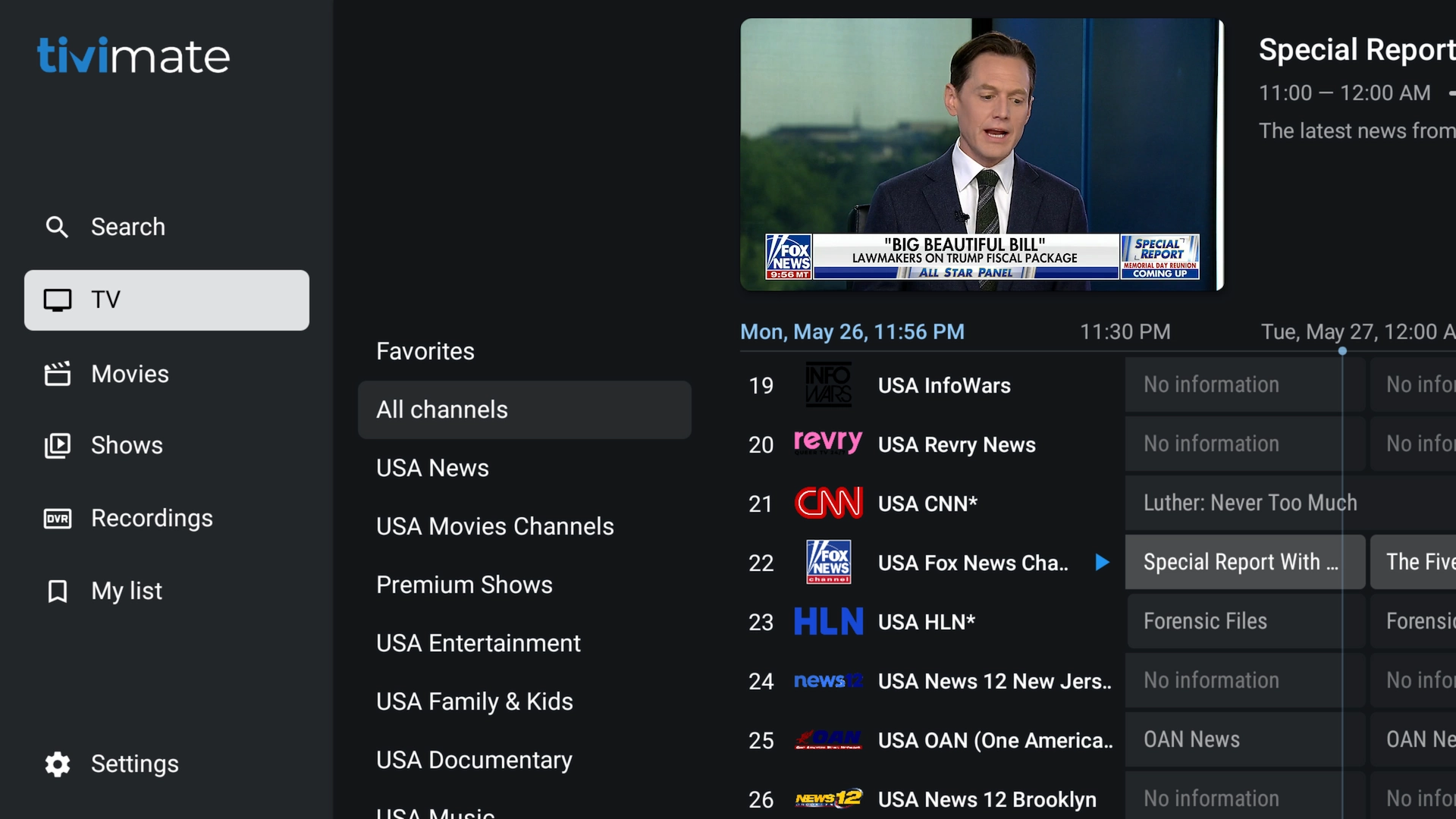 Live TV, Movies, and Series menu.
Live TV, Movies, and Series menu.
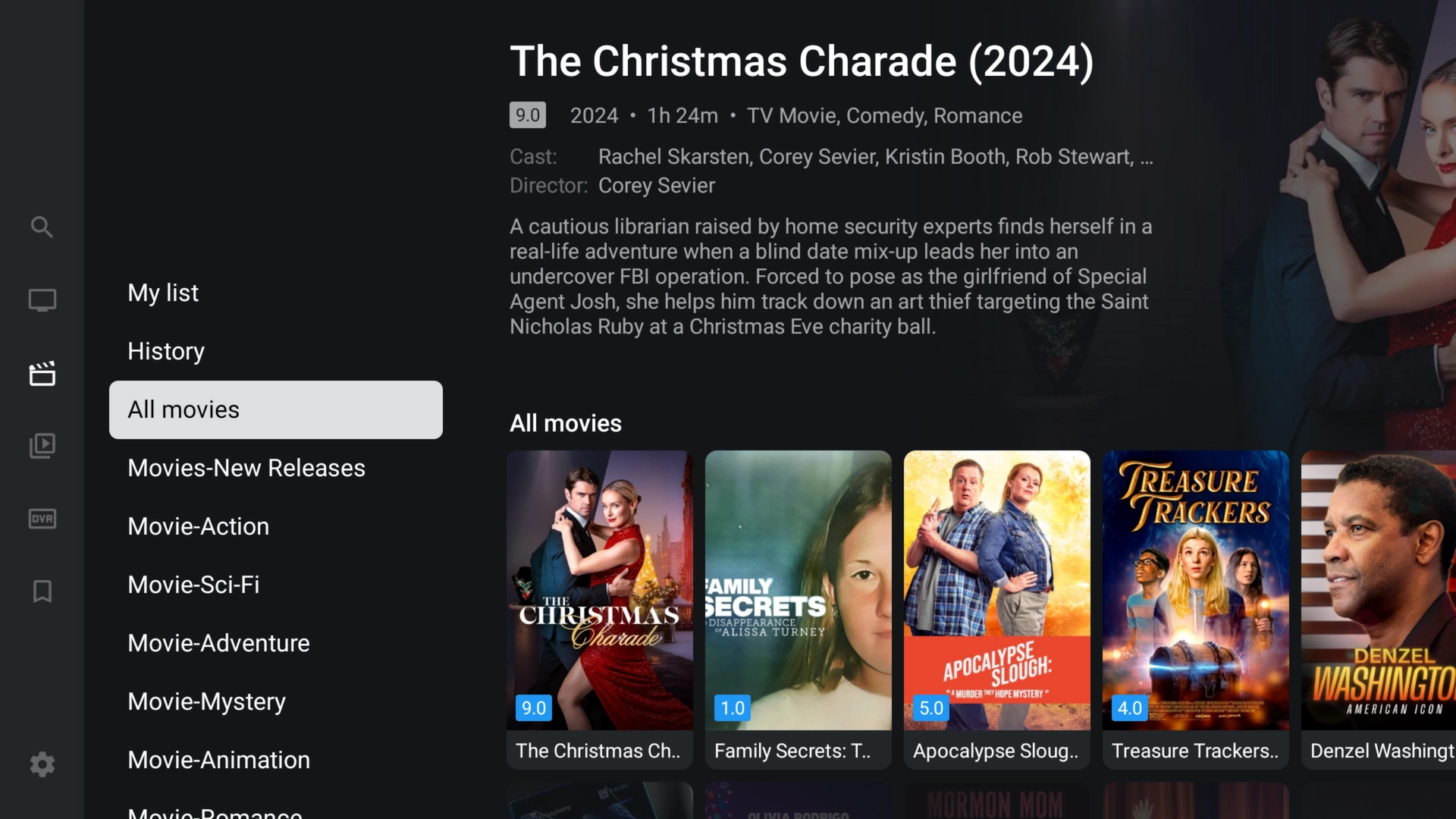 On-demand Movies library.
On-demand Movies library.
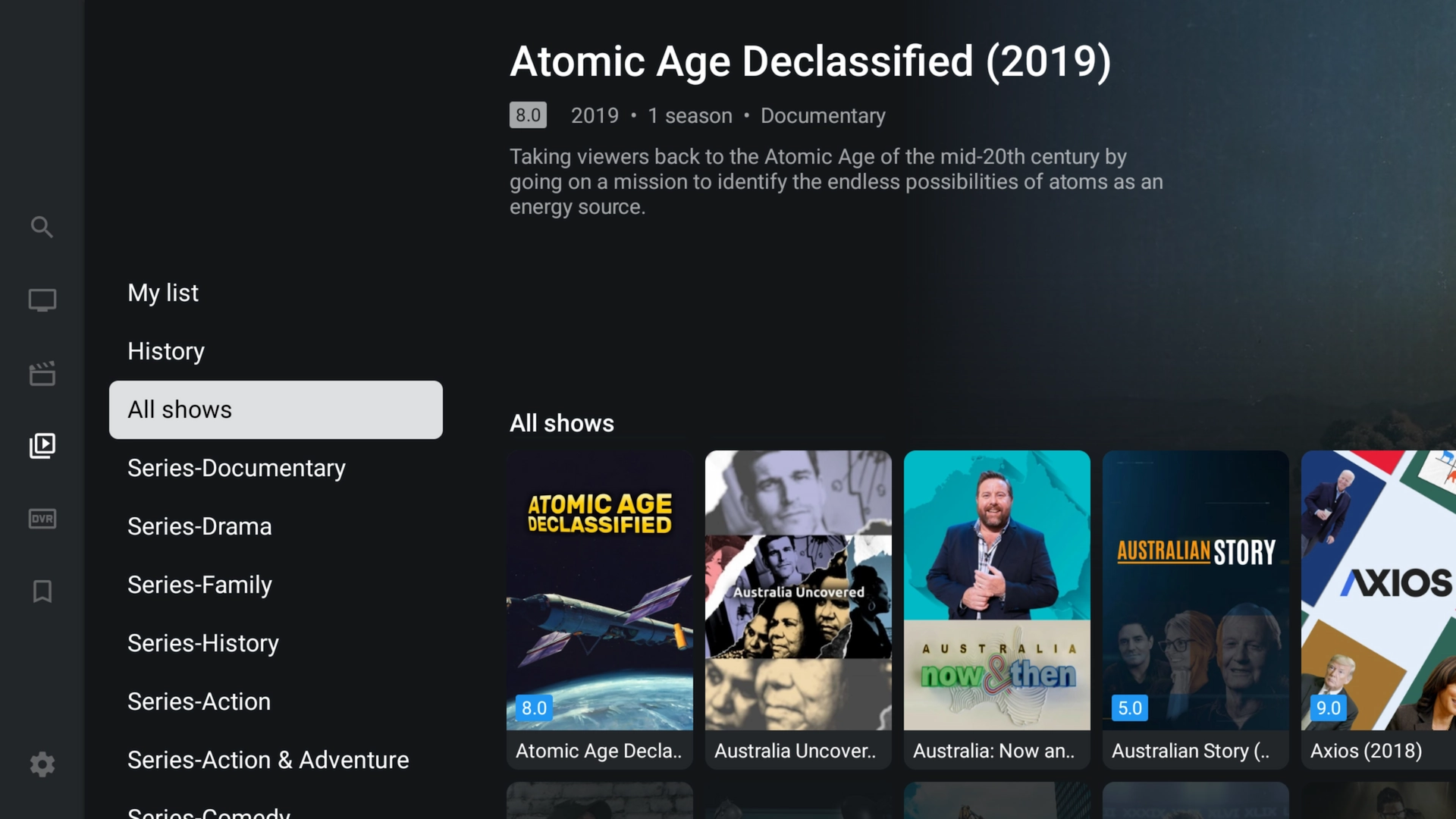 TV Series library.
TV Series library.
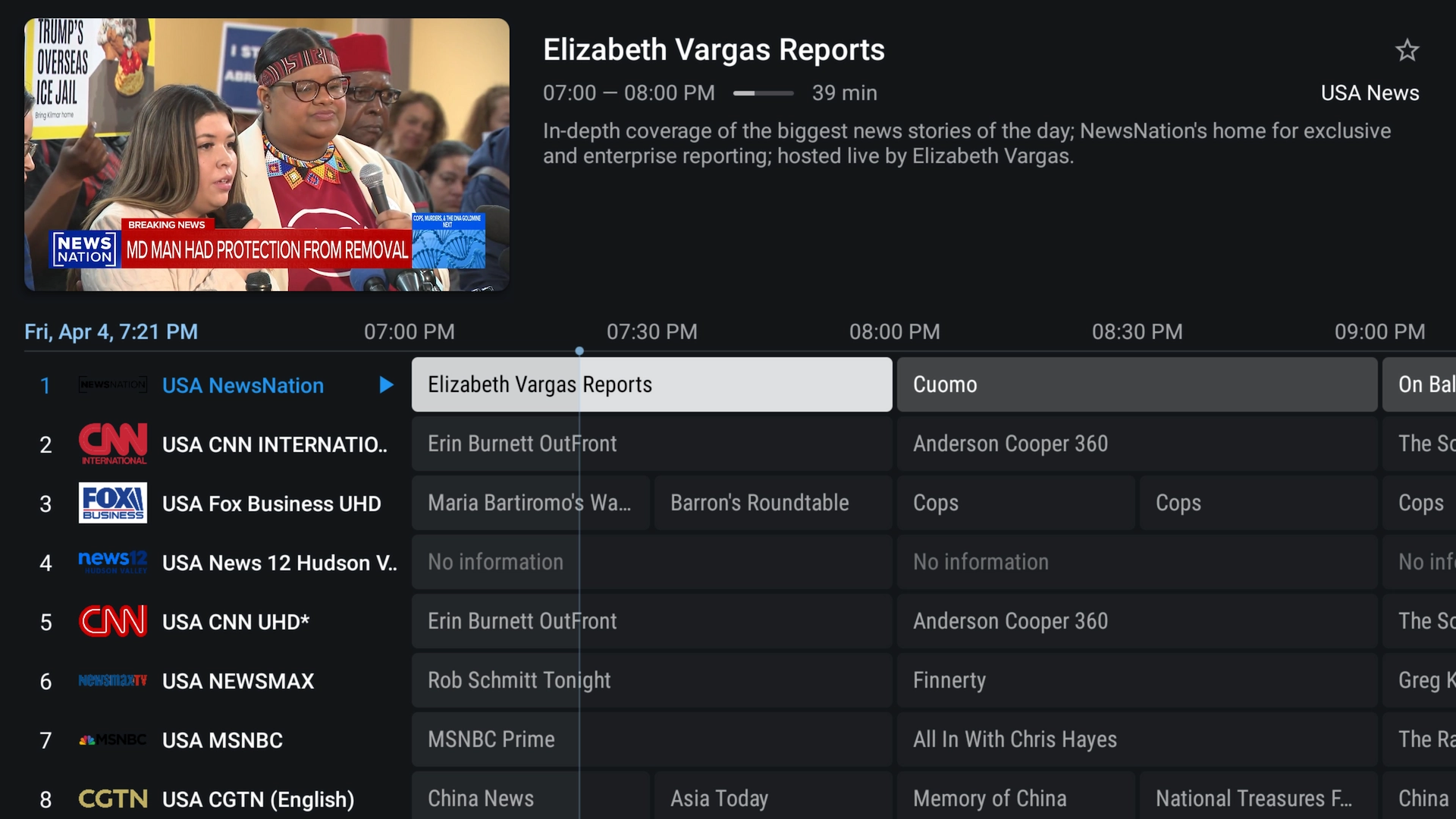 Full-screen program guide.
Full-screen program guide.
Frequently Asked Questions
- Is TiviMate Xtreme HD Edition safe?
- Yes—our Toolbox hosts the APK over HTTPS. Always use code 3730736 or visit the official Toolbox URL.
- Why use the Xtreme Edition instead of the official app?
- It’s pre-premium and pre-configured—perfect for newcomers who want zero setup hassle.
- Will I miss updates?
- We update the edition in Toolbox whenever a new TiviMate version is released. For guaranteed updates, install the official TiviMate Pro.

