Install TiviMate on Amazon Firestick & Android TV (2025 Guide)
A detailed, step-by-step walkthrough to sideload and configure the TiviMate IPTV Player on your Firestick or Android TV. Follow along with screenshots to breeze through each setting—no guesswork required.
Contents
- Step 1: Install Downloader App
- Step 2: Enable Developer Options & Unknown Sources
- Step 3: Download & Install TiviMate APK
- Step 4: Launch & Configure TiviMate IPTV Player
- Step 5: Enjoy Using TiviMate
- FAQs
- Conclusion & Next Steps
Step 1: Install the “Downloader” App
To sideload TiviMate, first install the Downloader utility:
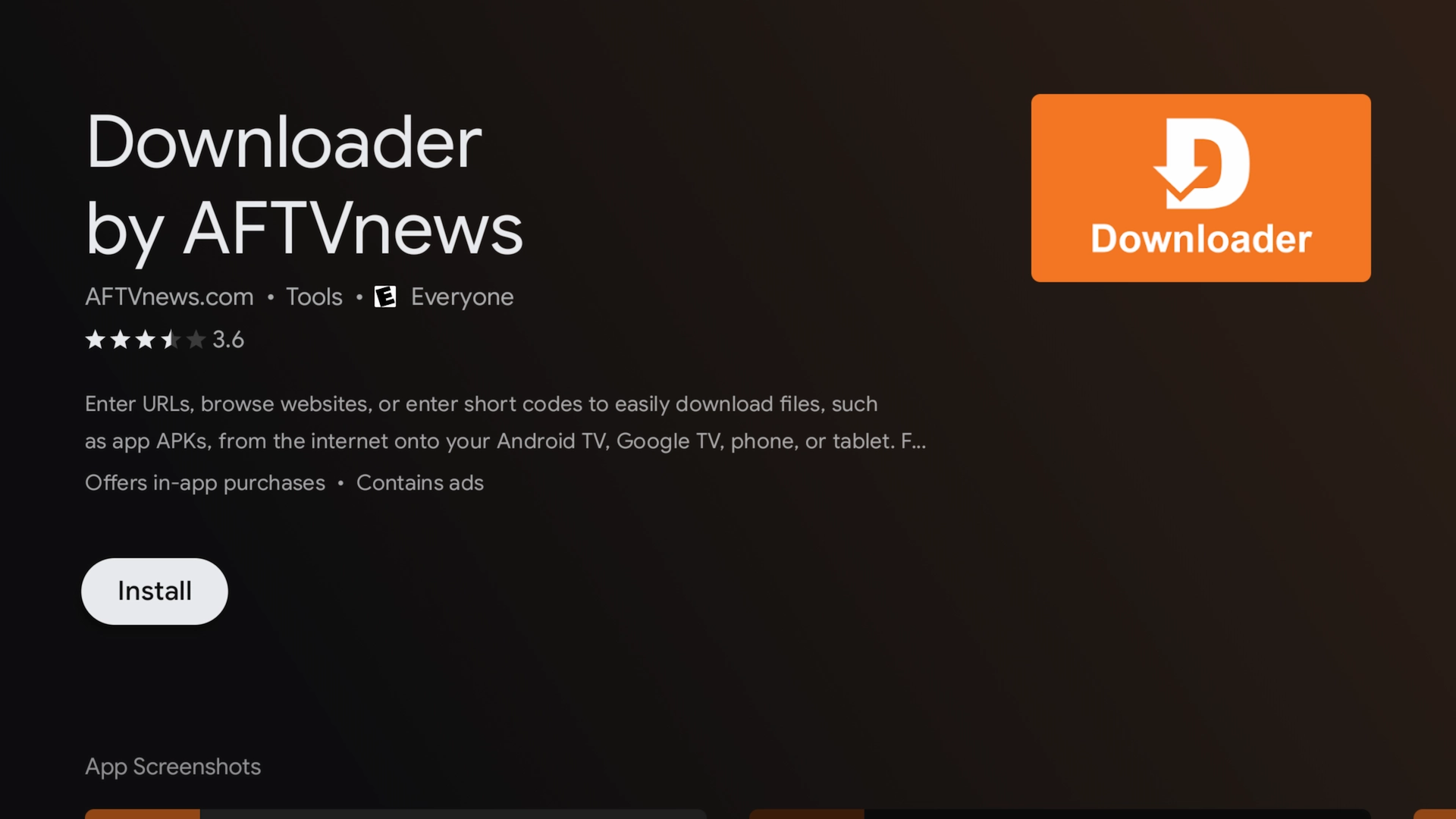 Install the “Downloader” app from the Amazon Appstore or Google Play.
Install the “Downloader” app from the Amazon Appstore or Google Play.
Step 2: Enable Developer Options & Unknown Sources
Users often get stuck here—follow each screen exactly:
1.Go to Settings > My Fire TV (or Device Preferences on Android TV).
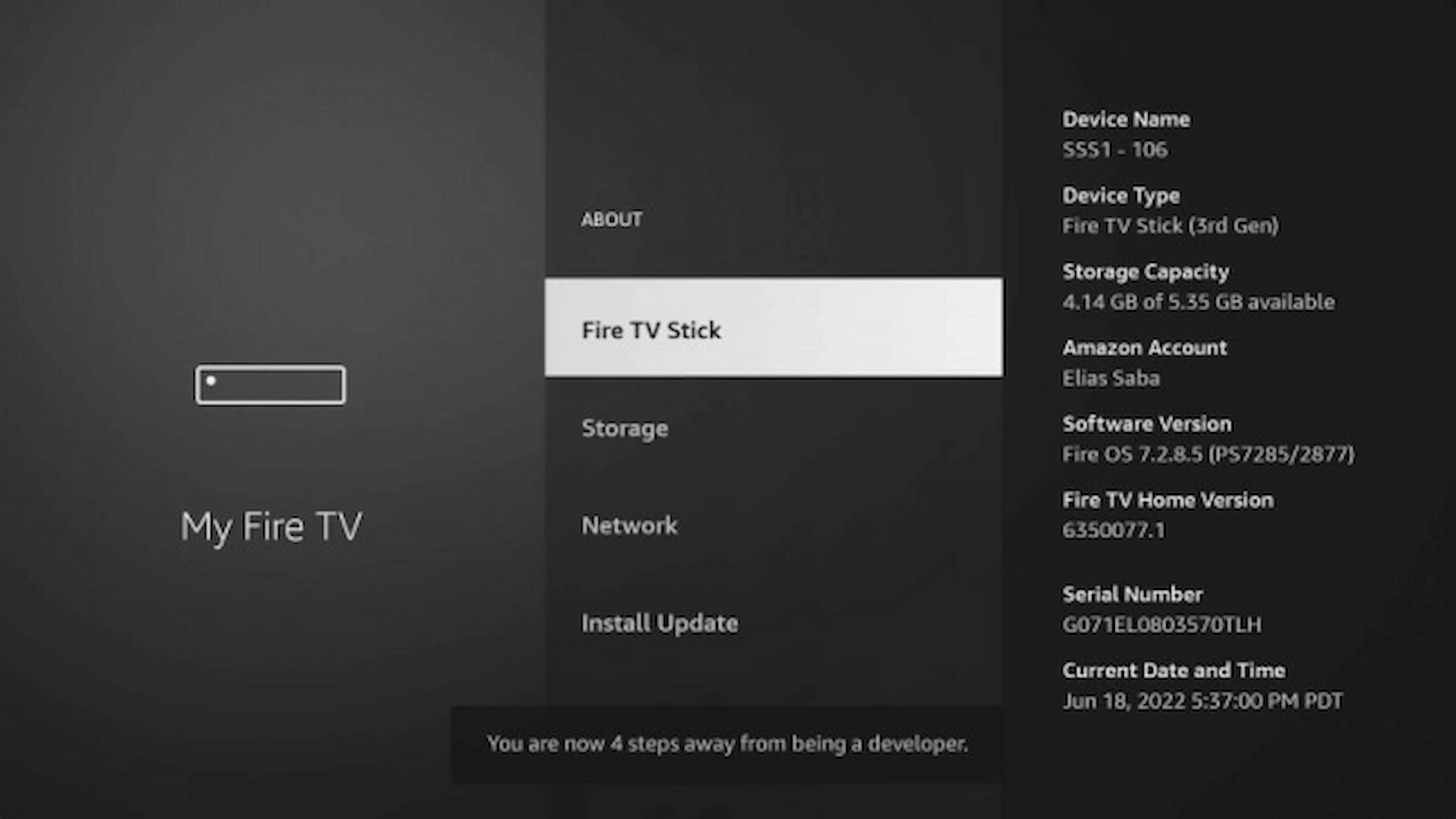 Open My Fire TV in Settings.
Open My Fire TV in Settings.
2. Select About.
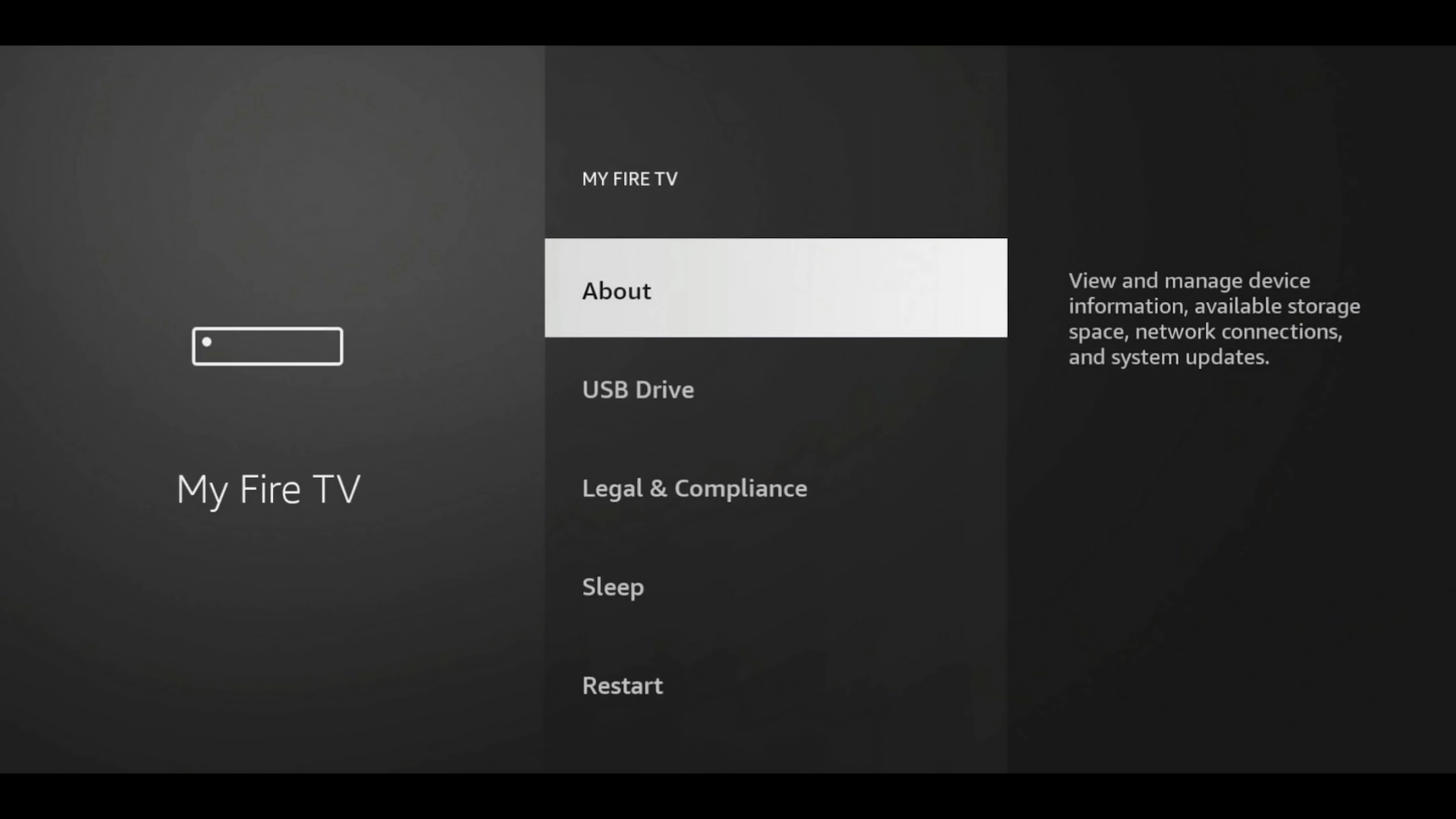 Choose About.
Choose About.
3. Highlight your device name (e.g. “Firestick 4K Max”) and press Select 7 times to unlock Developer Options.
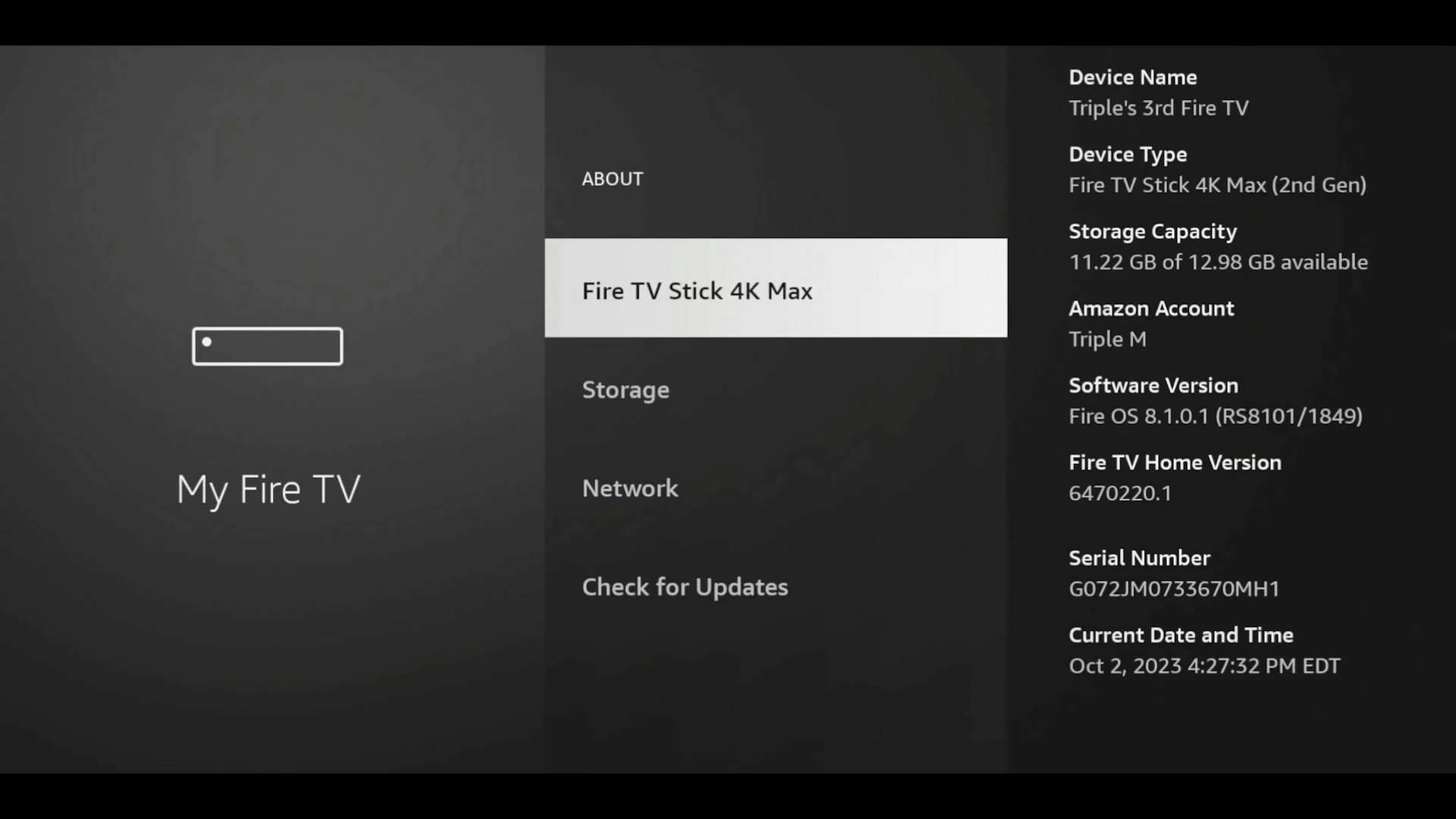 Tap your device name seven times.
Tap your device name seven times.
4. Go back and open Developer Options.
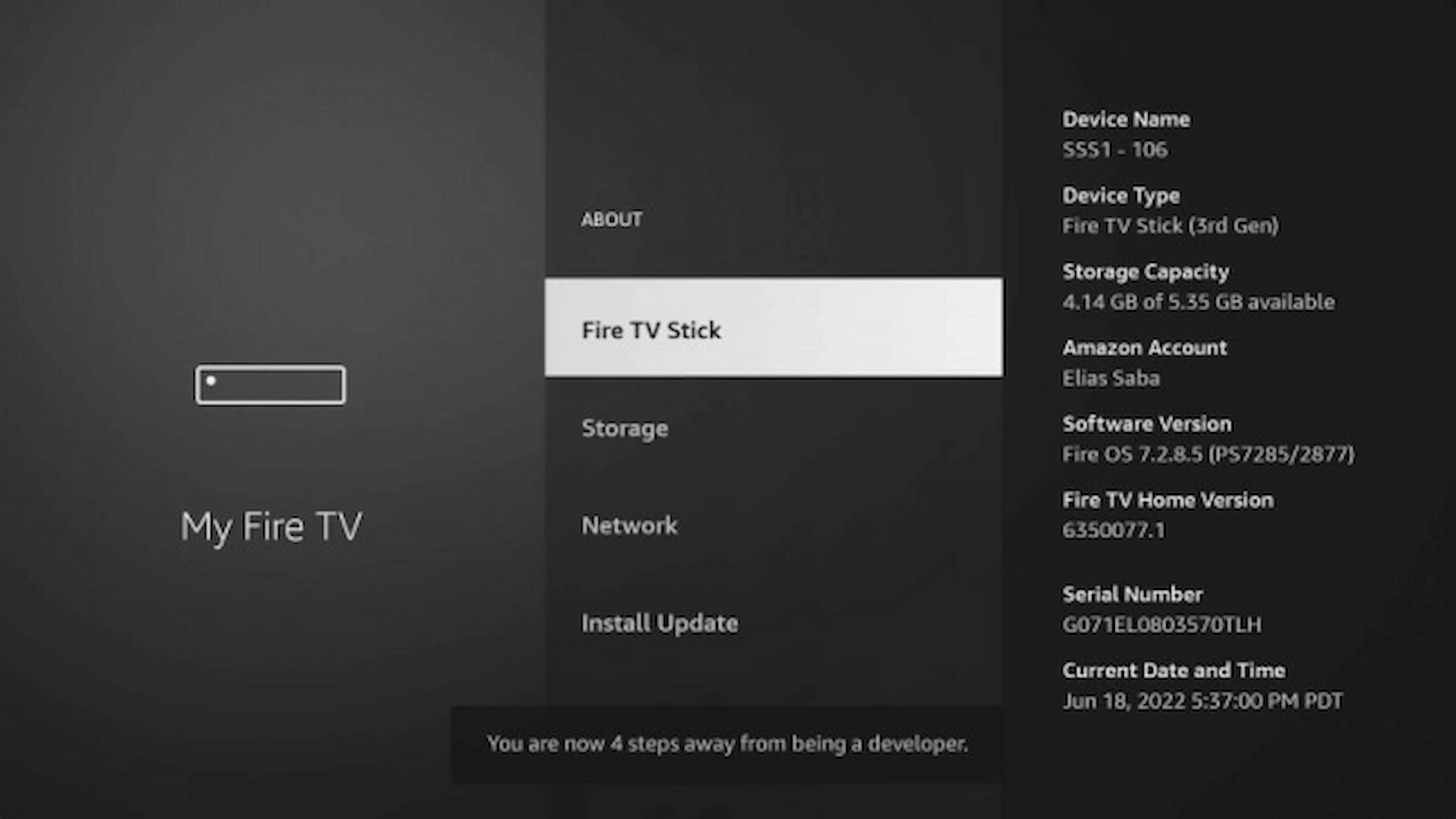 5. Find Developer Options in the menu.
5. Find Developer Options in the menu.
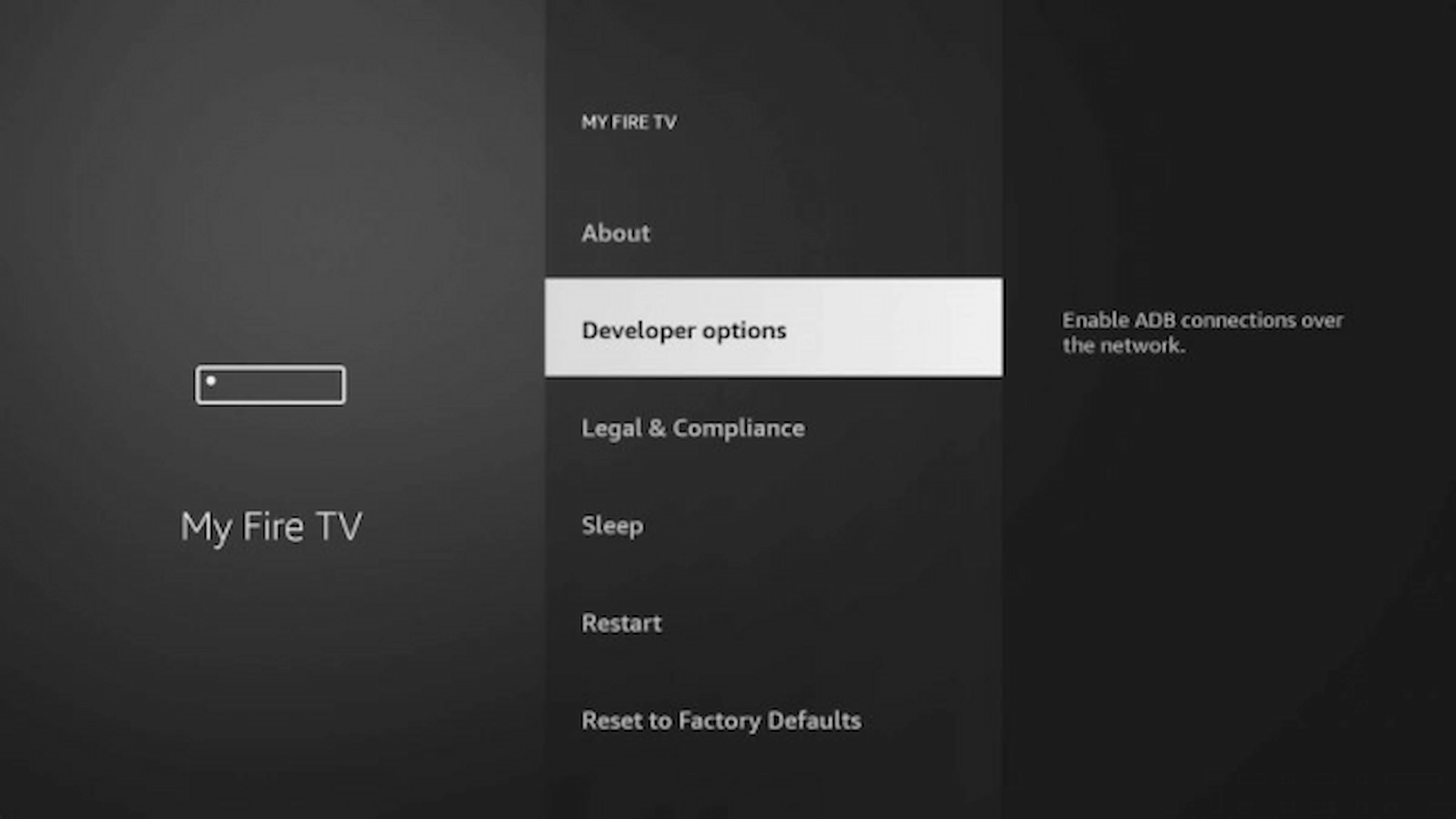 Open Developer Options.
Open Developer Options.6. Scroll to Install unknown apps, select Downloader, and turn it ON.
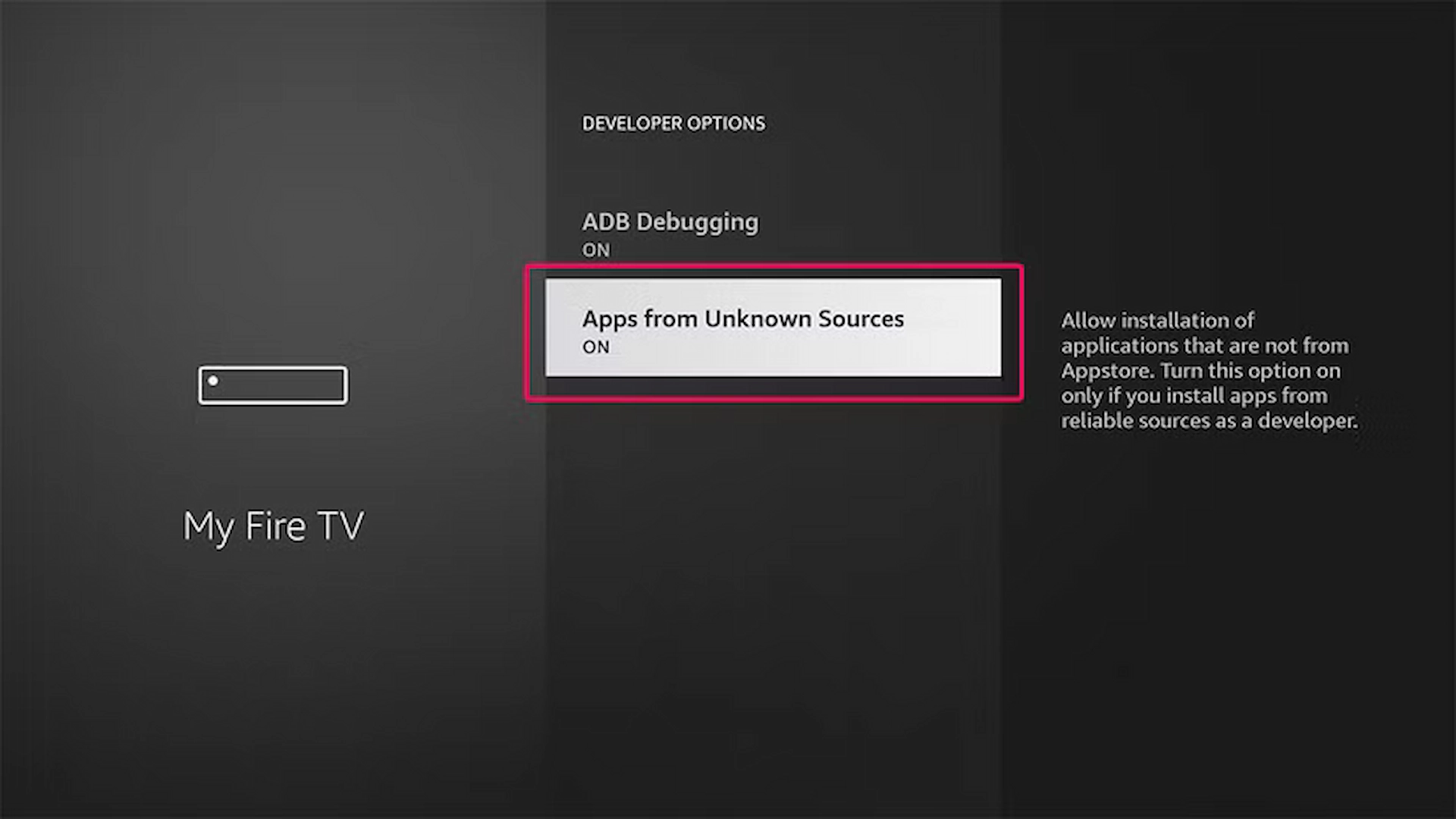 7. Turn on and Open "Apps from Unknown Sources"
7. Turn on and Open "Apps from Unknown Sources"
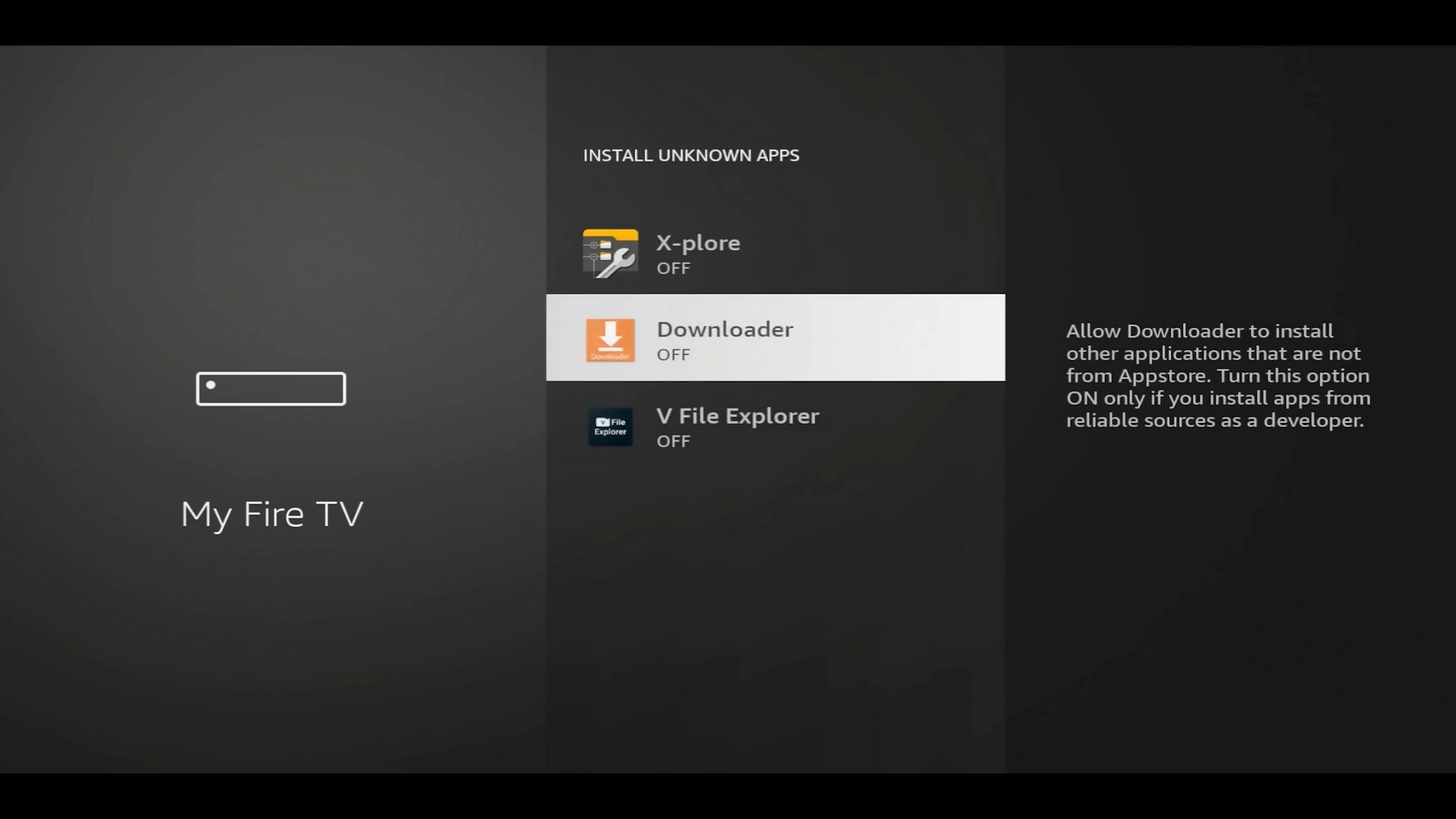 8. Downloader app listed (initially OFF).
8. Downloader app listed (initially OFF).
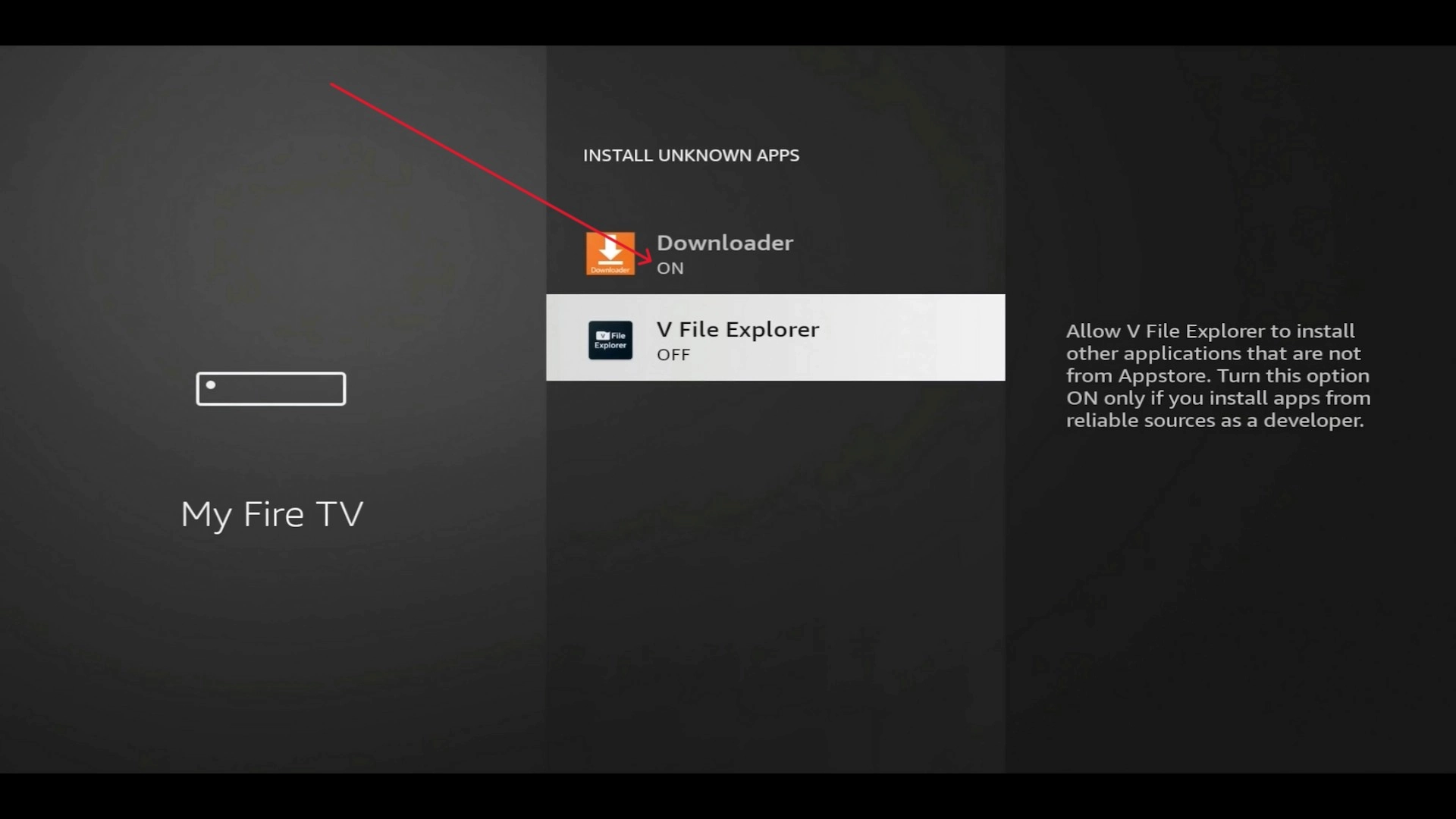 9. Now ON—you’re ready to sideload!
9. Now ON—you’re ready to sideload!
Step 3: Download & Install TiviMate APK
Open Downloader and enter code 3730736. This loads the XtremeDiscount Toolbox, also available at toolbox.xtremediscount.net. You’ll see a 5-second redirect—your secure source for TOP IPTV APKs.
1. Enter 3730736 and choose Go.
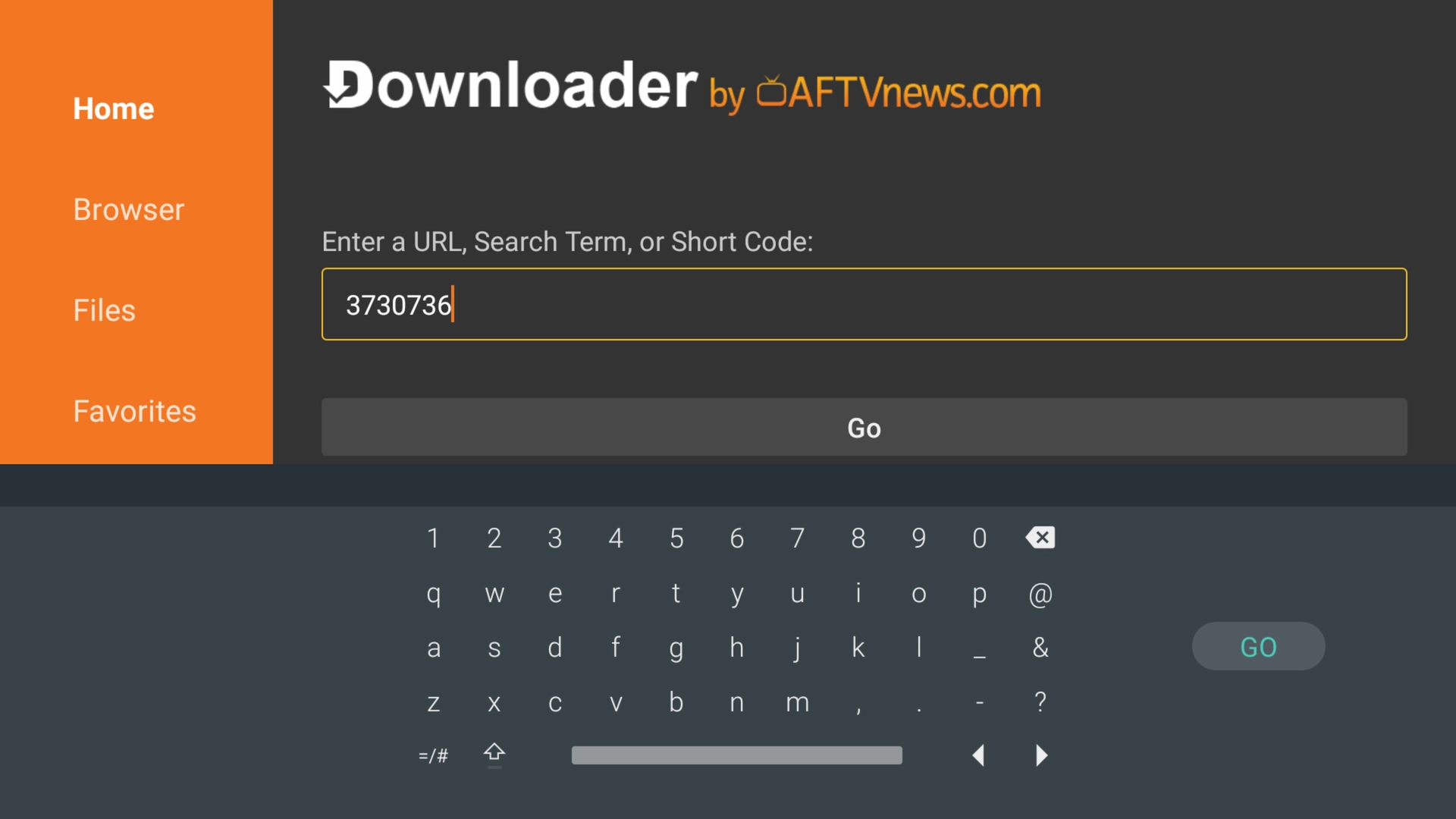 Enter the Toolbox code and hit Go.
Enter the Toolbox code and hit Go.
2. Wait on the “Redirect URL” screen for 5 seconds to confirm you’re heading to toolbox.xtremediscount.net.
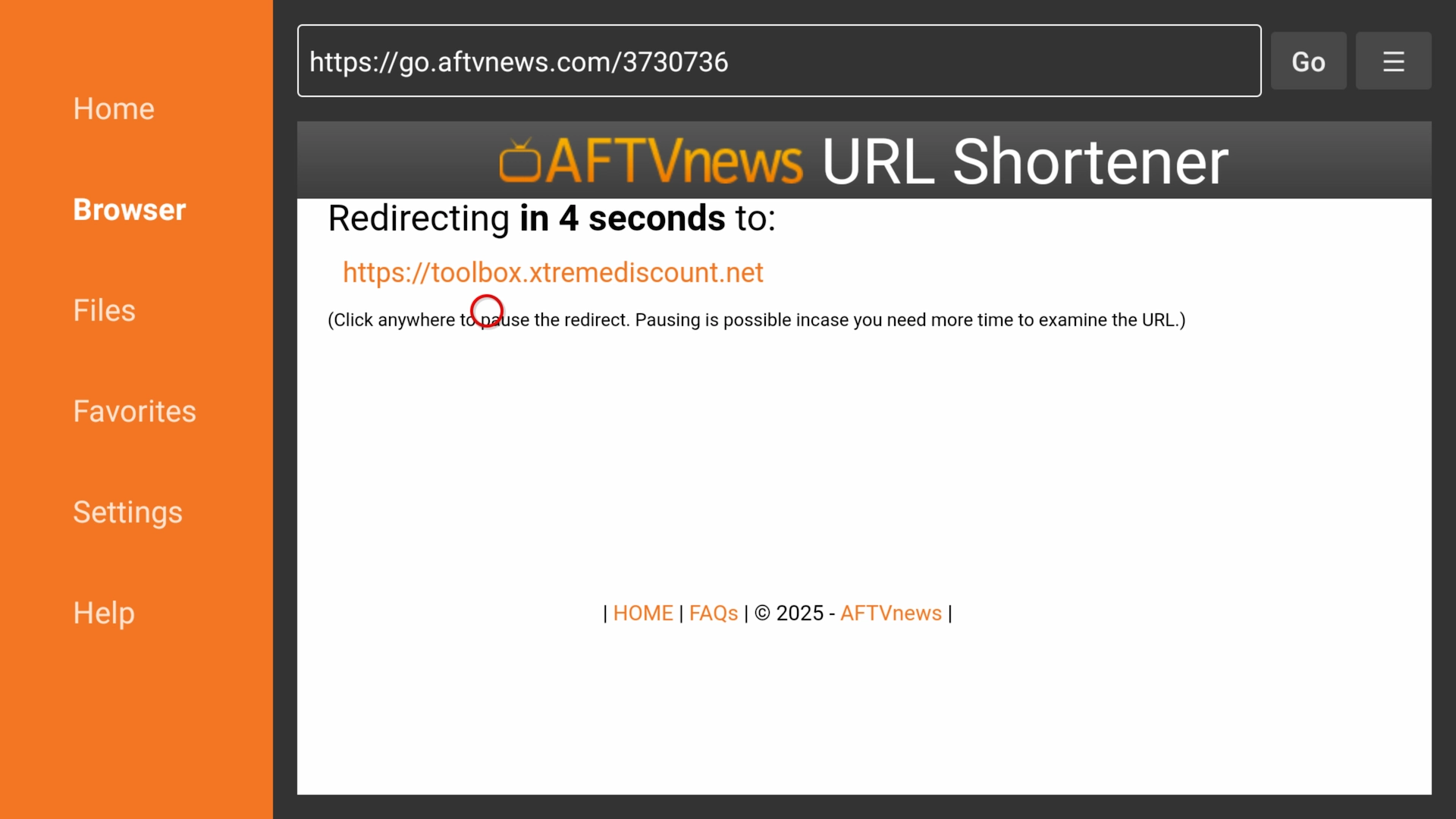 Secure redirect to the XtremeDiscount Toolbox.
Secure redirect to the XtremeDiscount Toolbox.
3. When Toolbox appears, tap the Android logo under TiviMate 5.1.6 to download the APK.
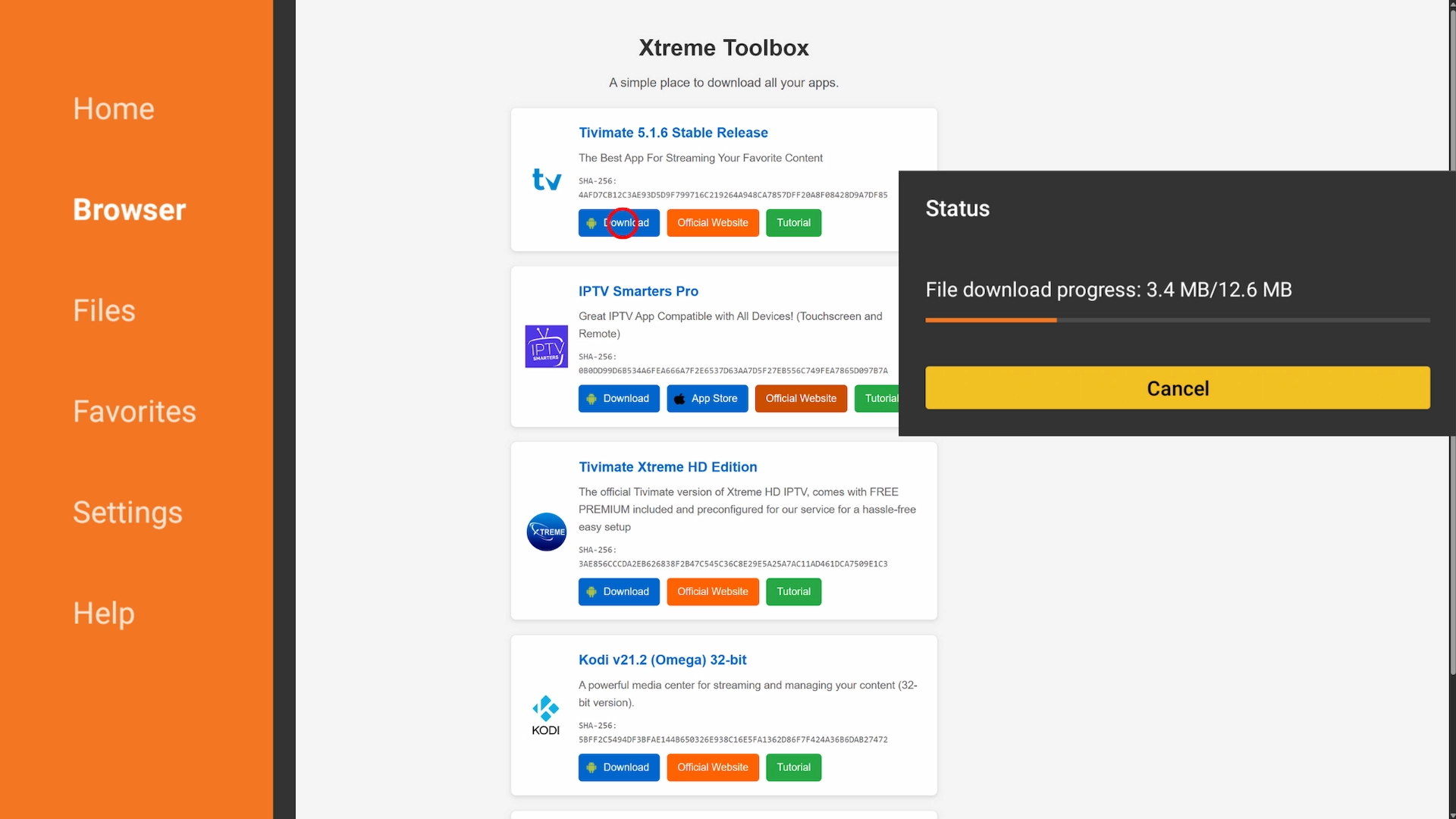 Download the TiviMate APK.
Download the TiviMate APK.
4. Once downloaded, choose Install.
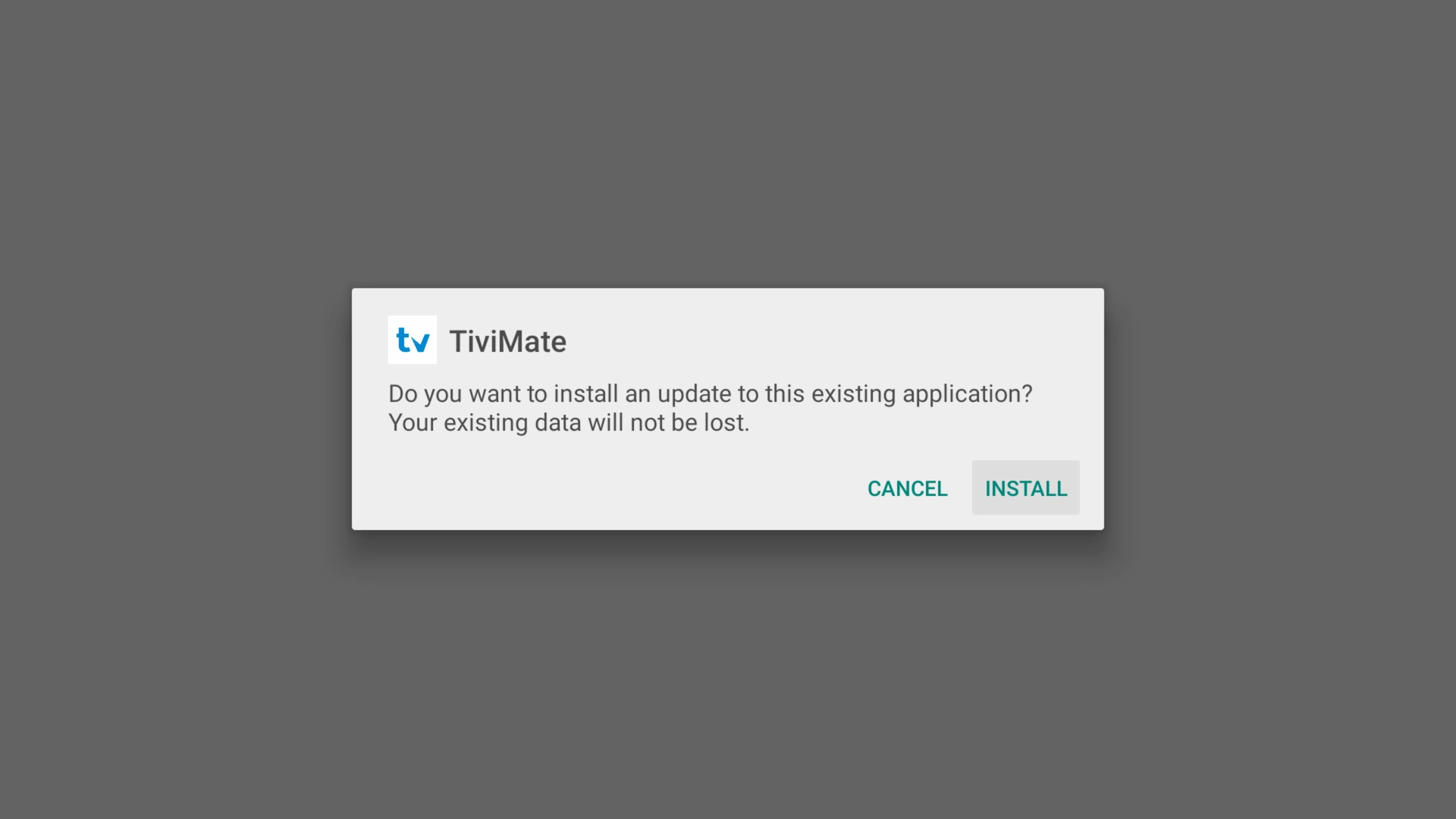 5. Choose Install to begin sideload.
5. Choose Install to begin sideload.
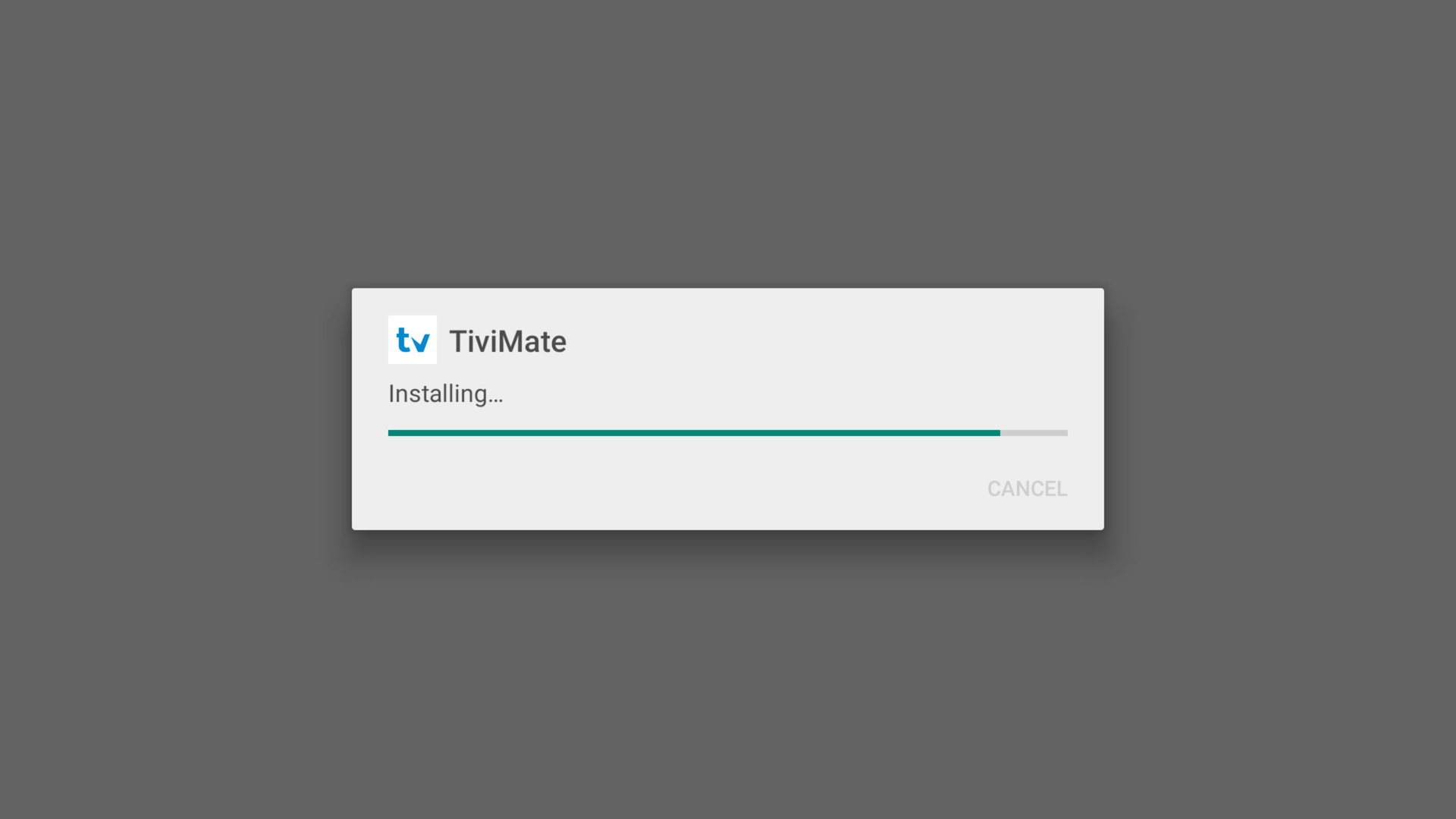 Wait for the installation to finish.
Wait for the installation to finish.
6. Tap Open to launch TiviMate.
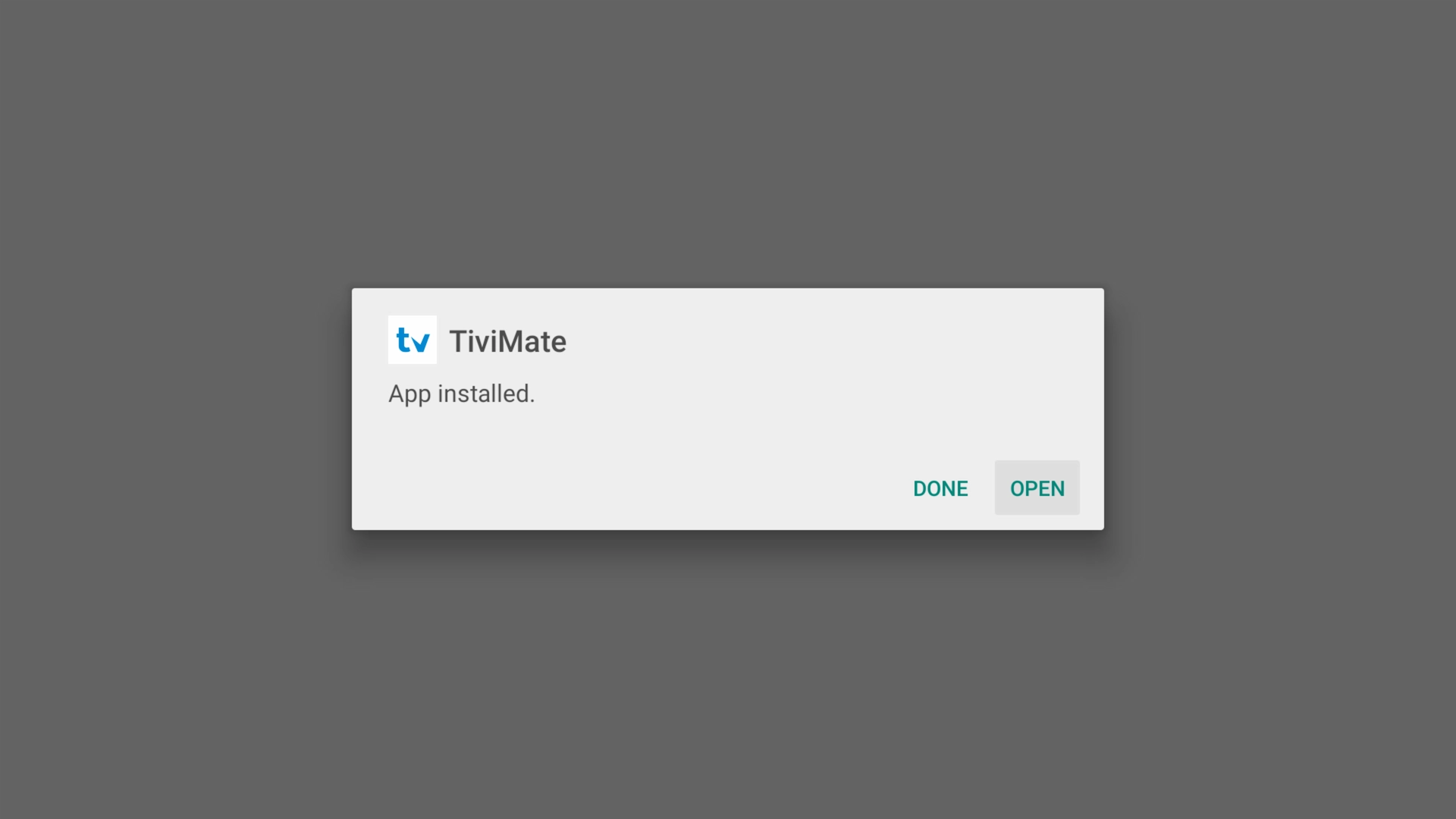 Tap Open.
Tap Open.
Step 4: Launch & Configure TiviMate IPTV Player
TiviMate is just the IPTV Player—you still need a service. No provider? Grab a free 36-hour trial of Xtreme HD IPTV (no payment info required) at XtremeDiscount.net.
1. On the welcome screen, tap Add Playlist. TiviMate reminds you it doesn’t supply content.
 Choose Add Playlist.
Choose Add Playlist.
2. Select Xtream Codes (most IPTV providers use this).
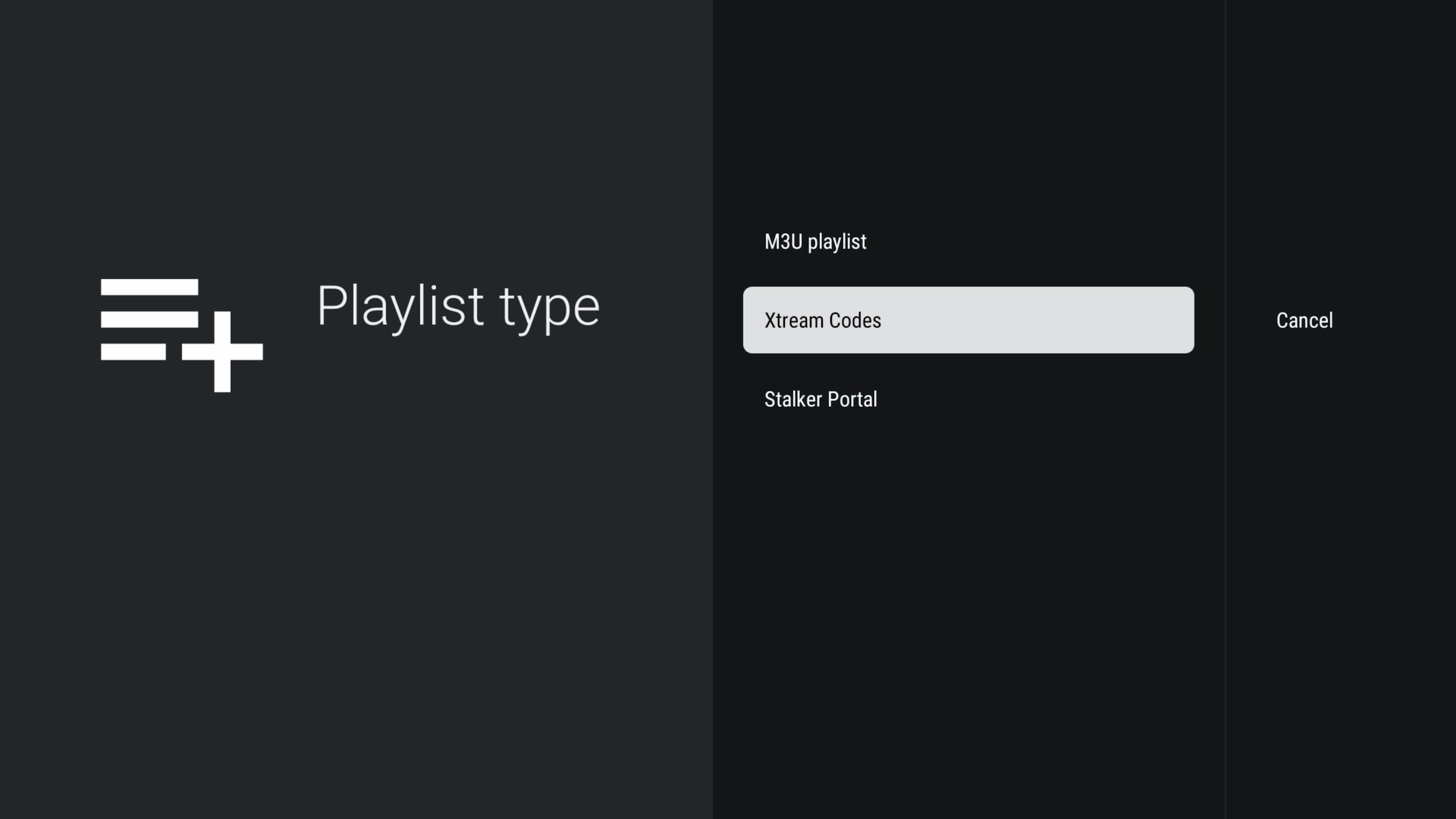 Choose Xtream Codes.
Choose Xtream Codes.
3. Enter your Server URL, Username, and Password—tap Next.
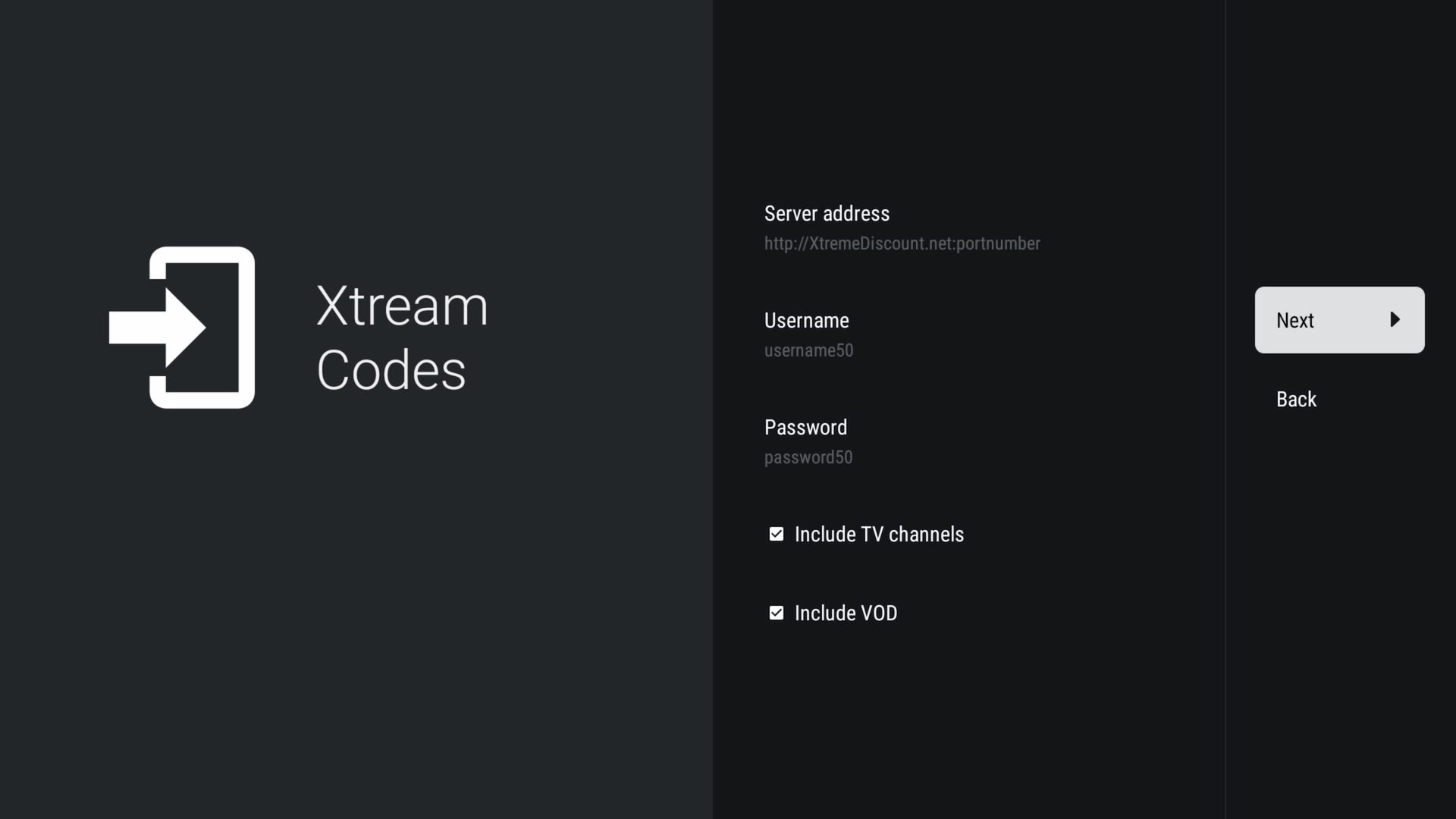 Your Xtreme HD IPTV credentials.
Your Xtreme HD IPTV credentials.
4. Wait as TiviMate Processes Playlist (can take up to a minute on large libraries).
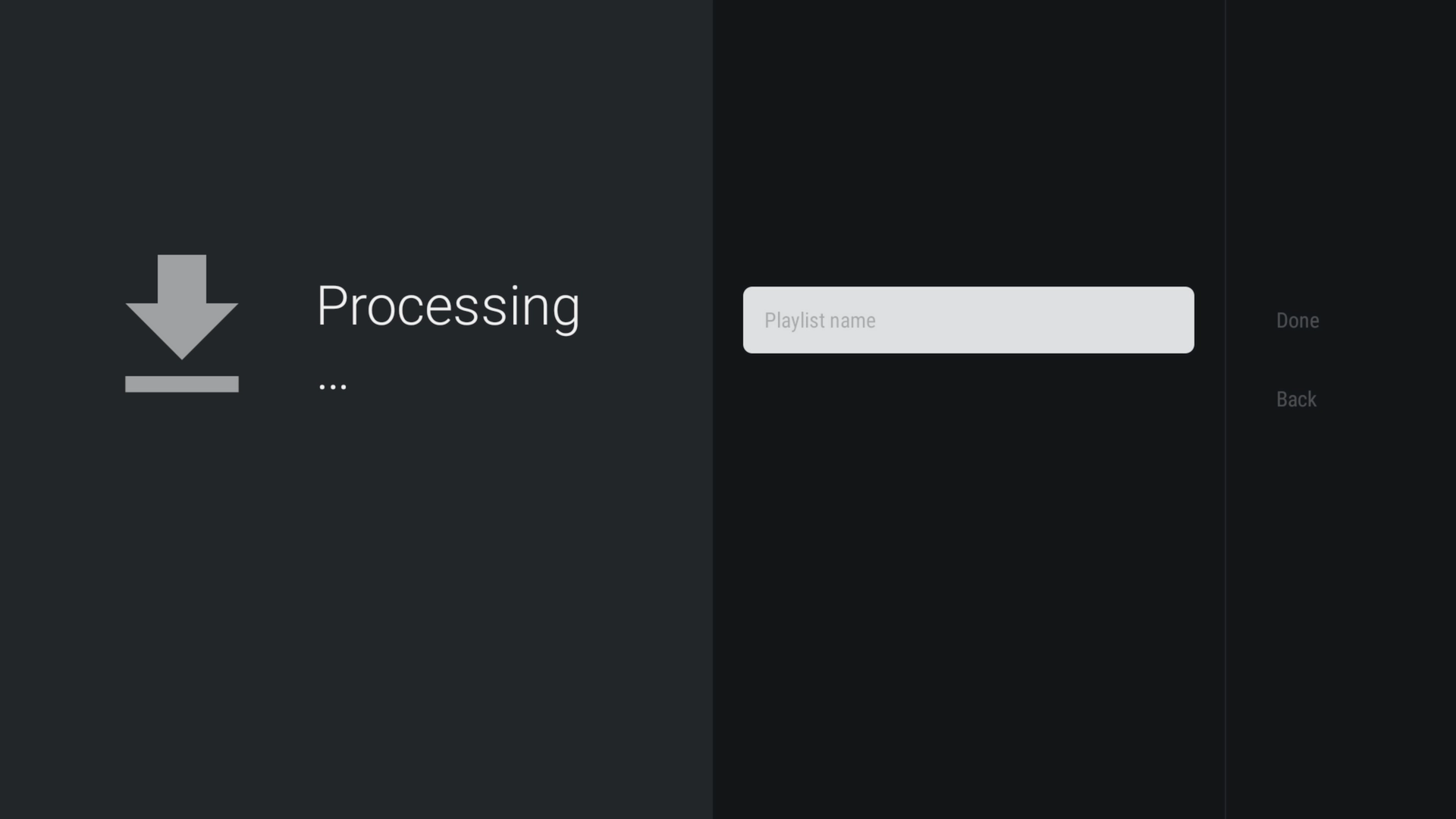 TiviMate loading your channels.
TiviMate loading your channels.
- Name your playlist and tap Done.
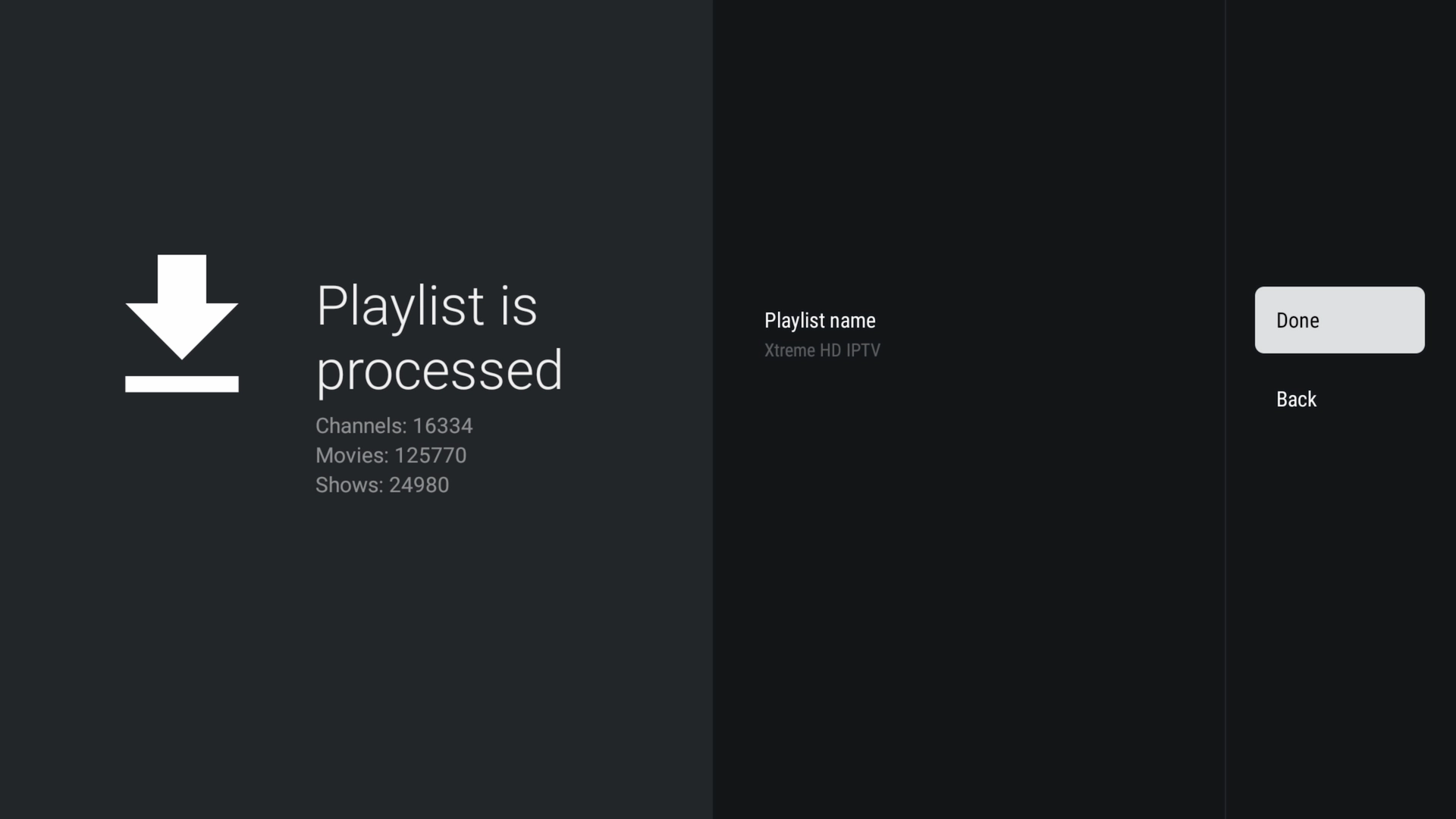 Name your playlist and tap Done.
Name your playlist and tap Done.
Step 5: Enjoy Using TiviMate
You’re all set—now explore TiviMate’s intuitive IPTV Player interface. Live TV, movies, series—all perfectly organized for you.
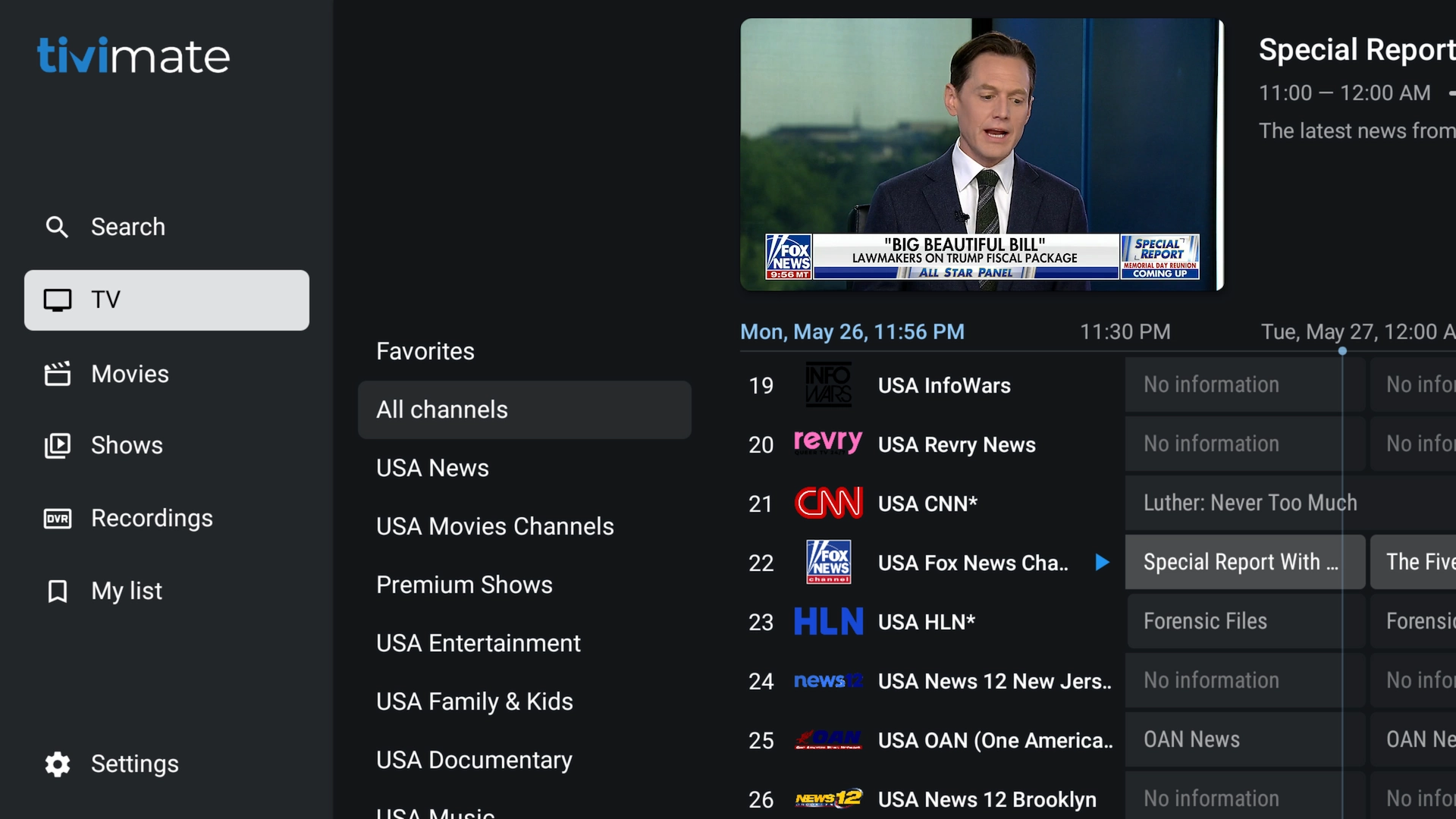 Switch instantly between Live TV, Movies, and Series.
Switch instantly between Live TV, Movies, and Series.
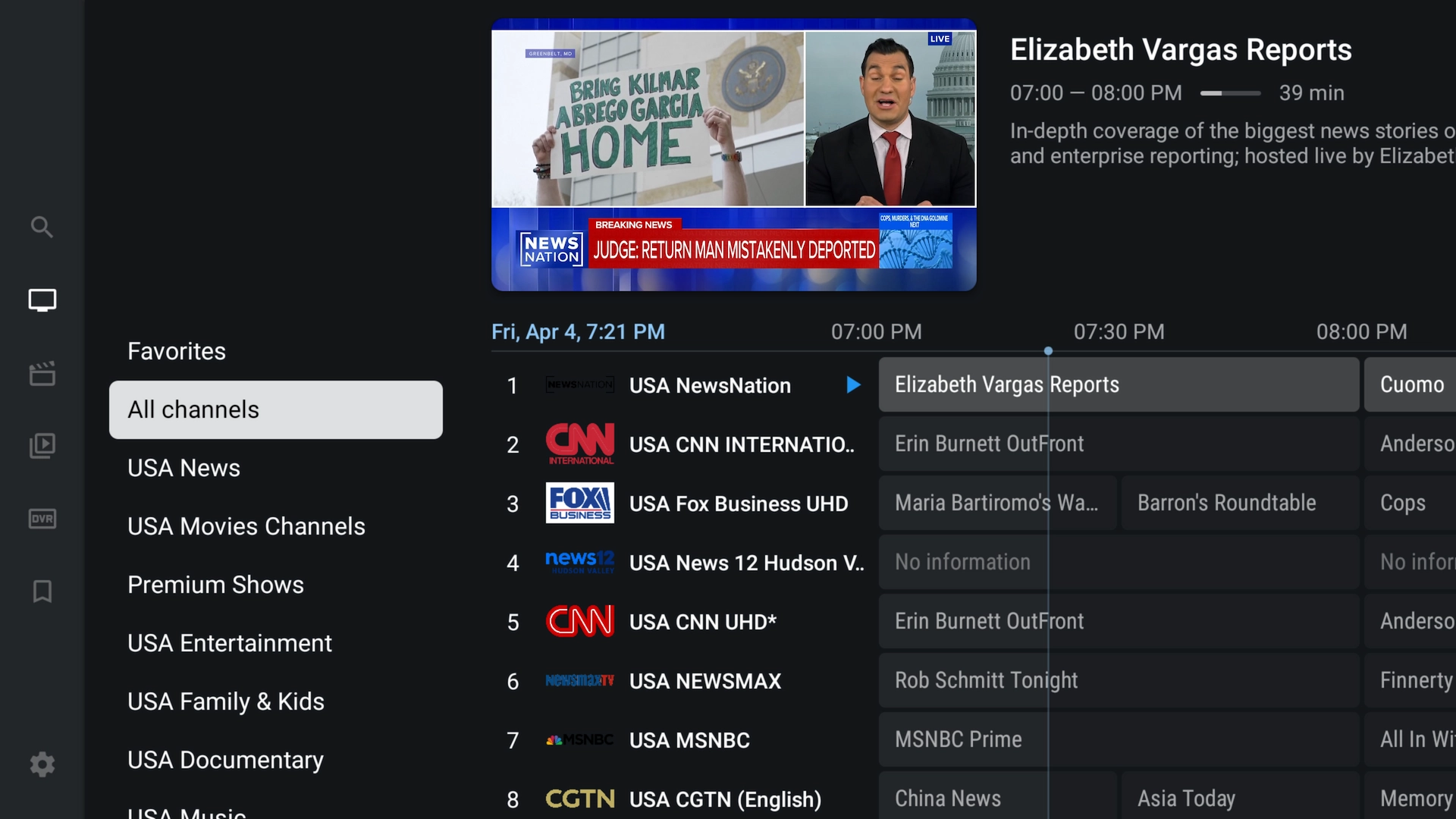 Browse your complete channel lineup by category.
Browse your complete channel lineup by category.
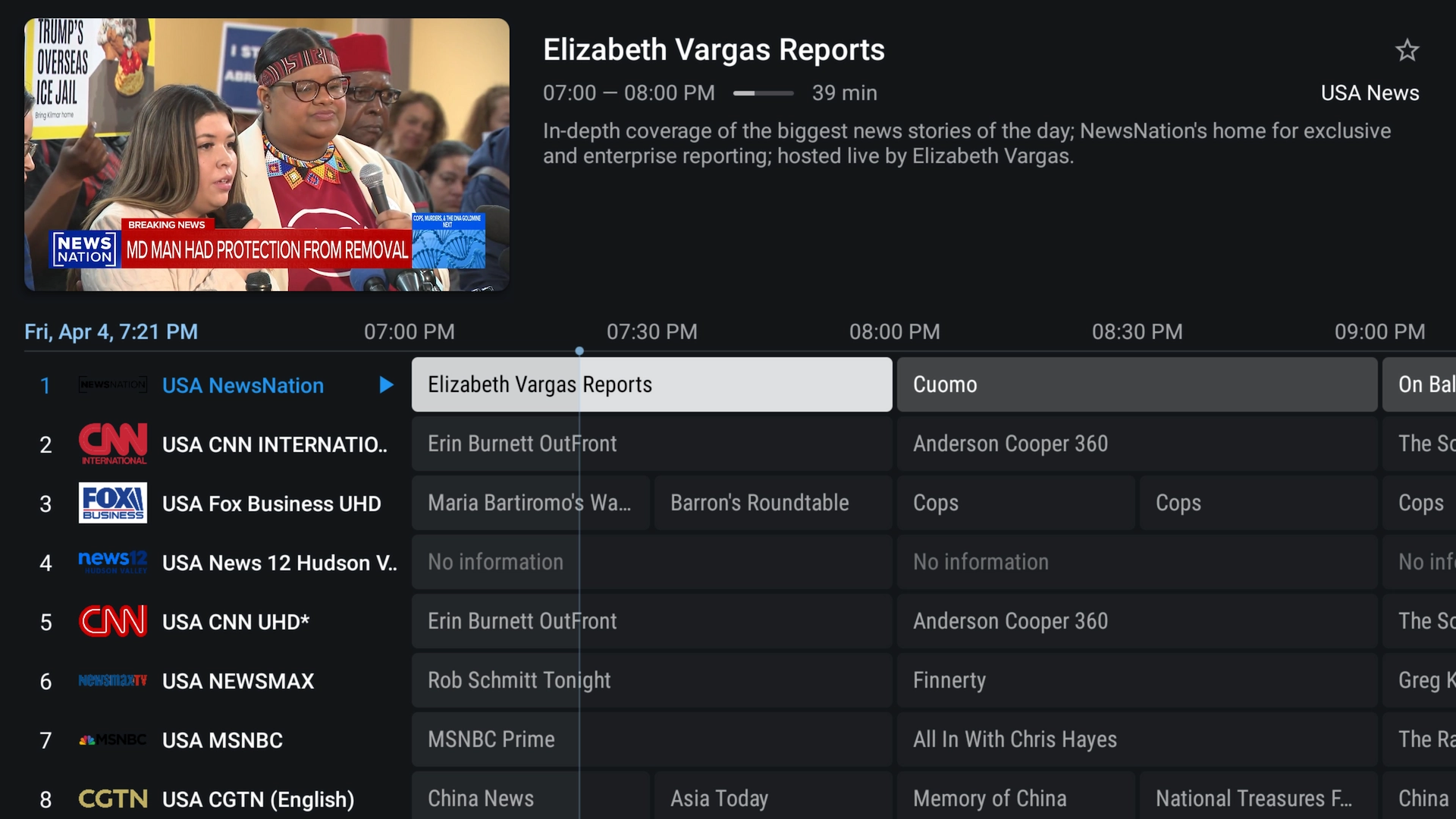 Full-screen electronic program guide (EPG).
Full-screen electronic program guide (EPG).
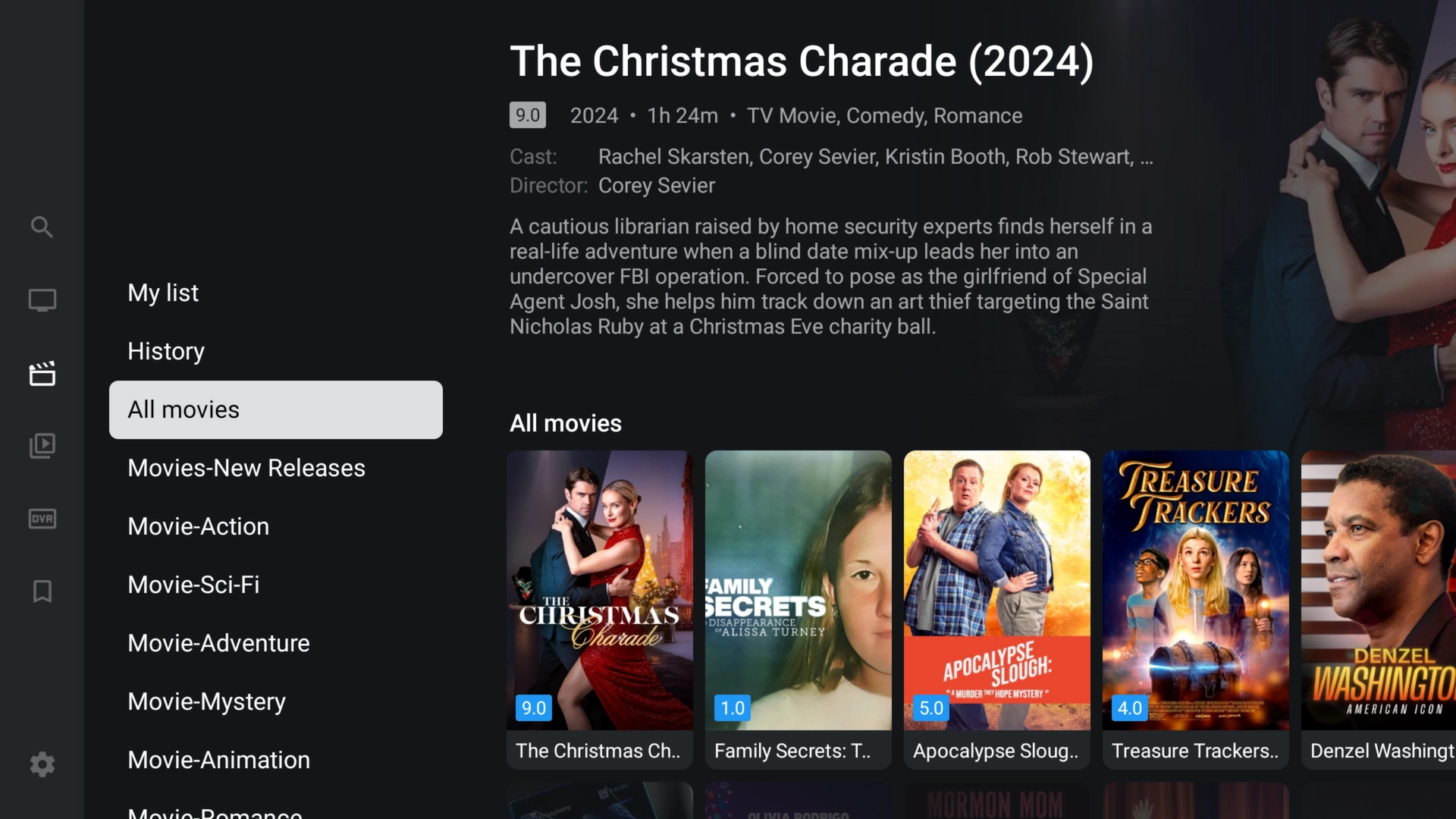 All on-demand movies neatly arranged.
All on-demand movies neatly arranged.
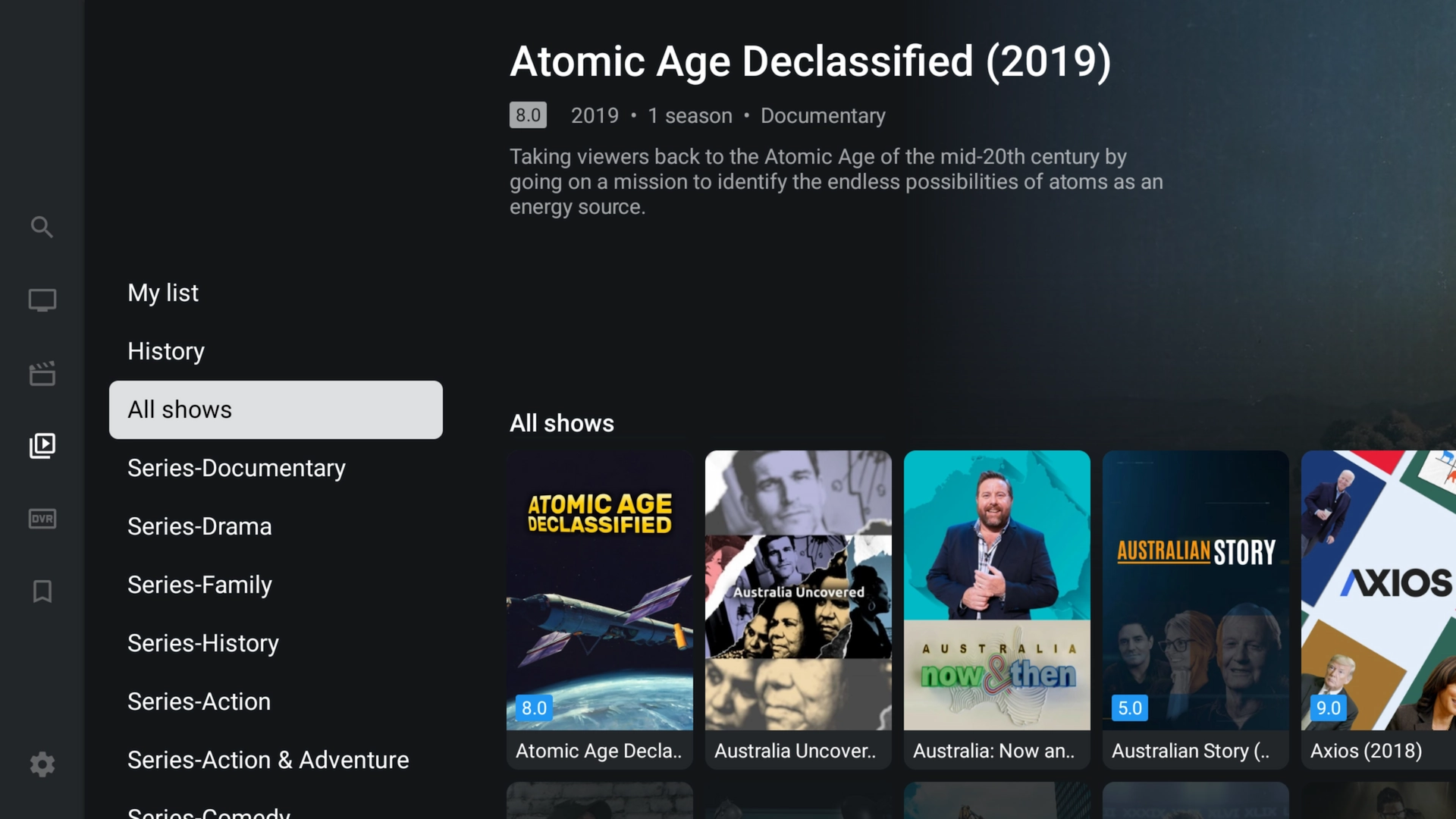 Access your favorite TV series instantly.
Access your favorite TV series instantly.
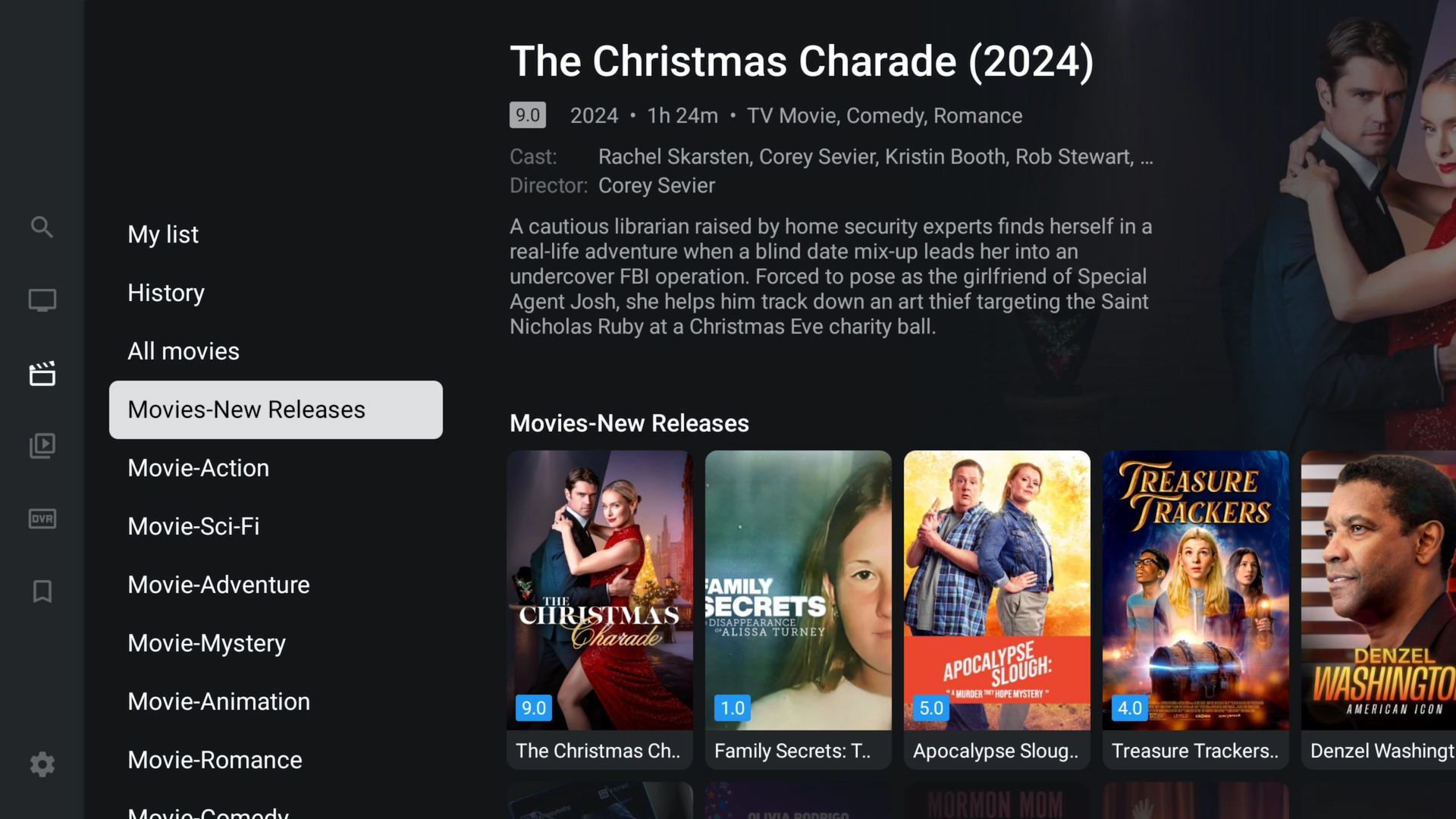 Spotlight on the latest series releases.
Spotlight on the latest series releases.
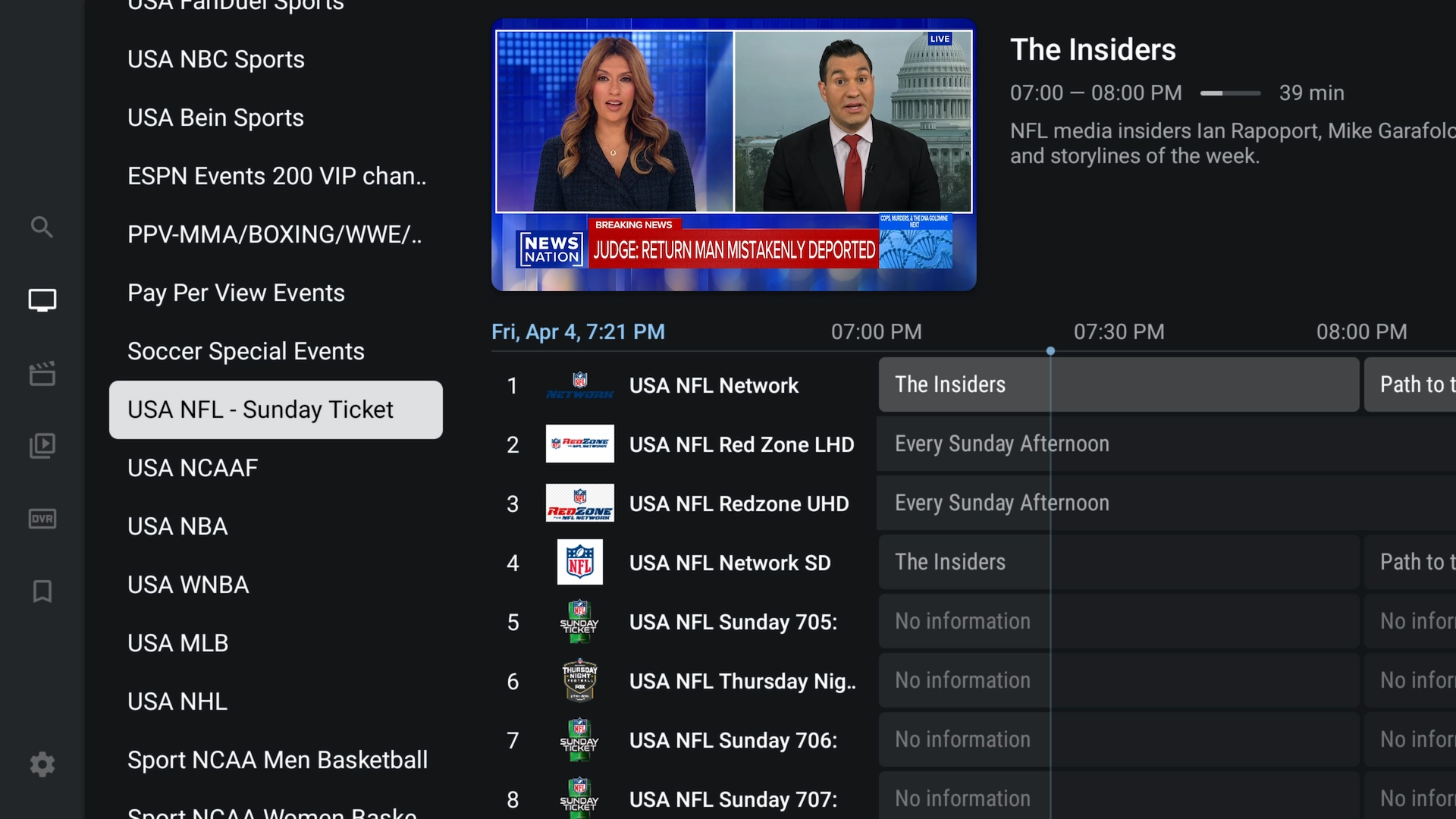 Premium add-ons like Sunday Ticket integrate seamlessly.
Premium add-ons like Sunday Ticket integrate seamlessly.
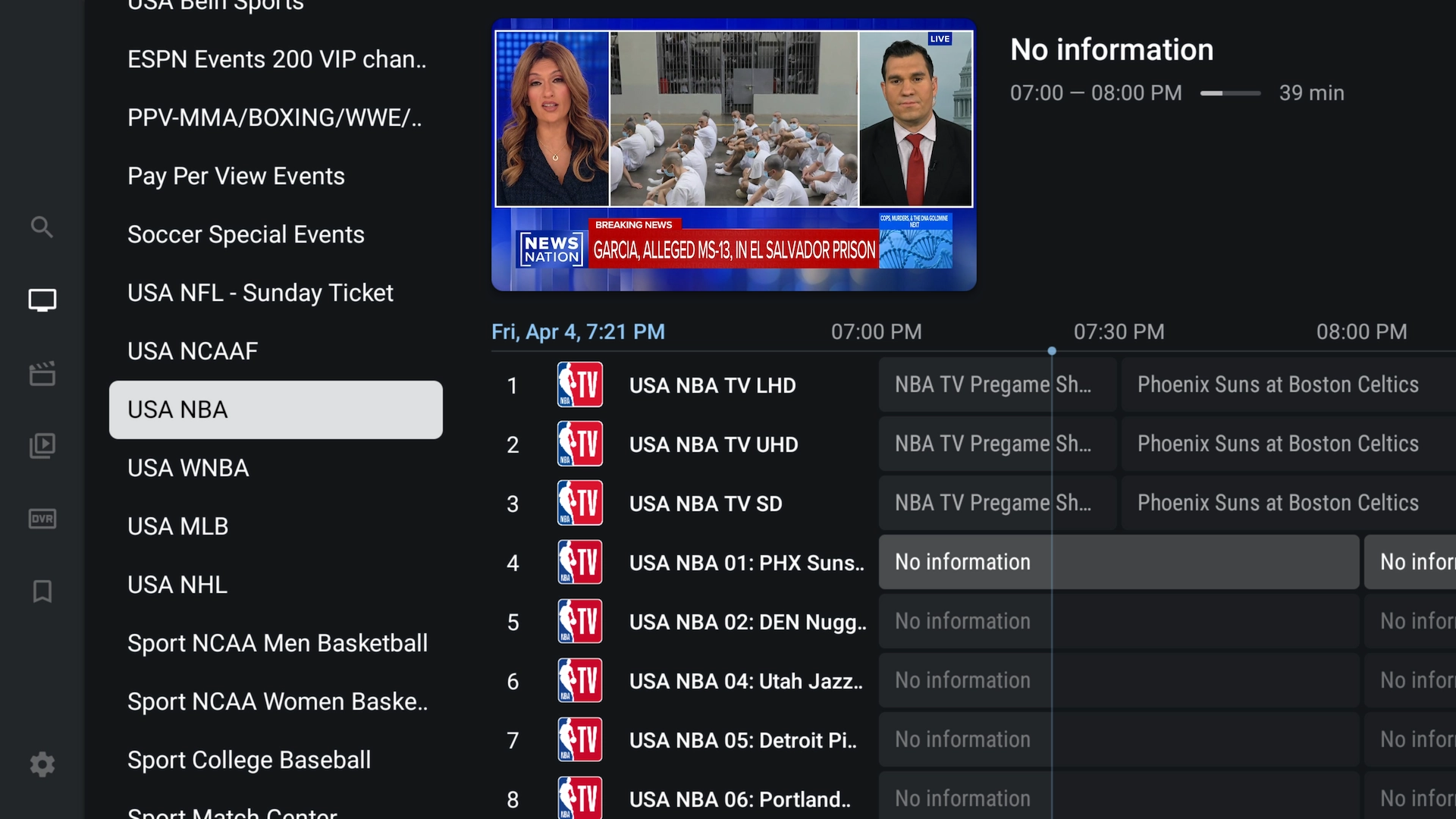 Catch live sports—NBA games just a tap away.
Catch live sports—NBA games just a tap away.
Frequently Asked Questions
- Do I need Downloader?
- Yes—Downloader is the easiest way to sideload TiviMate on Firestick/Android TV. Alternatively, visit Toolbox.XtremeDiscount.net in your browser.
- Why does the redirect screen show for 5 seconds?
- It confirms you’re heading to the official XtremeDiscount Toolbox (your secure source for TOP IPTV APKs).
- Can I use these steps on other Android TV boxes?
- Absolutely—just install Downloader from Google Play and follow the same process.
- Is TiviMate free?
- The TiviMate IPTV Player app is free; advanced features require a Pro license. Content comes from your IPTV provider.
- How do I update TiviMate?
- Rerun Downloader, enter code 3730736, and download the latest APK whenever it’s updated.
You’re All Set!
You’ve successfully installed and configured TiviMate as your IPTV Player on Firestick or Android TV. Ready for premium content? Get a free 36-hour trial of Xtreme HD IPTV (no payment info required) at XtremeDiscount.net.

