TiviMate is a powerful IPTV player with a range of features, and one of its standout capabilities is Multi-View Mode, which allows you to watch multiple channels simultaneously. This is perfect for sports enthusiasts or anyone who wants to keep track of different programs at the same time. Here’s how to set it up.
Step 1: Ensure You Have TiviMate Premium
- Upgrade to TiviMate Premium:
- Multi-view is only available in the Premium version of TiviMate. If you don’t have Premium yet:
- Go to Settings > Account > Upgrade to Premium.
- Follow the instructions to purchase the Premium plan.
- Multi-view is only available in the Premium version of TiviMate. If you don’t have Premium yet:
- Log In to Your Premium Account:
- After upgrading, log in to your Premium account to unlock all features.
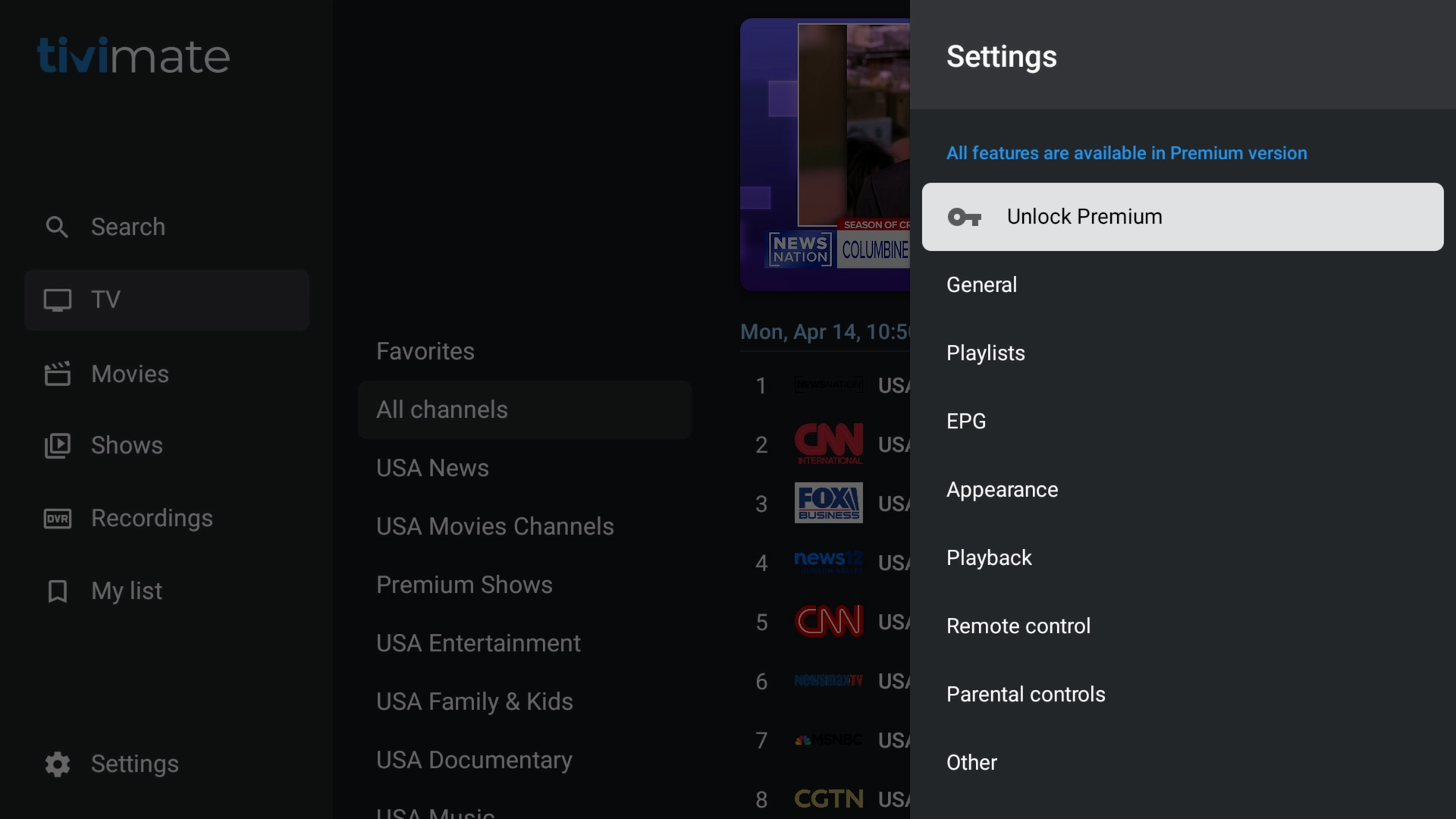
Step 2: Add and Set Up Playlists
Before using Multi-View Mode, ensure you have playlists added to TiviMate:
- Add a Playlist (Xtream Codes Recommended):
- Go to the Main Menu > Add Playlist and input your Xtream Codes API details: server URL, username, and password.
- Alternative: M3U URL:
- If your provider does not support Xtream Codes, you can use the M3U link instead.
- Add Additional Playlists:
- If you want to watch channels from multiple providers, repeat the process to add all your playlists.
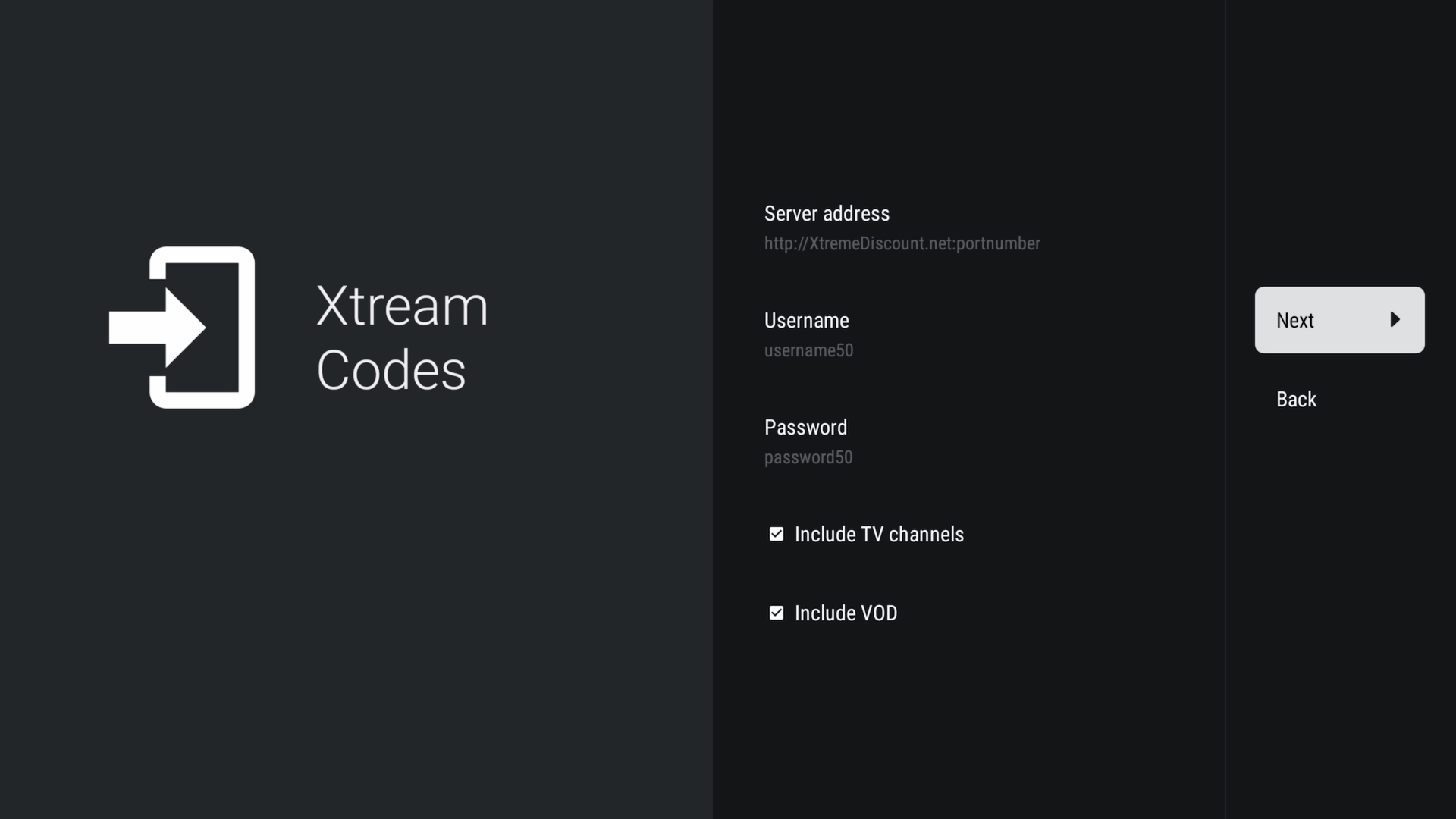
Step 3: Start Multi-View Mode
- Select a Channel to Start Multi-View:
- Navigate to the channel list in TiviMate and select the first channel you want to watch.
- Enter Multi-View Mode:
- While the channel is playing, press the OK/Select button on your remote to bring up the on-screen menu.
- Scroll down and select Multi-View. Your current channel will shrink into a small box.
- Add Additional Channels:
- With the box selected, press OK on your remote.
- Select Add Screen, then choose another channel to add.
- Repeat to add up to 9 channels.
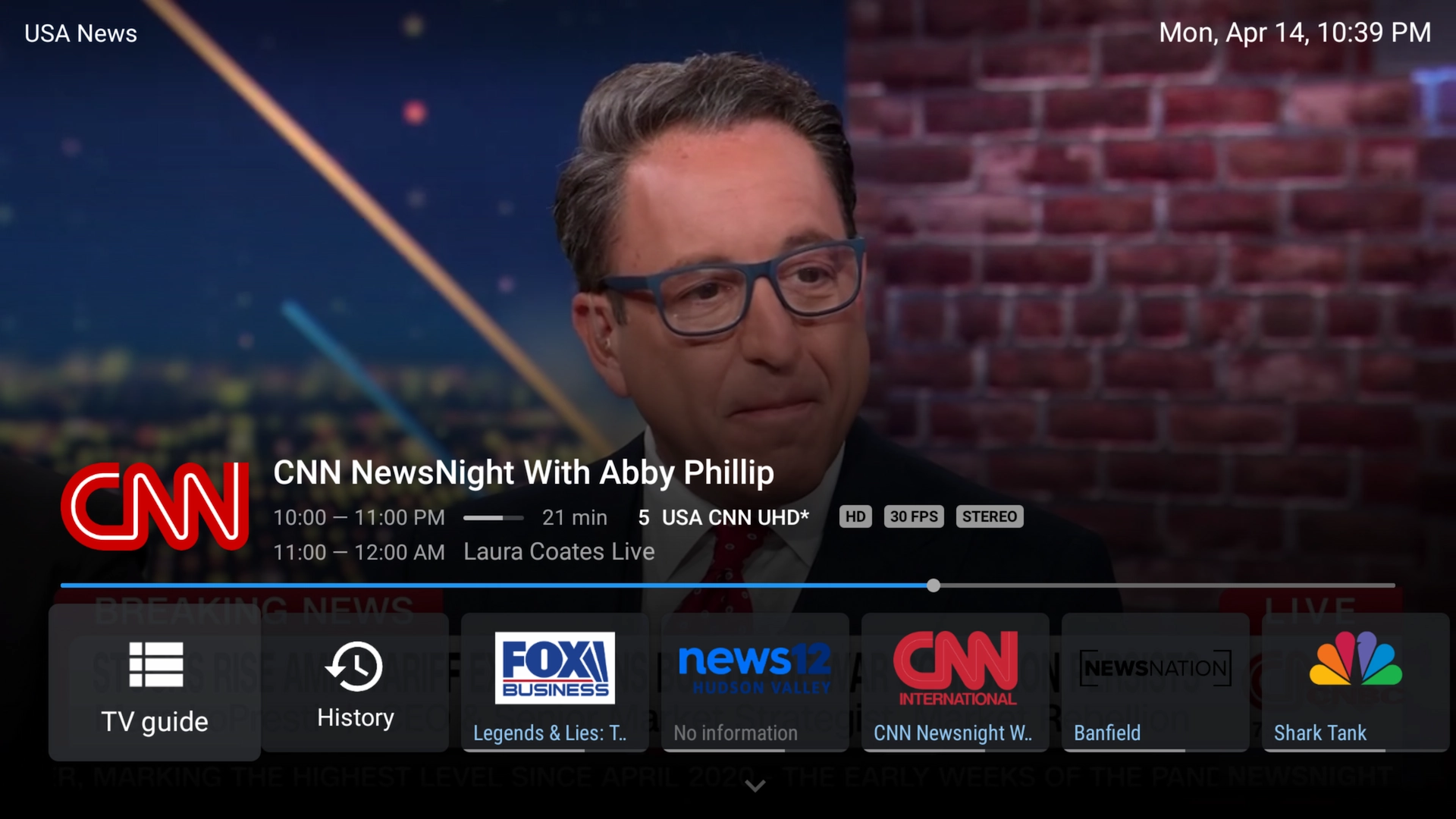
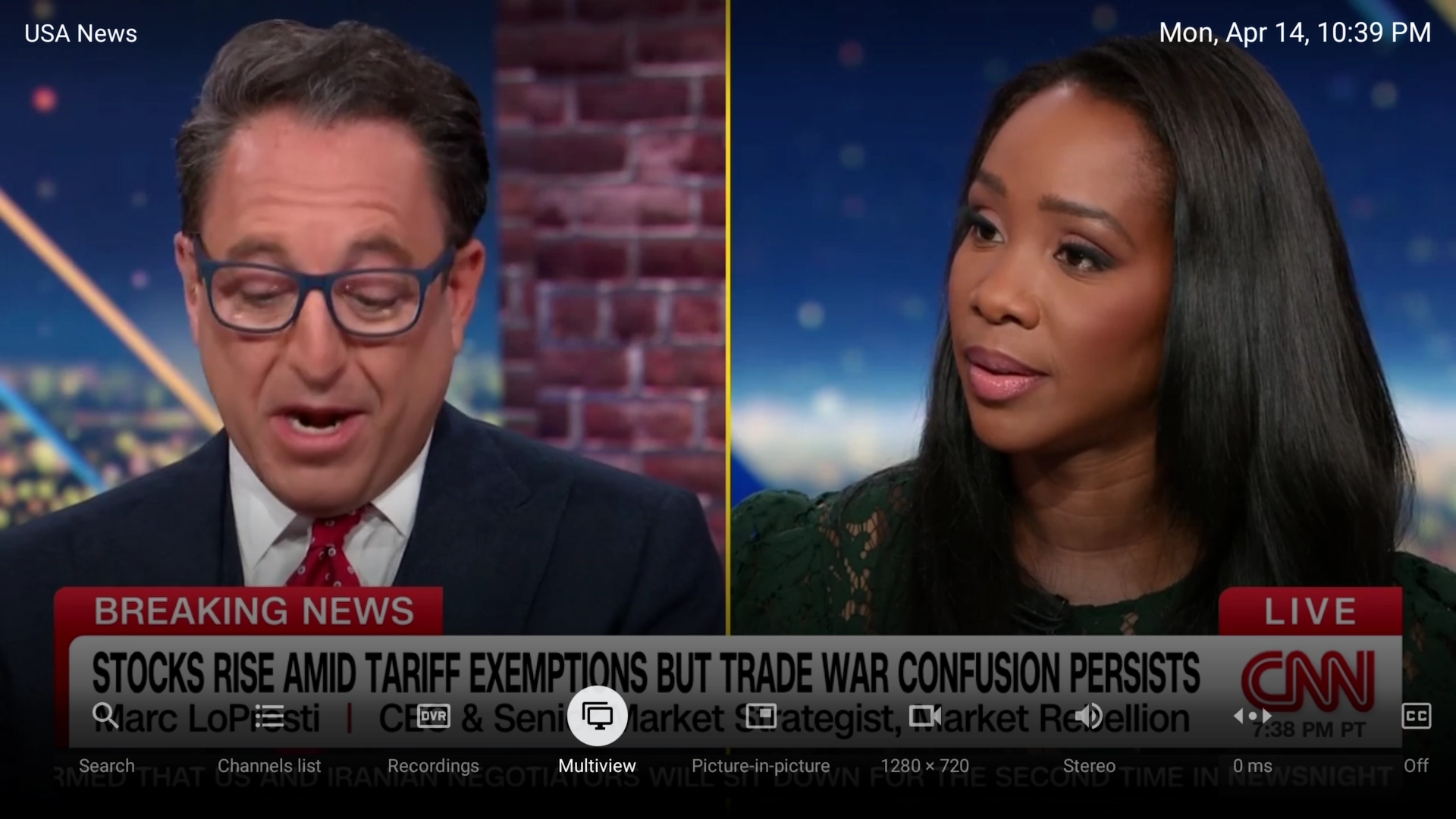
Step 4: Customize Multi-View Layout
TiviMate allows you to customize how your channels are displayed:
- Adjust Screen Layout:
- Highlight any screen, press OK, then select Change Layout.
- Choose from layout options such as:
- 2-Screen Split
- 4-Screen Grid
- Up to 9 Screens
- Reposition Channels:
- Highlight a channel, press OK, and drag to reposition its box.
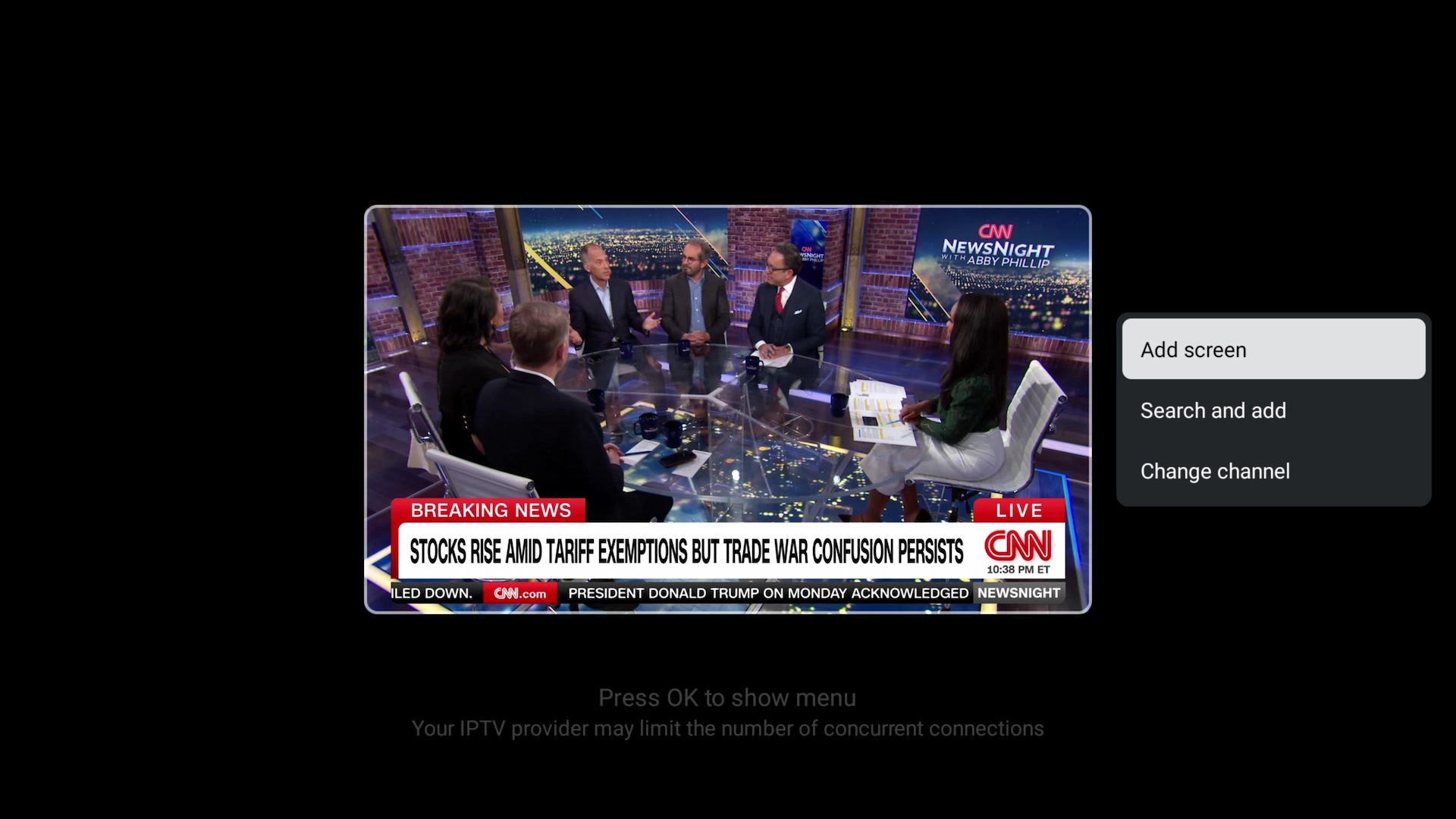
Step 5: Control Individual Channels
Each channel in Multi-View mode can be controlled individually:
- Select a Channel:
- Use your remote to highlight the channel you want to interact with.
- Change Volume or Audio Settings:
- Adjust volume or switch audio tracks for that individual stream.
- Switch Full-Screen View:
- Highlight a channel and press OK to temporarily view it in full screen.
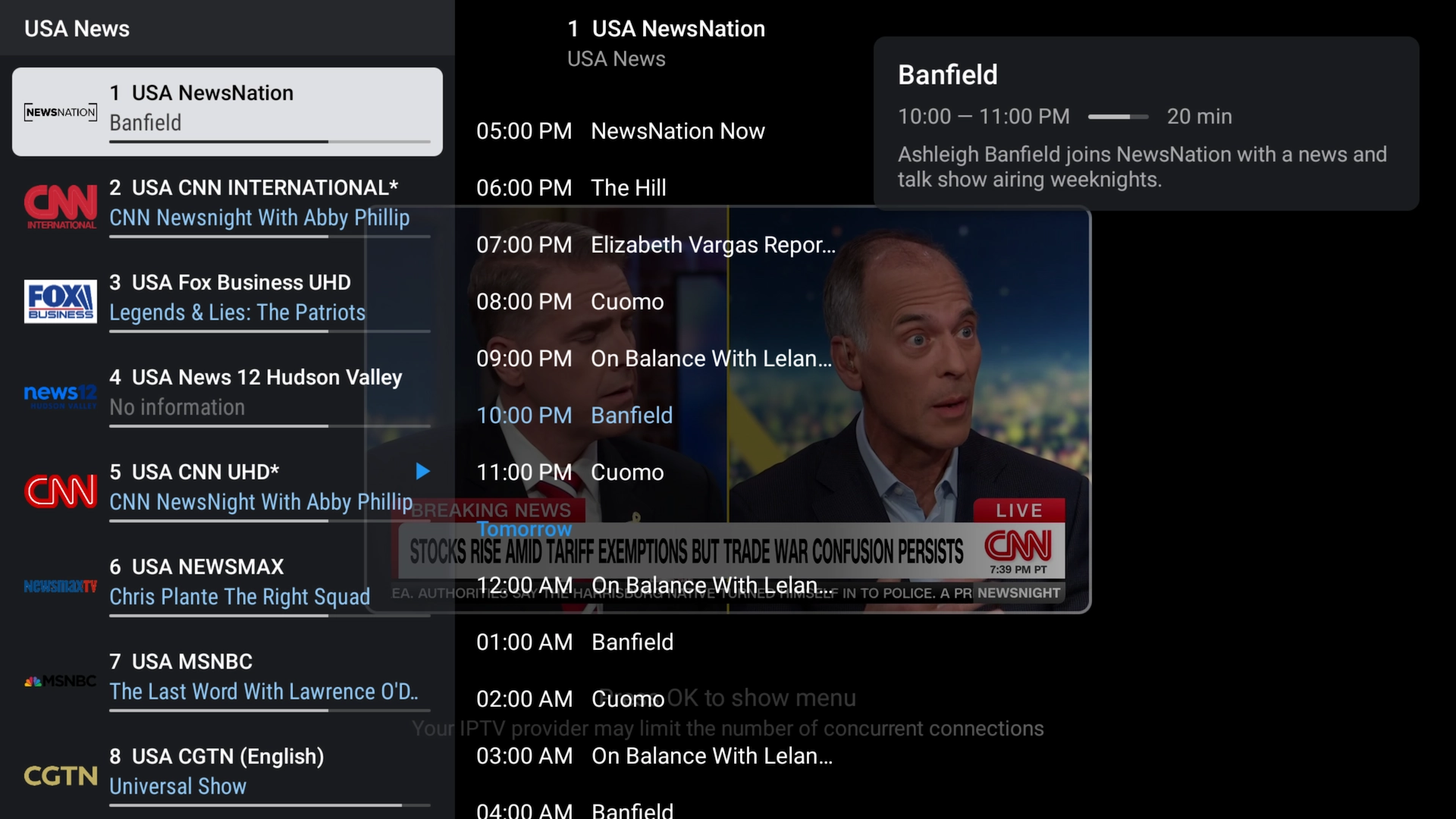
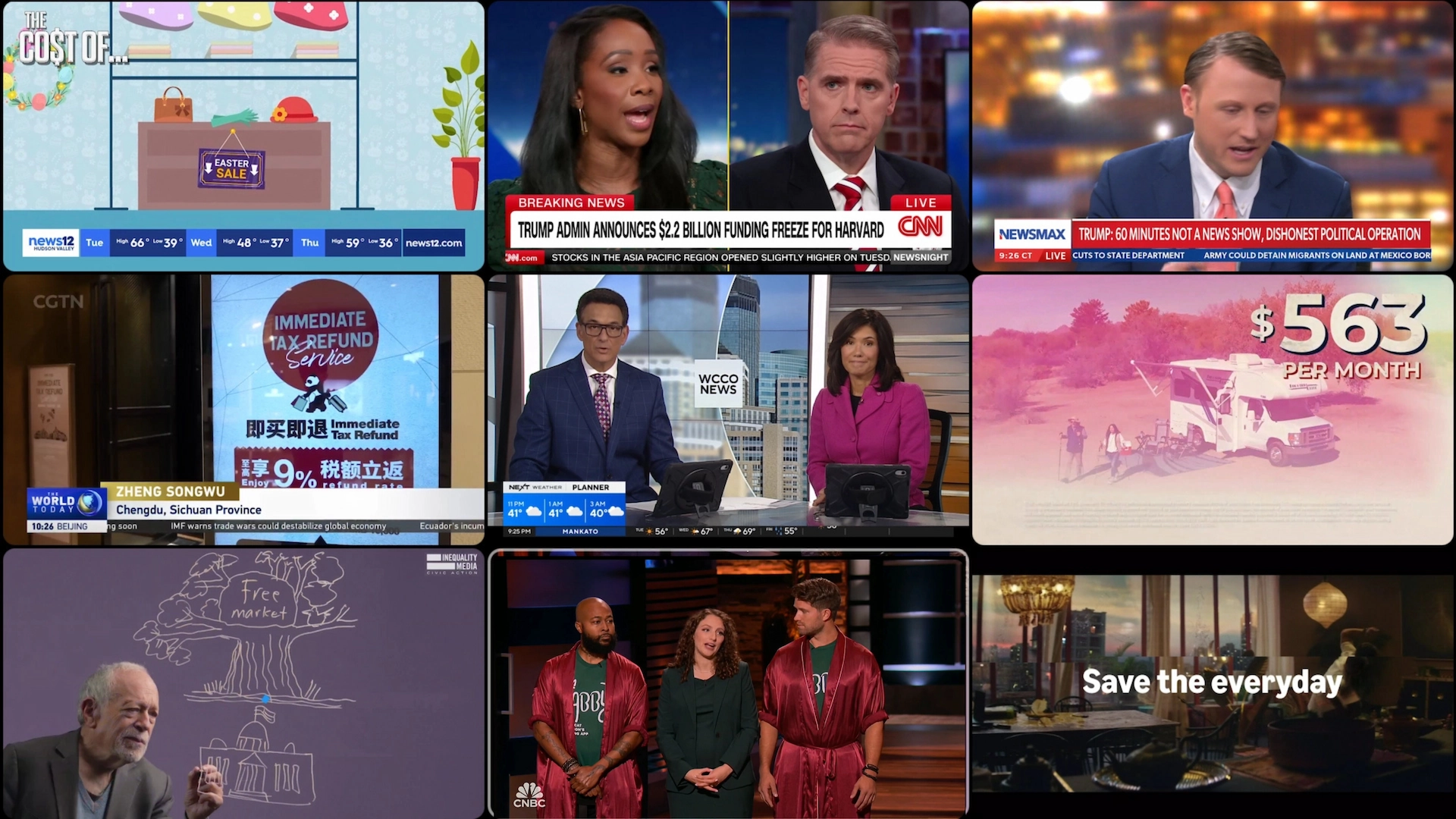
Step 6: Exit Multi-View Mode
- Return to Single-Channel View:
- Press the Back button on your remote to exit Multi-View.
- Remove Channels:
- Highlight a channel and press OK > Remove to close it.
Tips for the Best Multi-View Experience
- Use a Stable Internet Connection:
- Multi-View can stream up to 9 channels at once. Use at least 50 Mbps connection.
- Limit Other Network Activity:
- Pause background downloads or large uploads while using Multi-View.
- Use a Reliable IPTV Provider:
- Try Xtreme HD IPTV with a free trial.
- Optimize Your Streaming Device:
- Clear app cache and close unused apps to maximize performance.
Frequently Asked Questions (FAQs)
How many channels can I watch simultaneously?
- You can watch up to 9 channels in Multi-View mode, depending on your device and internet speed.
Do I need Premium for Multi-View?
- Yes. Multi-View is only available in TiviMate Premium.
Why are some channels buffering?
- Buffering can be caused by slow internet, provider load, or too many streams at once.
Can I use channels from different playlists?
- Yes! TiviMate lets you mix channels from any of your playlists in Multi-View.
Conclusion
TiviMate’s Multi-View Mode brings incredible flexibility to your IPTV experience, letting you enjoy multiple streams at once. Whether you're tracking sports or browsing news, it’s a game-changer. For the best results, pair it with a fast connection and a reliable IPTV provider like Xtreme HD IPTV.
Try it now and get 36 hours free!

