Tivimate is a powerful IPTV player that makes streaming effortless with features like a customizable Favorites list. Whether you’re using an IPTV service like Xtreme HD IPTV or another provider, this list lets you quickly access your top channels on devices such as Firestick or Android TV. This guide walks you through adding and managing favorites in Tivimate, no matter your service, for a personalized viewing experience.
Want to test a premium IPTV service? Grab a free 36-hour trial with Xtreme HD IPTV at XtremeDiscount.net.
Why Use a Favorites List in Tivimate?
Creating a Favorites list offers key benefits for any IPTV user:
- Fast Channel Access: Jump to your preferred channels, like sports or movies, without endless scrolling.
- Tailored Experience: Organize channels to suit your viewing habits.
- Cleaner Navigation: Focus on what you watch most, bypassing cluttered playlists.
Before You Start: Prerequisites
To set up your Favorites list, ensure:
- Tivimate Installed: Have Tivimate on your device (Firestick, Android TV, etc.). Need setup help? Check general app installation guides online.
- IPTV Playlist Loaded: Import your IPTV service’s playlist into Tivimate (usually an M3U URL or Xtream Codes).
- Stable Internet: Use 25 Mbps or higher for smooth streaming and playlist updates.
Step-by-Step: Adding Channels to Favorites
- Open Tivimate: Launch the app and ensure your IPTV playlist is loaded.
- Go to the Channel List: Press the OK/Select button on your remote or use the app’s menu.
- Choose a Channel: Highlight a channel you enjoy, such as a news or entertainment option.
- Access Options: Press and hold OK/Select or press the Menu button to open channel options.
- Add to Favorites: Select Add to Favorites. A star icon will confirm the addition.
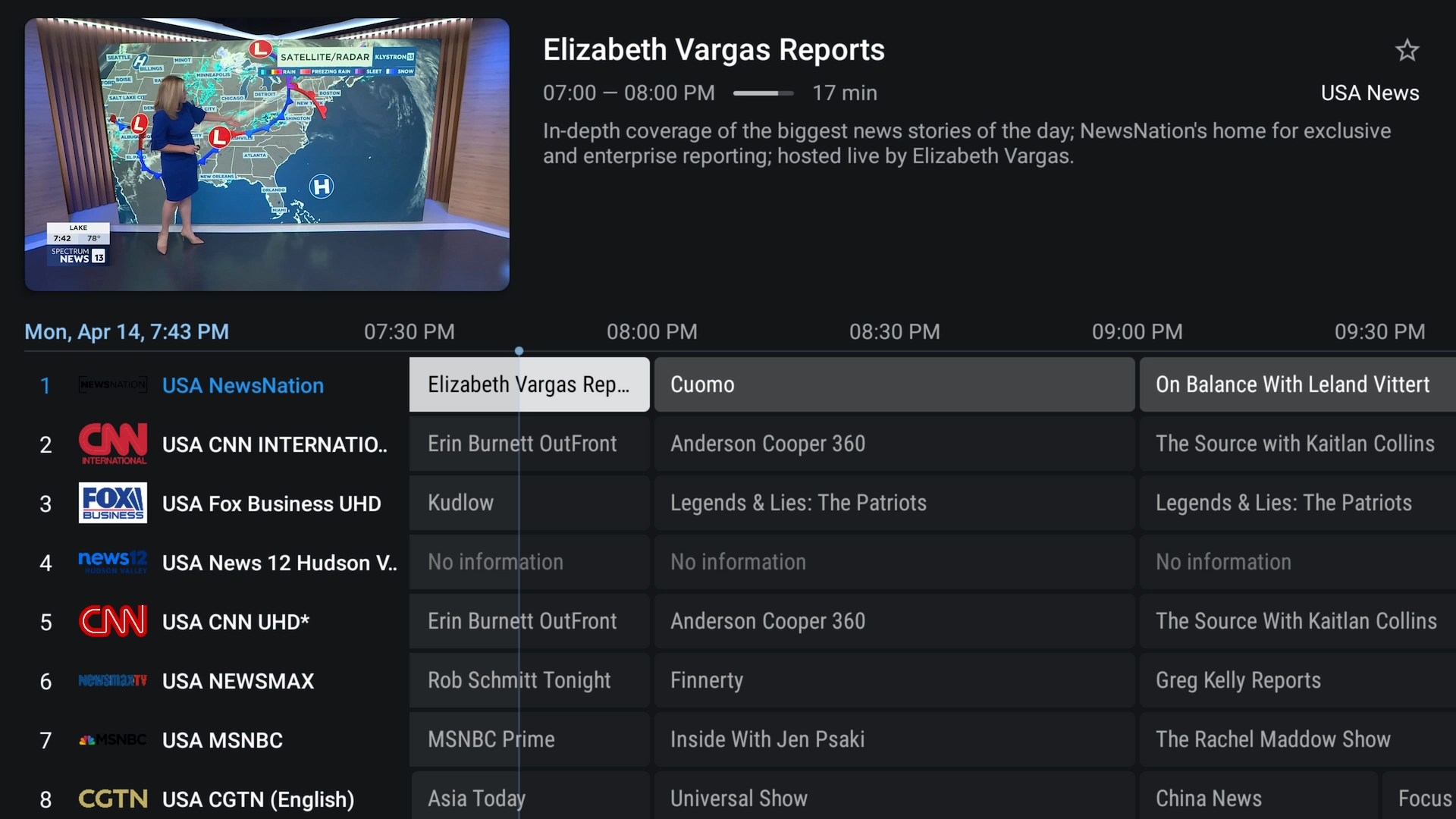
Accessing Your Favorites List
- Open the Channel List: Press OK/Select to view all channels.
- Filter to Favorites: Press Back on your remote, go to the Left Menu, and select Favorites.
- Enjoy Quick Streaming: Your Favorites list makes watching your preferred channels a breeze.
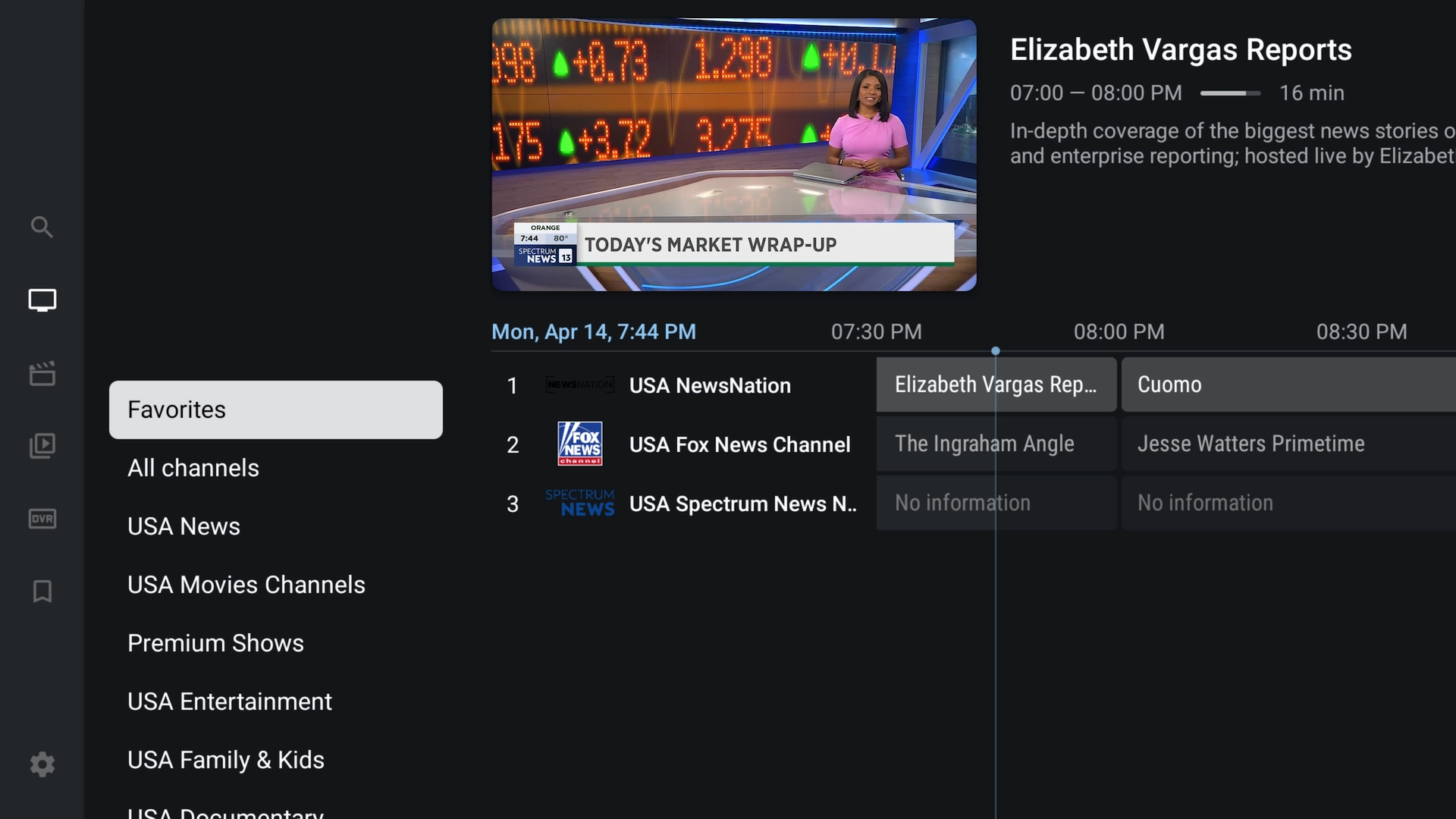
Managing Your Favorites: Reorder, Remove, and Group
Keep your Favorites list organized with these tools:
Reordering Channels
- Navigate to Settings > Channel List > Manage Favorites.
- Select a channel and use Up/Down arrows to change its position.
- Save to update your list.

Removing Channels
- Go to your Favorites list using the filter menu.
- Highlight the channel you want to remove.
- Press and hold OK/Select or press Menu.
- Select Remove from Favorites.
Grouping Channels
If your IPTV service supports categories, group Favorites for better organization:
- In Manage Favorites, select Create Group.
- Name it (e.g., “News”) and assign channels to it.
- Access groups via the Favorites filter for easier navigation.
Tips for a Better Favorites Experience
- Refresh Playlists Regularly: If channels disappear, go to Settings > Playlists > Refresh Playlist to sync updates.
- Consider Tivimate Premium: Unlock features like auto-updates and multi-screen support.
- Sort Strategically: Place frequently watched content, like daily news, near the top.
- Test Your Service: A reliable IPTV provider ensures smooth streaming. Try a free 36-hour trial with Xtreme HD IPTV at XtremeDiscount.net.
Troubleshooting Favorites Issues
- Favorites Not Saving:
- Ensure Tivimate is updated (version 5.1.6 or later).
- Restart the app and re-add your favorite channels.
- Check your playlist source and refresh it if needed.
- Missing Channels:
- Go to Settings > Playlists and click Refresh.
- Slow Loading:
- Ensure your internet speed is 25 Mbps or higher.
- Clear cache via Settings > General > Clear Cache.

Contact your IPTV provider if problems persist.
Conclusion
Adding and managing favorites in Tivimate lets you streamline your IPTV experience, putting your favorite channels—sports, movies, or news—just a click away. This guide works with any IPTV service, giving you the tools to create a personalized streaming setup.
Looking for a top-notch IPTV provider? Check out Xtreme HD IPTV’s free 36-hour trial at XtremeDiscount.net and start streaming today!

