TiviMate Multi-View: Watch Multiple Channels Simultaneously
TiviMate’s Multi-View Mode lets you stream up to nine IPTV channels at once—perfect for sports fans, news junkies, or anyone who wants to monitor multiple programs. Follow this 2025 guide to enable Multi-View, customize your layout, and ensure smooth performance on Firestick, Android TV, and other Android-based devices. Try Xtreme HD IPTV free for 36 hours to experience flawless Multi-View streaming.
Table of Contents
- Prerequisites
- 1. Upgrade to TiviMate Premium
- 2. Add & Prepare Your Playlists
- 3. Enter Multi-View Mode
- 4. Customize Your Multi-View Layout
- 5. Control Individual Streams
- 6. Exit Multi-View Mode
- Tips for Best Performance
- FAQs
- Conclusion
Prerequisites
- TiviMate Premium: Multi-View requires the Premium edition.
- IPTV Playlists: One or more M3U URLs or Xtream Codes APIs added.
- Stable Internet: 50 Mbps+ connection for up to 9 simultaneous streams.
1. Upgrade to TiviMate Premium
- Open Settings > Account > Upgrade to Premium and follow the purchase flow.
- Log In: Relaunch TiviMate and confirm Premium features are unlocked.
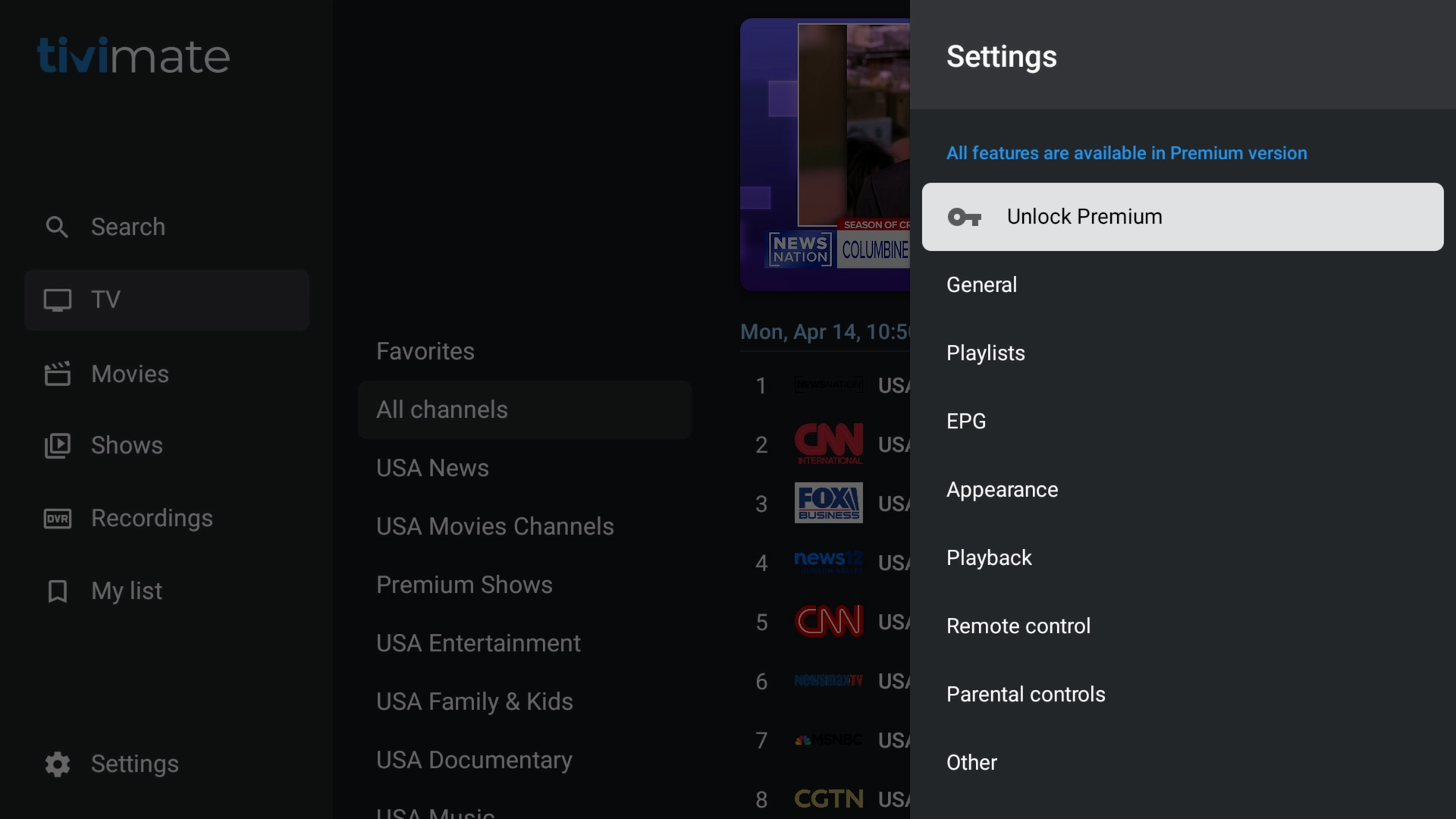
2. Add & Prepare Your Playlists
- Add a Playlist: Go to Main Menu > Add Playlist and enter your Xtream Codes API (URL, username, password) or M3U link.
- Repeat: Add additional playlists if you want to mix channels from different providers.
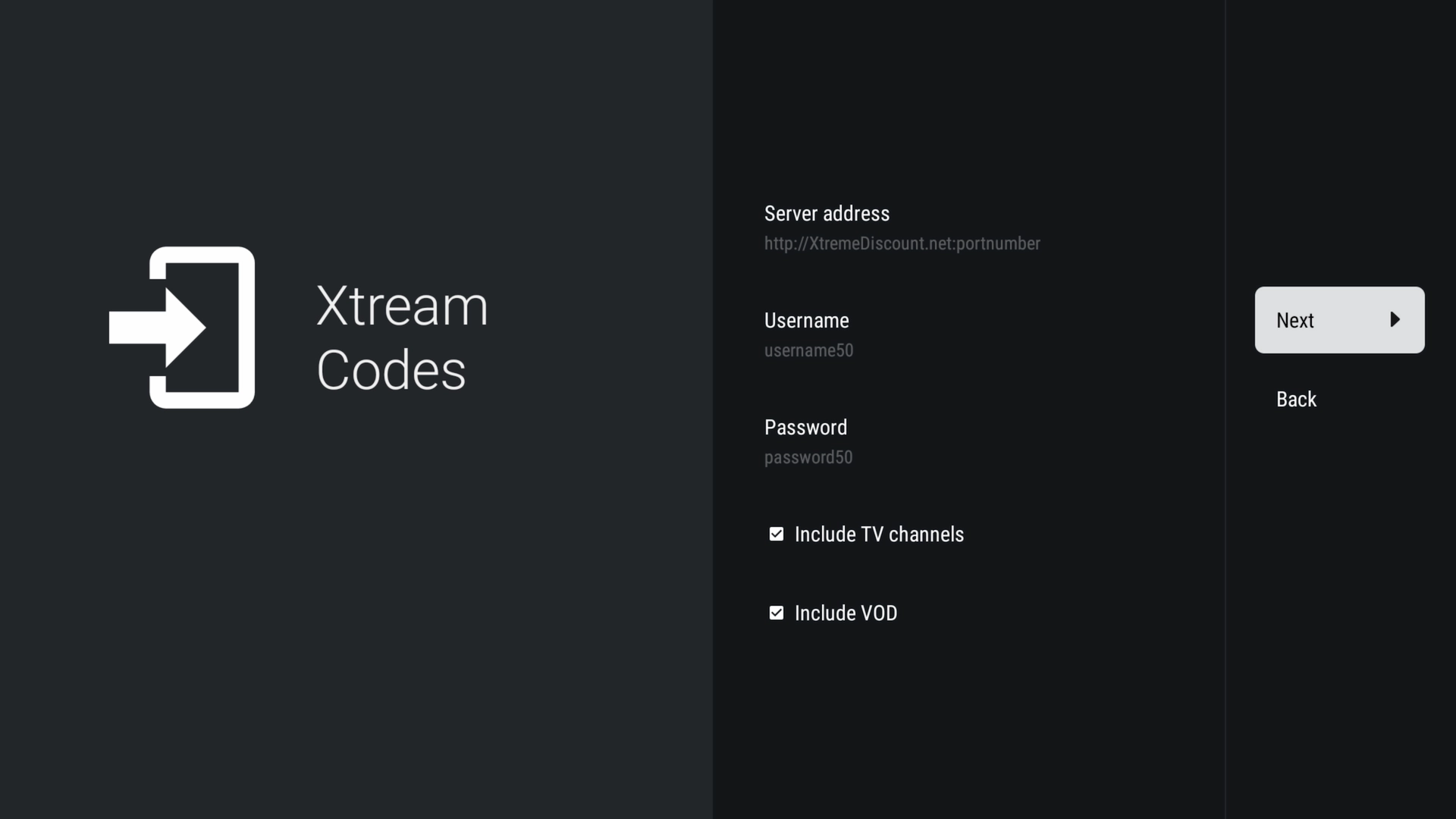
3. Enter Multi-View Mode
- Select Your First Channel: From the channel list, press OK/Select to play.
- Open Multi-View: Press OK/Select again, choose “Multi-View”—the current stream shrinks to a corner.
- Add More Screens: With the small preview selected, press OK > Add Screen, then pick another channel. Repeat to add up to 9 streams.
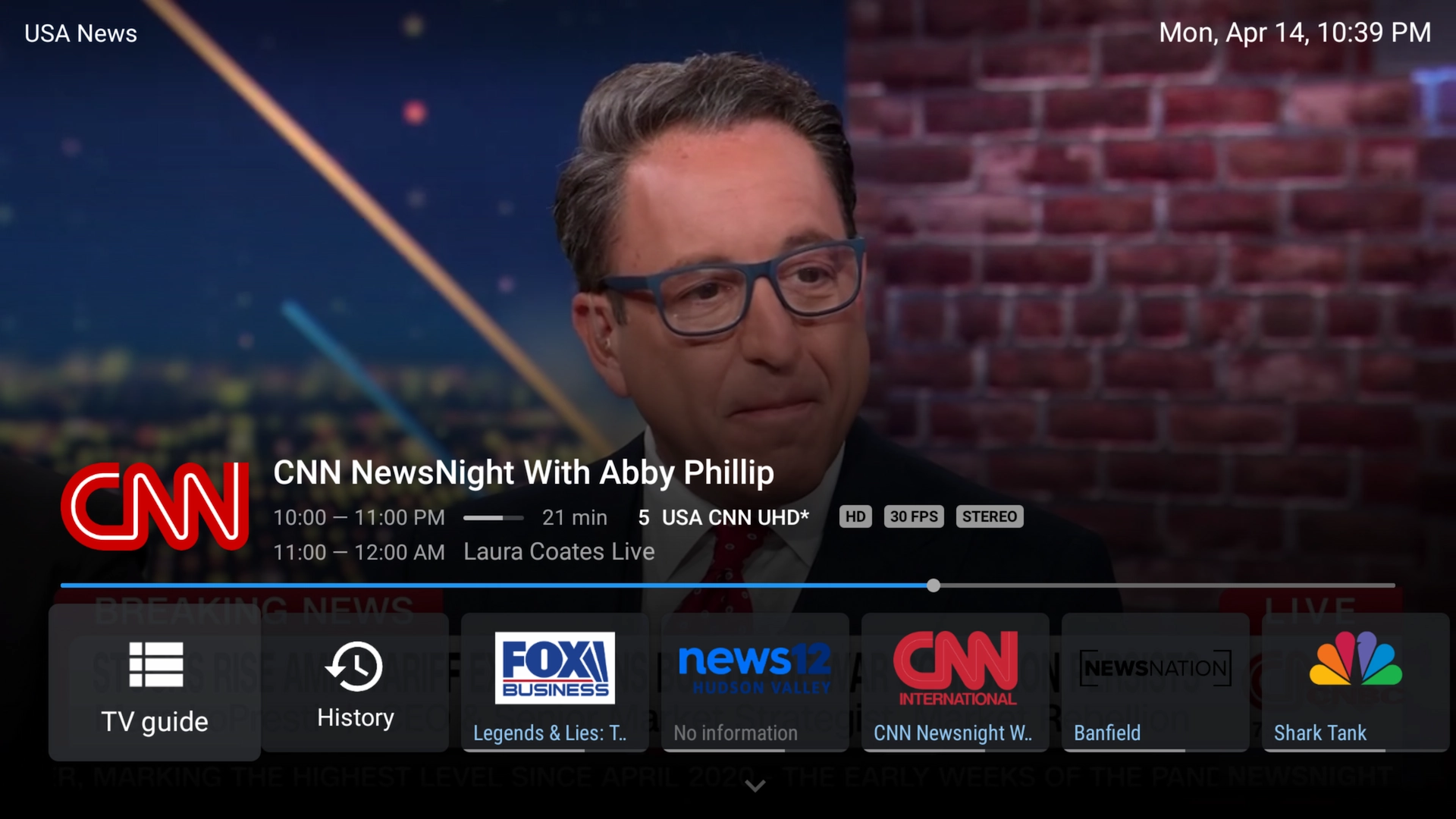
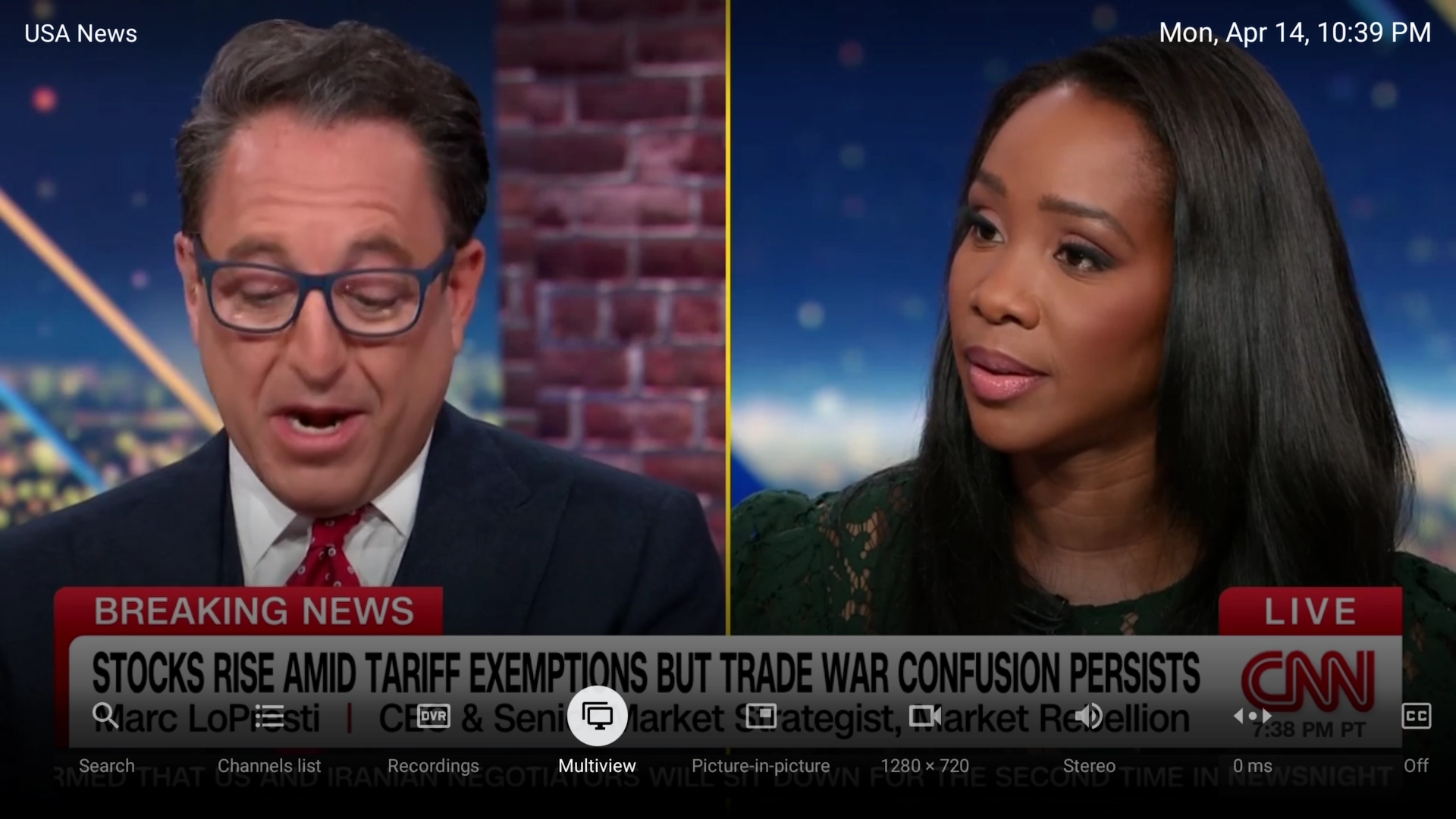
4. Customize Your Multi-View Layout
- Change Layout: Highlight any screen, press OK > Change Layout, and choose 2-screen, 4-screen, or up to 9-screen grid.
- Reposition: Highlight a channel box, press OK, then drag to your preferred spot.
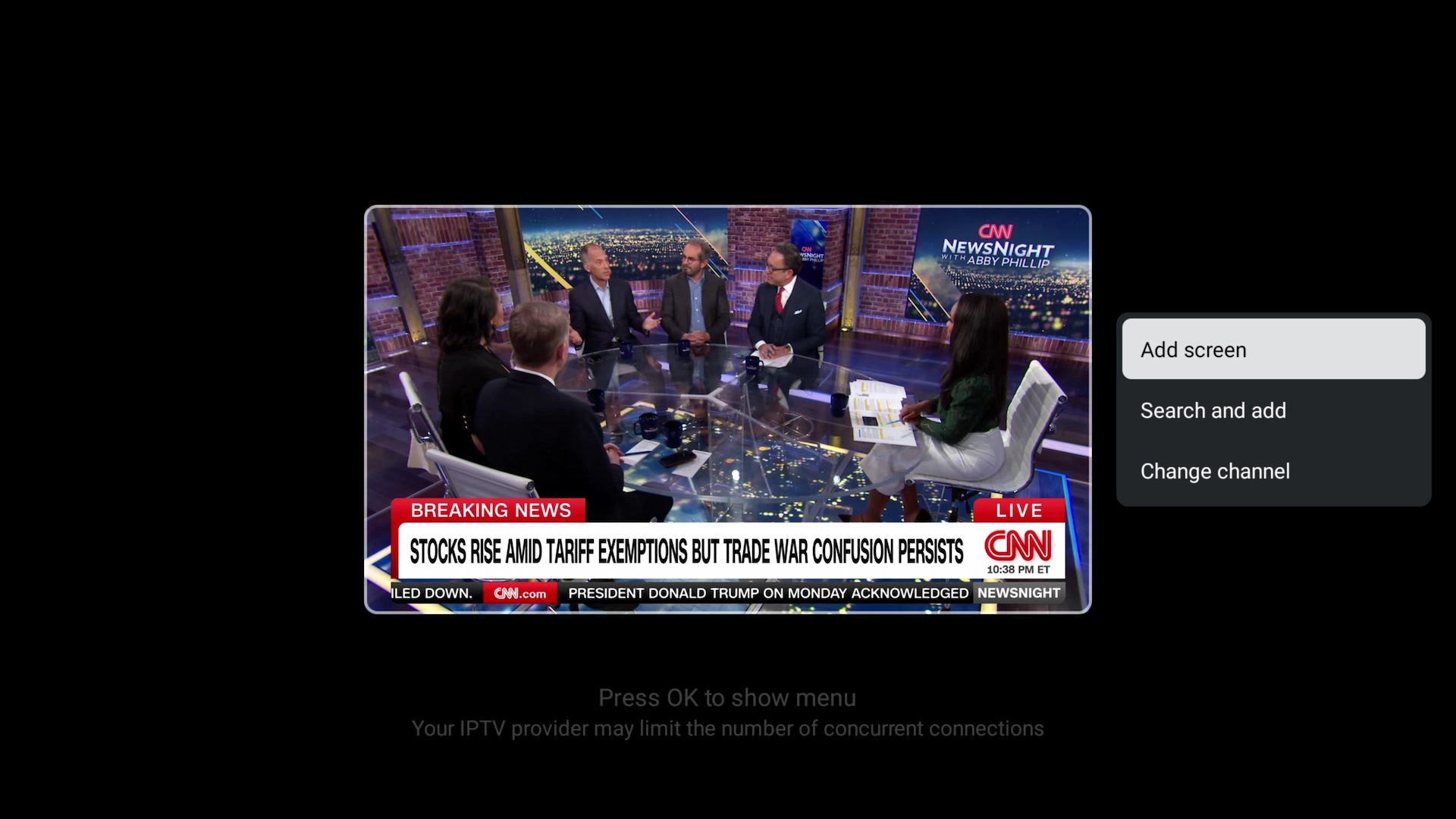
5. Control Individual Streams
- Select a Stream: Use the remote to highlight any channel box.
- Adjust Volume/Audio: Press OK > Audio Settings to change volume or tracks per stream.
- Full-Screen Swap: Highlight a box and press OK to view it full-screen temporarily.
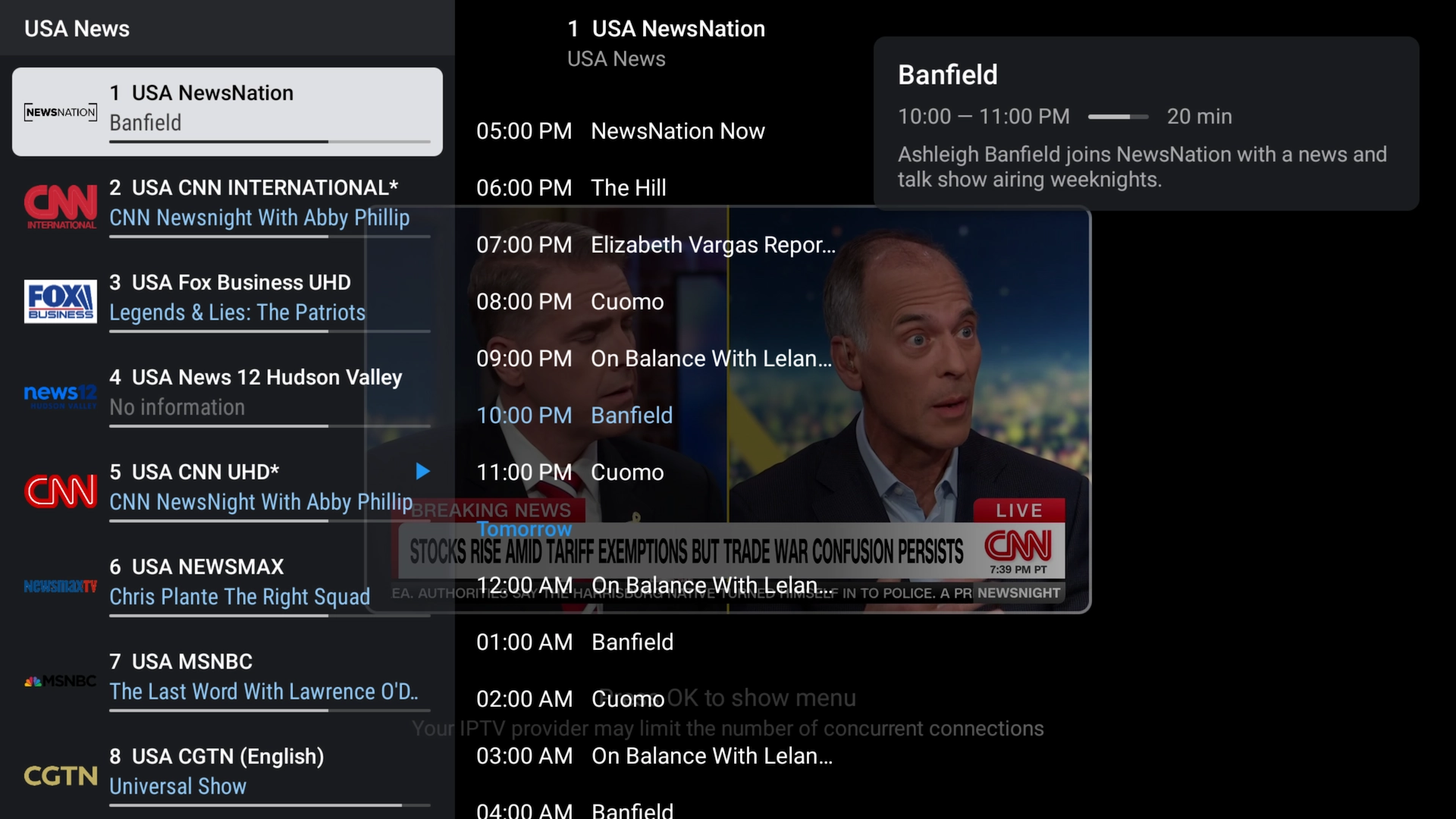
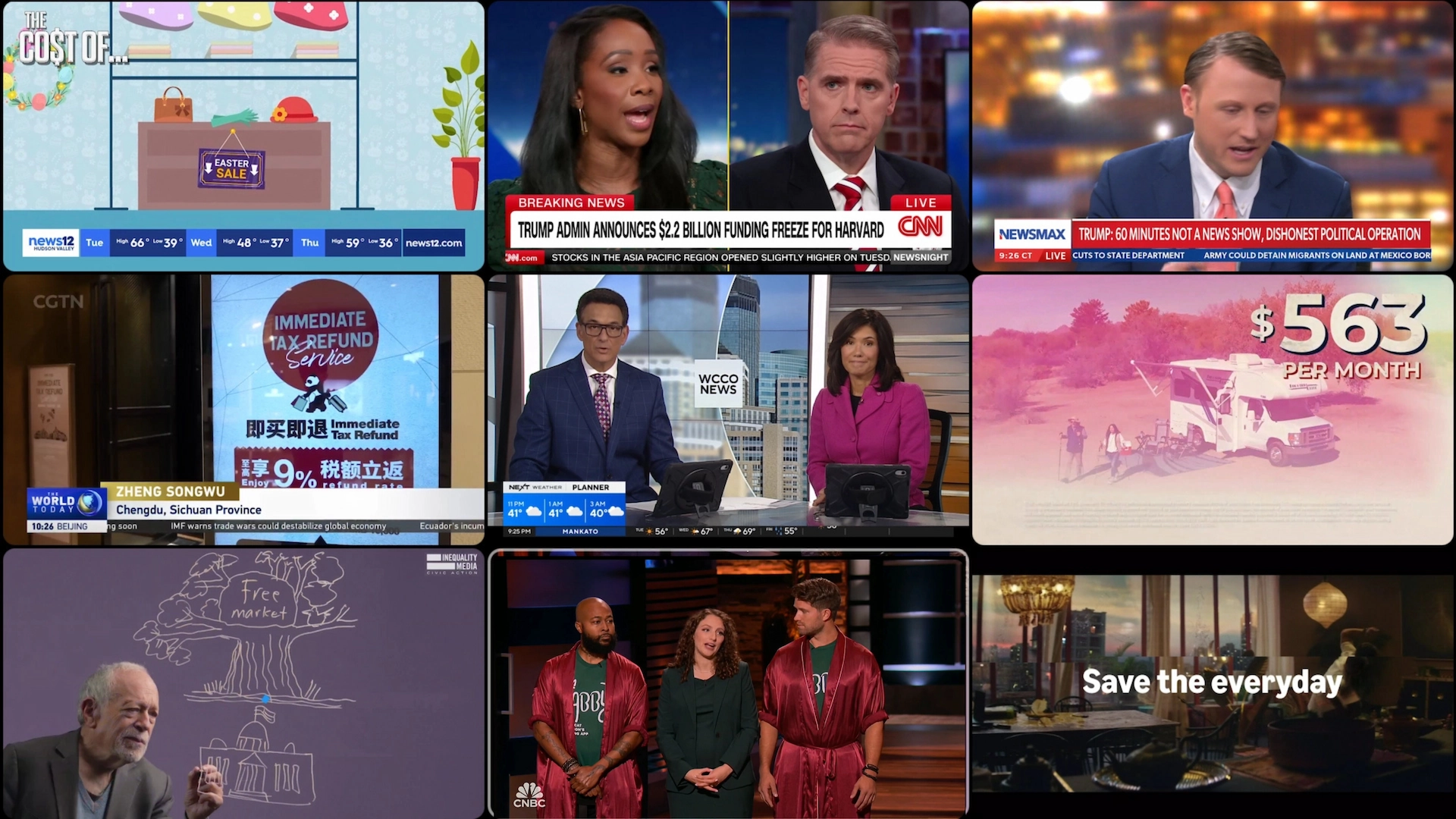
6. Exit Multi-View Mode
- Back to Single View: Press the Back button on your remote.
- Remove Screens: Highlight a stream, press OK > Remove to close it.
Tips for Best Performance
- Use Ethernet or 5 GHz Wi-Fi: Minimizes buffering on multiple streams.
- Pause Background Tasks: Stop downloads or uploads while streaming.
- Clear Cache: In Settings > General > Clear Cache before heavy Multi-View sessions.
- Reliable IPTV Provider: Xtreme HD IPTV offers 99.9% uptime—ideal for Multi-View Mode.
Frequently Asked Questions
- How many channels can I watch at once?
- Up to nine, depending on device power and internet speed.
- Is Premium required?
- Yes—Multi-View is a TiviMate Premium feature.
- Why am I seeing buffering?
- Ensure ≥50 Mbps internet, switch to Ethernet, or reduce active screens.
- Can I mix playlists?
- Absolutely—add multiple M3U or Xtream Codes playlists and combine channels freely.
Conclusion
With TiviMate Multi-View, monitoring multiple IPTV channels has never been easier. Follow this guide to set up, customize, and optimize your multi-stream experience. Ready to try it? Sign up for a free 36-hour trial of Xtreme HD IPTV and unlock effortless Multi-View streaming today!

