Are you looking for an app that can provide you with easy access to IPTV streaming? Then, you need to install the IPTV Smarters Pro app on your Firestick. This app is a great way to stream live TV channels from different countries, watch your favorite movies, and TV shows, and even play games on your Firestick device.
In this blog post, we will be discussing the step-by-step guide to install IPTV Smarters Pro on Firestick easily. We will be covering the process from start to finish, so that you can get the best out of this app. So, let’s get started.
Table of contents
- What is IPTV Smarters Pro?
- How to Install IPTV Smarters Pro on Firestick?
What is IPTV Smarters Pro?
IPTV Smarters Pro is an IPTV service that provides access to live TV channels from around the world. With this app, you can watch sports, news, movies, and TV shows with a single subscription. It also offers access to on-demand content, and access to catch-up TV. It is a great way to watch your favorite TV shows and movies on the go, without any interruption.
How to Install IPTV Smarters Pro on Firestick?
Installing IPTV Smarters Pro on Firestick is quite easy and straightforward. Here is the step-by-step guide that you can follow:
1. Install the Downloader app from your App Store (Amazon or Google Play) and turn on Apps from Unknown Sources in the settings of your device.
If you haven’t done this yet please refer to the tutorial below that walks through this simple process.
2. Launch Downloader
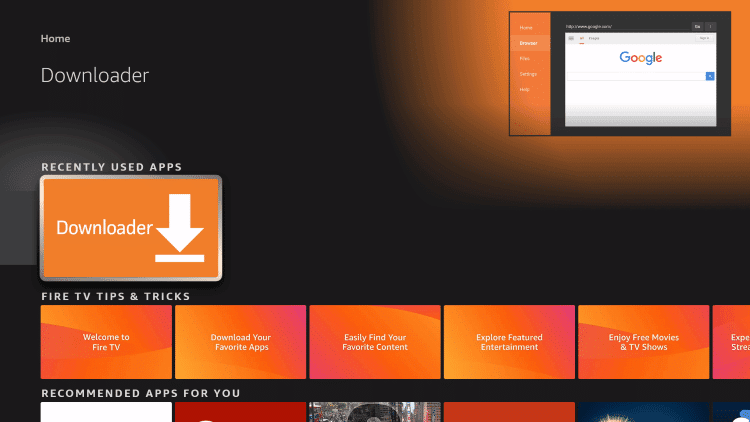
3. Click Allow
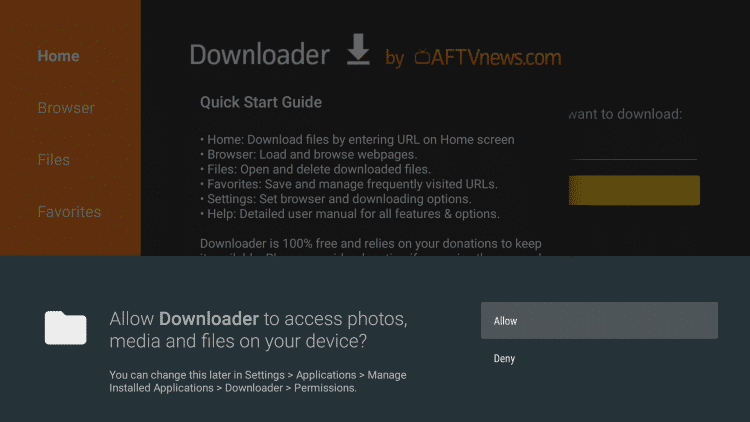
4. Click OK
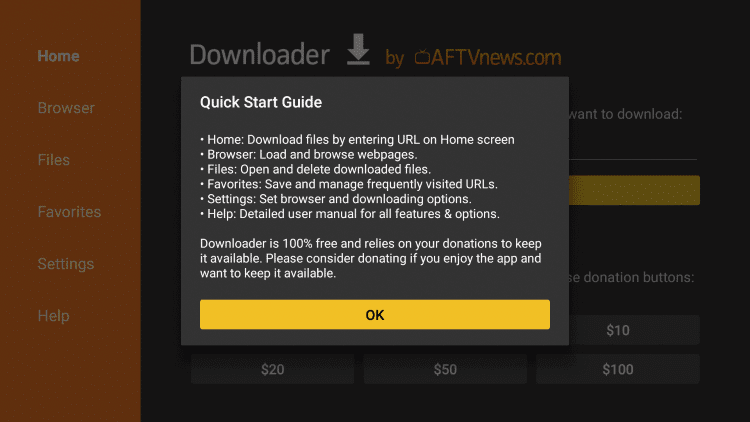
5. Click the URL box
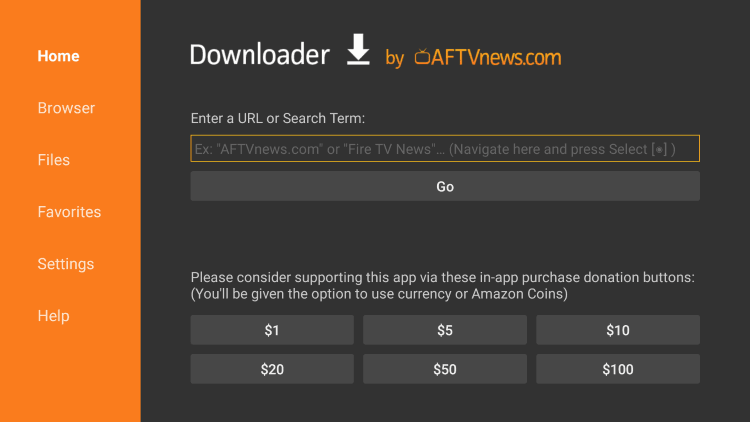
6. Enter the code 740392
7. Wait for the app to download
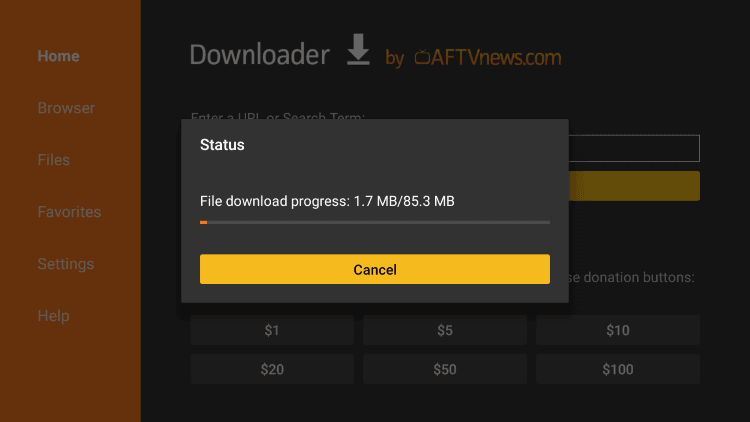
8. Click Install
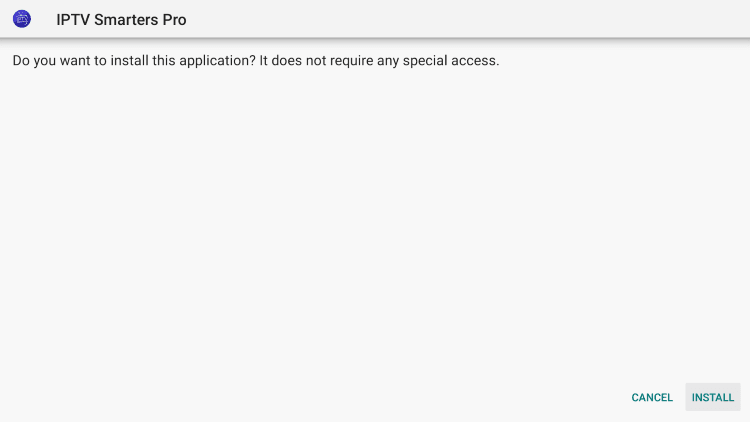
9. Click Done
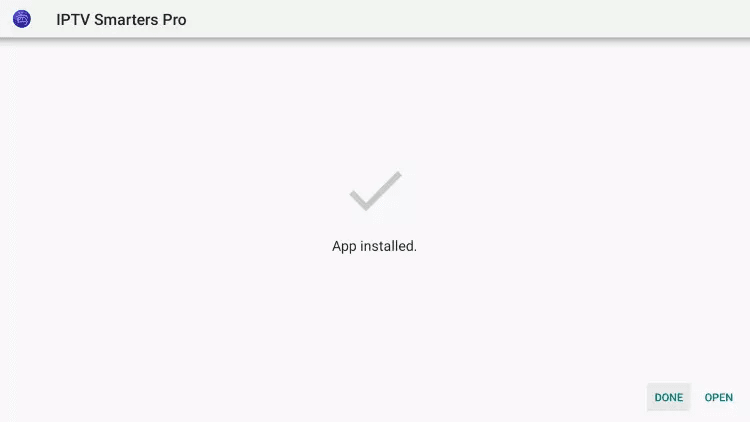
10. Click Delete
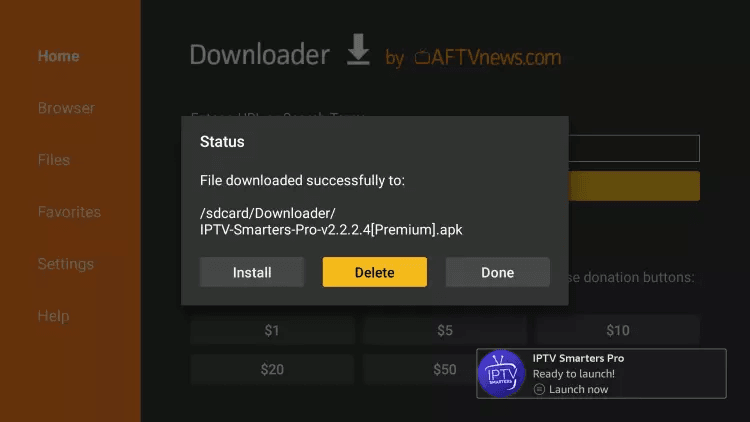
11. Click Delete again
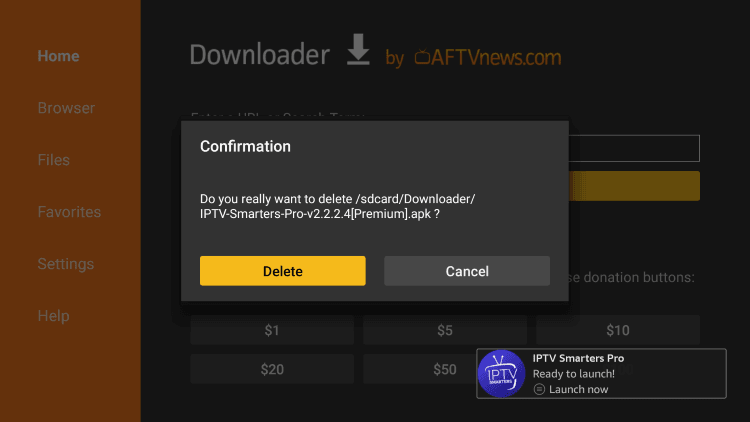
12. You have successfully installed IPTV Smarters Pro on your device.
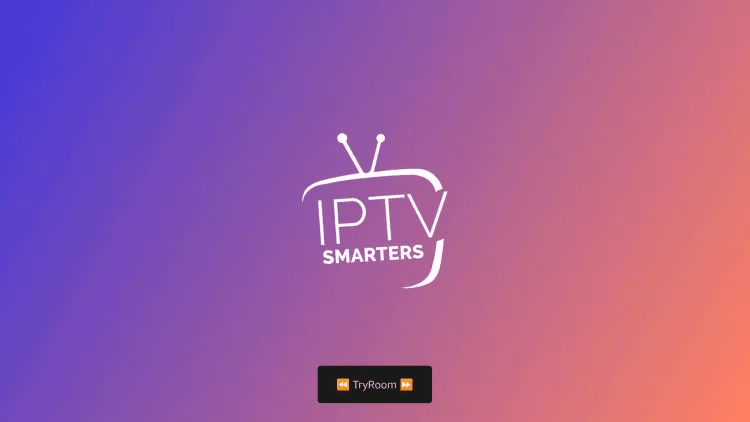
Xtreme HD IPTV provide an m3u url link
- When launching IPTV Smarters for the first time, scroll down and click Accept.
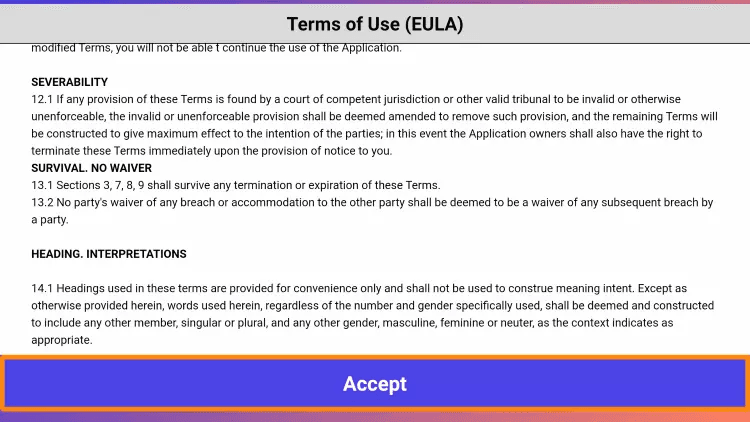
2. Choose your login method for the IPTV service you are using. We are using the Xtreme Codes API login.
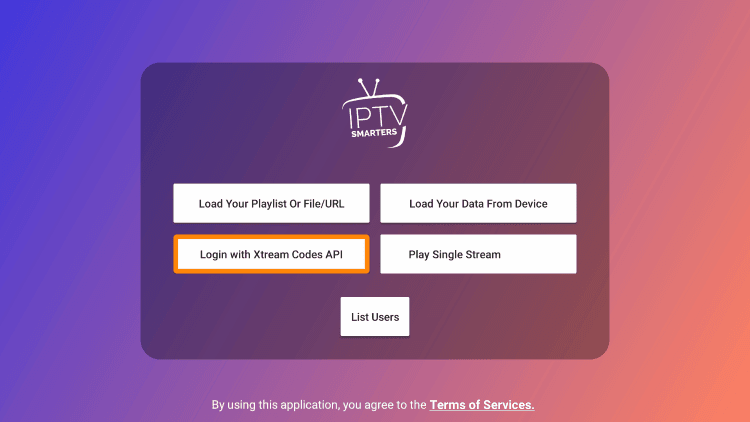
Note: If your IPTV service doesn’t provide an Xtreme Codes API login then you can log in using an M3U URL.
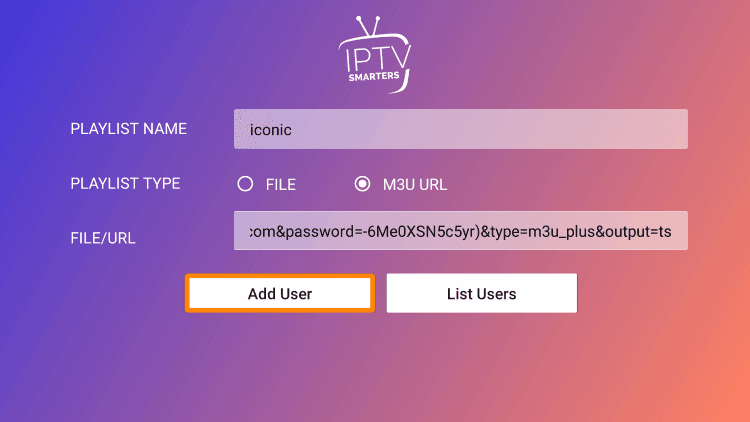
3. Enter your IPTV service account login information and click Add User.
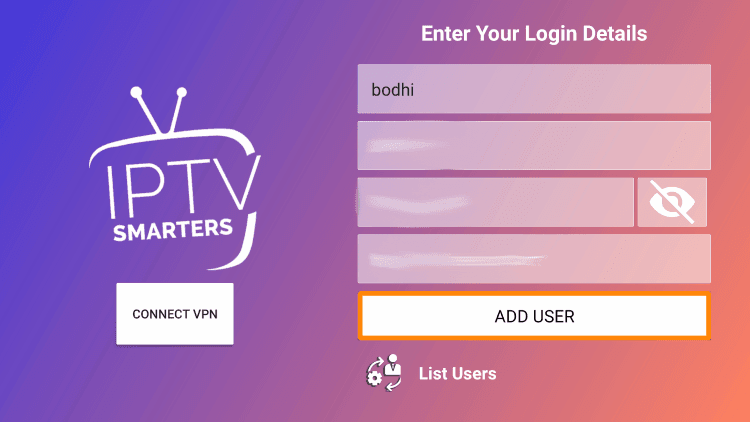
4. Your user profile should appear. Click your profile.
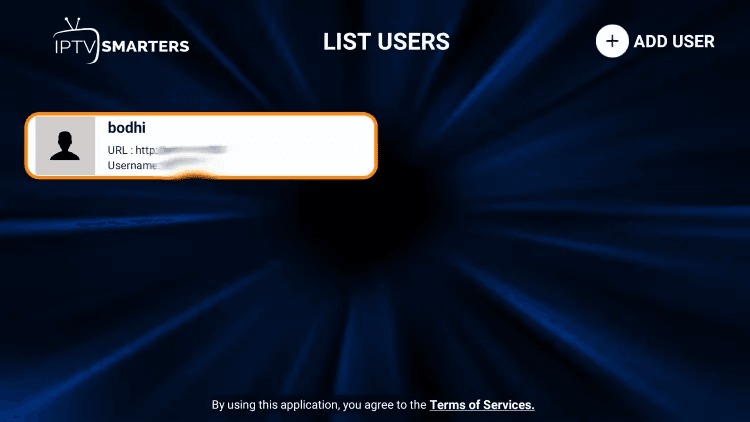
5. Wait a few seconds for IPTV Smarters Pro to download your service’s channels, movies, EPG, and more.
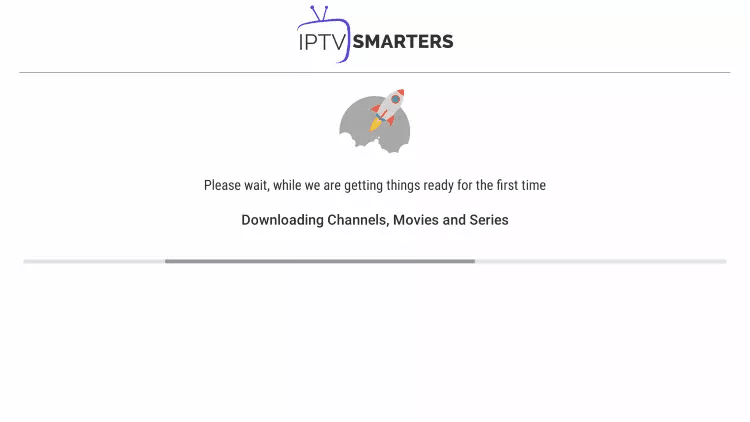
6. You have successfully set up IPTV Smarters Pro on your streaming device!
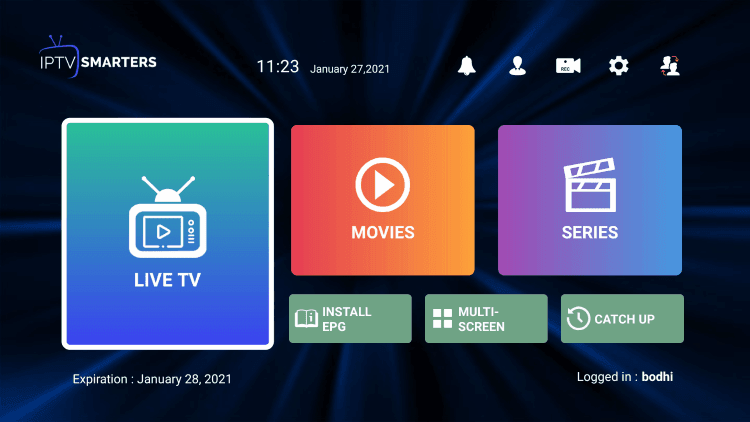
IPTV Smarters Pro Information & Features
IPTV Smarters is one of the most popular applications among those using the Firestick/Fire TV, Android, and other streaming devices.
This IPTV player offers some great features for being 100% free to use! These features include a favorites manager, external video player integration, picture settings, and more.
How to Add Channels to Favorites
The ability to add channels to favorites is one of the best features within IPTV Smarters!
Follow the short guide below on how to add channels to favorites.
- Locate any preferred channel and hold down the OK button.
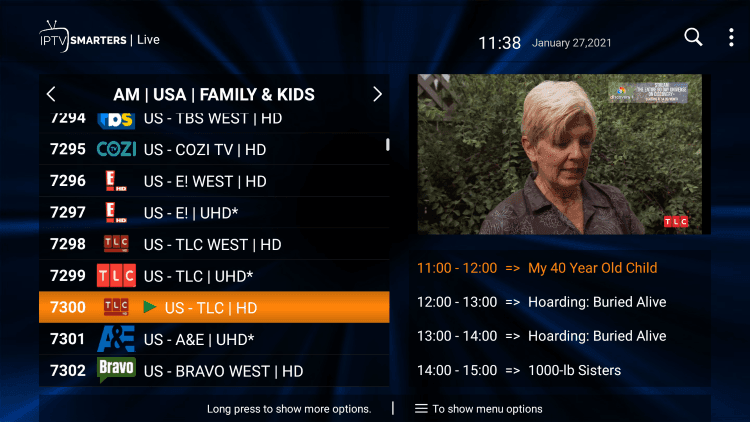
2. Click Add to Favourite.
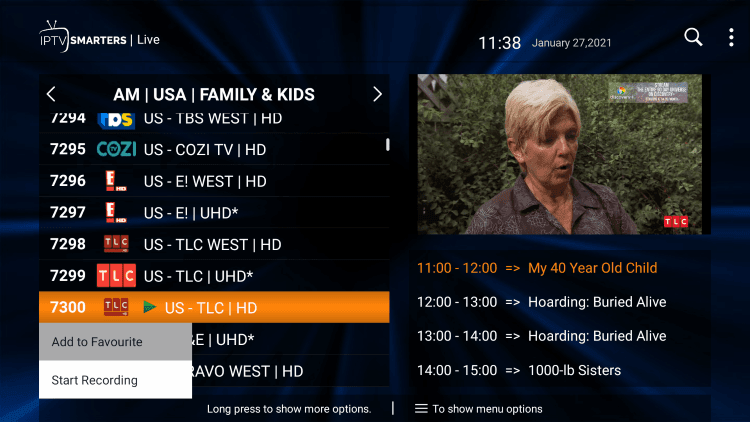
3. You will notice a star icon next to the channel.
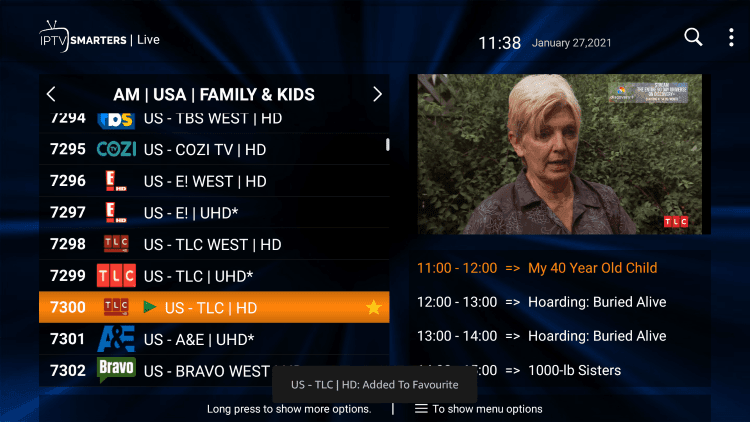
4. Return back to the channel category list and click Favourites.
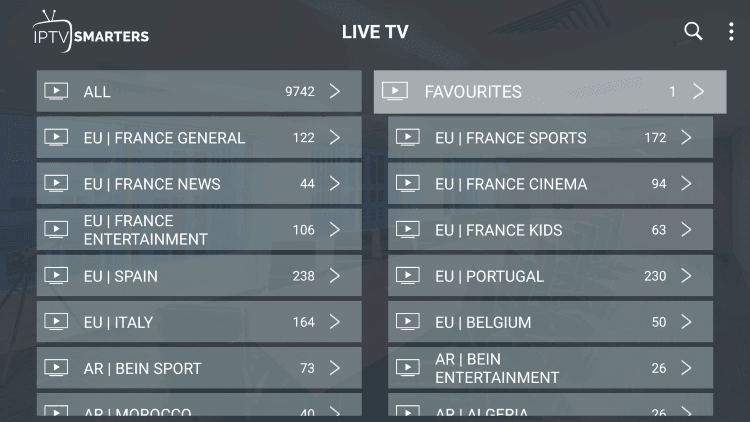
5. Notice your selected channel is now located within your Favorites!

